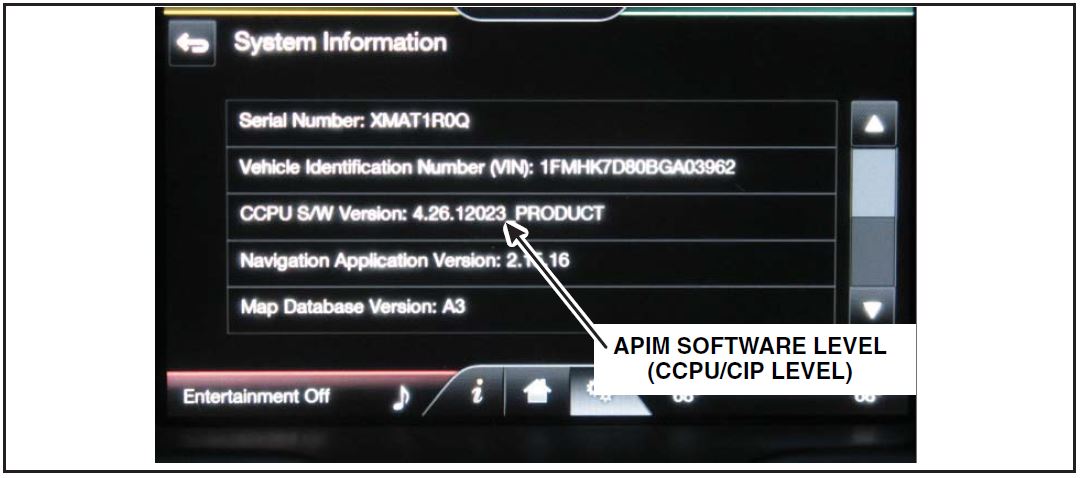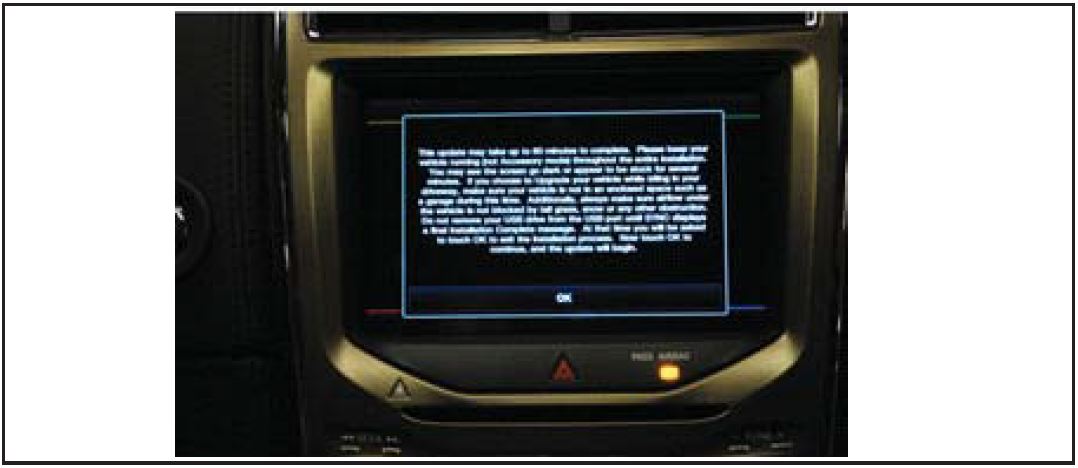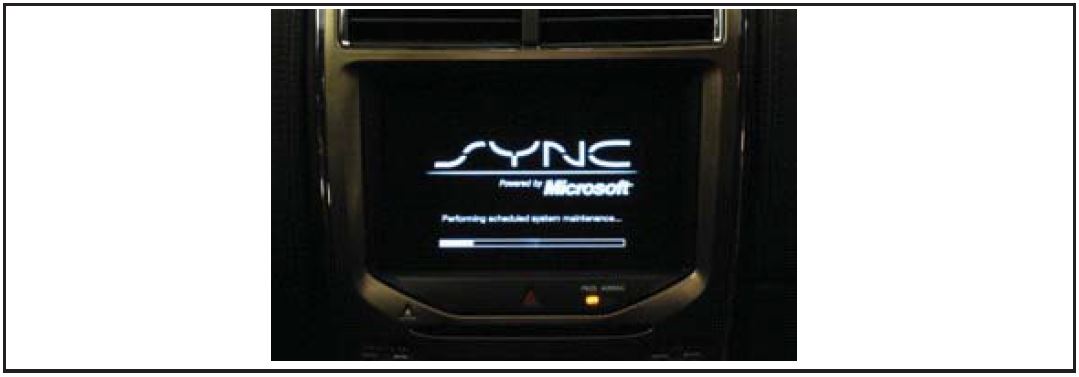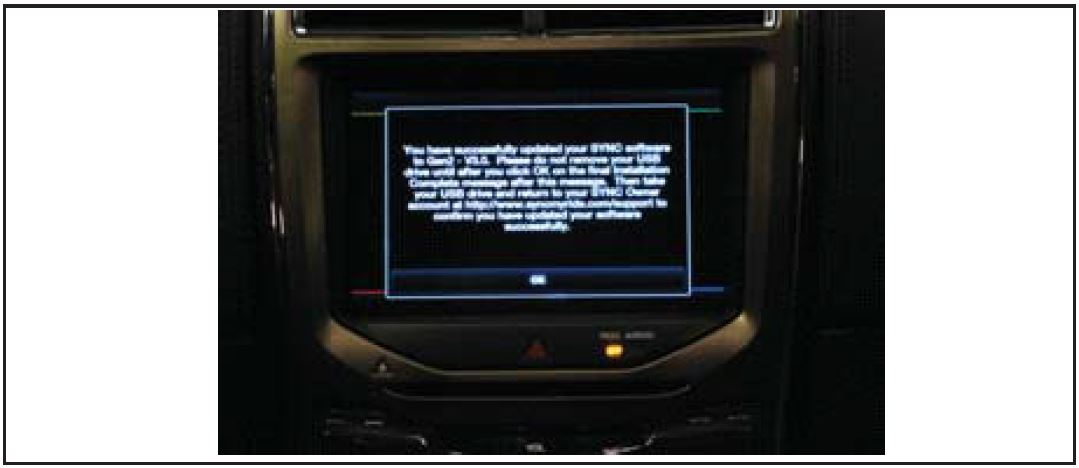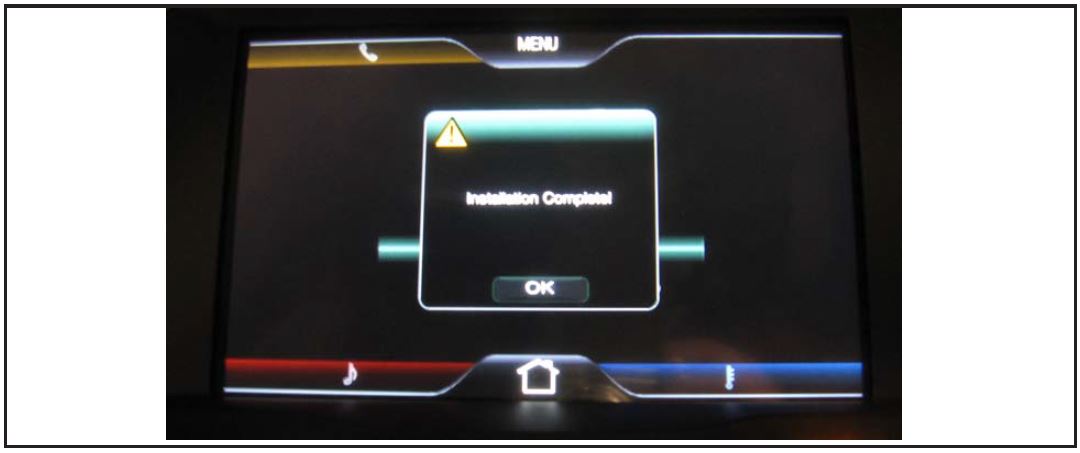| “This site contains affiliate links for which OEMDTC may be compensated” |
August 9, 2013
TO: All U.S.Ford and Lincoln
and Lincoln Dealers
Dealers
SUBJECT: DEMONSTRATION / DELIVERY HOLD – Application Performance Upgrade 12A04 – Supplement #4
Certain 2011-2014 Model Year Vehicles Equipped with SYNC and MyFord/MyLincoln Touch
Application Performance Upgrade
REF: DEMONSTRATION / DELIVERY HOLD – Application Performance Upgrade 12A04
– Supplement #3 Dated August 6, 2013 (New software level 3.6.2 available)
– Supplement #2 Dated January 14, 2013 (APIM Labor Operations added)
– Supplement #1 Dated December 12, 2012 (Population and administrative updates)
New! REASONS FOR THIS SUPPLEMENT
- To inform dealers that additional vehicles equipped with MyFord/MyLincoln Touch software versions below V3.6.2 have been added. These vehicles are either in your new vehicle inventory or are still in transit and were:
- NOTE: FSA VIN Lists will be updated regularly to include vehicles in transit and produced through the respective assembly plant incorporation of V3.6.2. Therefore, dealers should regularly check their VIN lists for updates through the end of August.
- To remind dealers that the new software level BD/13171/V3.6.2 is compatible with both A3 and A4 level Navigation SD cards, therefore, the installation of A4 level SD cards is only authorized on certain vehicles produced prior to February 1, 2012 (inspection of these vehicles is required).
PROGRAM TERMS
This program will be in effect through August 31, 2014. There is no mileage limit for this program.
New! AFFECTED VEHICLES
Certain 2011-2014 model year vehicles equipped with MyFord/MyLincoln Touch as noted below.
- Edge, Explorer, MKX
- Edge, Explorer, MKX, Focus
- Edge, Explorer, MKX, Focus, Escape, Flex, Fusion, Taurus, MKS, MKT, F-150, C-MAX, F-Super Duty, MKZ
- Edge, Explorer, MKX, Focus, Escape, Flex, Fusion, Taurus, MKS, MKT, F-150, C-MAX, and F-Super Duty, MKZ, and Fiesta vehicles
Affected vehicles are identified in OASIS. In addition, for a list of vehicles assigned to your dealership, visit https://web.fsavinlists.dealerconnection.com.
REASON FOR THIS PROGRAM
An upgraded version of the MyFordTouch/MyLincolnTouch software (BD/13171/V3.6.2) is available, which improves overall system functionality and performance including navigation, voice recognition, call sound quality, phone pairing, and clock accuracy.
New! SERVICE ACTION
Dealers are to reprogram the vehicle APIM with software version BD/13171/V3.6.2 on all affected vehicles using a USB Flash Drive. In addition, dealers are to inspect the SD card level on Navigation equipped vehicles produced prior to February 1, 2012, and replace as necessary (see criteria below). This service must be performed at no charge to the vehicle owner.
NOTE: Vehicle owners also have the option of self-repair by downloading the BD/13171/V3.6.2 software from the Support.Ford .com or Support.Lincoln
.com or Support.Lincoln .com website.
.com website.
Navigation Equipped Vehicles Built Prior to February 1, 2012 – SD Cards
The new BD/13171/V3.6.2 level software is not compatible with the A1 or A2 level Navigation Map SD Cards. Vehicles produced prior to February 1, 2012 were originally equipped with A1 and A2 level cards, and may still contain them if prior MyFordTouch/MyLincolnTouch FSAs were not performed. Therefore, dealers need to inspect the level of the SD card in all vehicles built prior to February 1, 2012, and replace any A1 and A2 level card with an A3 or A4 level card when the software update is performed. The replacement of SD cards on vehicles produced on or after February 1, 2012 is no longer authorized.
Performing the Repair
This Application Upgrade was specifically designed to be performed with a simple procedure that requires no tools or specific technical training and can be completed virtually anywhere the vehicle can be running safely. The software download will take approximately 30 minutes to complete. In the event that the upgrade is unsuccessful, the vehicle should be diagnosed and repaired by a technician using normal diagnostics. If there is a software download issue, and the new APIM diagnostic pinpoint test indicates that the APIM requires replacement, dealers are authorized to claim APIM replacement without contacting the Special Service Support Center.
NOTE: 2013 and later Model Year vehicles equipped with Push-Button-Start may contain an Automatic Engine Idle Shutdown (AEIS) strategy that must be temporarily deactivated prior to performing the download procedure. Failure to deactivate this feature may result in automatic vehicle shut-down after 30 minutes, causing the download to abort. Refer to Attachment III for details.
USB Flash Drives
The USB Flash Drives that were previously provided for FSAs 11A02 and 11A03 should be loaded with the latest level software version (BD/13171/V3.6.2) by following the procedure outlined in Attachment IV.
The Flash Drives are reusable on any affected Ford or Lincoln
or Lincoln vehicle and can be duplicated by dealers through the use of a computer with multiple USB ports.
vehicle and can be duplicated by dealers through the use of a computer with multiple USB ports.
This service must be performed on all affected vehicles at no charge to the vehicle owner.
OWNER NOTIFICATION MAILING SCHEDULE
Owner Letters were mailed in the 1st Quarter of 2013.
New! ATTACHMENTS
Attachment I: Administrative Information
Attachment II: Labor Allowances and Parts Ordering Information
Attachment III: Technical Information
Attachment IV: Instructions for Updating a USB Flash Drive to Software Level BD/13171/V3.6.2 Owner Notification Letter
QUESTIONS & ASSISTANCE
Special Service Support Center (Dealer Assistance Only)…..1-800-325-5621
Navigation Map SD Card Questions (Ford Component Sales)…..1-313-390-3635
Component Sales)…..1-313-390-3635
Sincerely,
Michael A. Berardi
ATTACHMENT I
DEMONSTRATION / DELIVERY HOLD –
Application Performance Upgrade 12A04 – Supplement #4
Certain 2011-2014 Model Year Vehicles Equipped with SYNC with MyFord/MyLincoln Touch
Application Performance Upgrade
New! OASIS ACTIVATED?
Yes, OASIS will be activated for the Supplement #4 vehicle population on August 9, 2013.
New! FSA VIN LIST ACTIVATED?
FSA VIN lists for the Supplement #4 vehicle population will be available through https://web.fsavinlists.dealerconnection.com on August 9, 2013.
NOTE: FSA VIN Lists will be updated regularly to include vehicles in transit and produced through the respective assembly plant incorporation of V3.6.2. Therefore, dealers should regularly check their VIN lists for updates through the end of August.
STOCK VEHICLES
- Correct all affected units in your new vehicle inventory before delivery.
- Use OASIS to identify any affected vehicles in your used vehicle inventory.
New! SOLD VEHICLES
- Vehicle owners are encouraged to perform self-repairs by downloading the BD/13171/V3.6.2 software from the Support.Ford
 .com or Support.Lincoln
.com or Support.Lincoln .com website.
.com website.
Note: Owners of affected vehicles also have the option to visit their dealer to have this upgrade performed.
- Correct affected vehicles identified in OASIS which are brought to your dealership.
TITLE BRANDED / SALVAGED VEHICLES
Affected title branded and salvaged vehicles are eligible for this service action.
RELATED DAMAGE
If a related damage condition exists that you believe to be caused by the covered condition, call the Special Service Support Center to request approval prior to the repair of any related damage. Requests for approval after completion of the repair will not be granted.
NOTE: APIM replacements should not be claimed as Related Damage. (See Attachment II)
ADDITIONAL LABOR TIME
- If a condition exists that requires additional labor to complete the repair, call the Special Service Support Center to request approval prior to performing any additional labor. Requests for approval after completion of the repair will not be granted.
- If you encounter aftermarket equipment or modifications to the vehicle which might prevent the repair of the covered condition, call the Special Service Support Center.
OWNER REFUNDS
Refunds are not authorized for this program.
RENTAL VEHICLES
The use of rental vehicles is not authorized under this FSA.
CLAIMS PREPARATION AND SUBMISSION
- Navigation Map SD Cards can only be claimed for a vehicle equipped with Navigation.
NOTE: Installation of an updated SD card is only authorized on vehicles produced prior to February 1, 2012, which currently contain an A1 or A2 level SD card.
- For Navigation Map SD Card claiming, use service part number DM5Z-19H449-AA (A4 level).
- Enter claims using Direct Warranty Entry (DWE).
- Refer to ACESII manual for claims preparation and submission information.
- If the APIM replacement and software reprogramming labor operations are both being claimed, they should be claimed on the same repair line.
- Related damage must be claimed on a repair line that is separate from the repair line on which the FSA is claimed. Related damage requires prior approval from the Special Service Support Center.
- “MT” labor should be submitted on a separate repair line with the related damage flag checked. “MT” labor requires prior approval from the Special Service Support Center.
- PROGRAM TERMS: This program will be in effect through August 31, 2014. There is no mileage limit for this program.
ATTACHMENT II
DEMONSTRATION / DELIVERY HOLD –
Application Performance Upgrade 12A04 – Supplement #4
Certain 2011-2014 Model Year Vehicles Equipped with SYNC with MyFord/MyLincoln Touch
Application Performance Upgrade
New! LABOR ALLOWANCES
| Description | Labor Operation | Labor Time |
| Inspect APIM software level – update is not required (CCPU S/W Version confirmed to be 13171 or higher) | 12A04A | 0.2 Hour |
| Vehicles equipped with Navigation:
– Inspect software level (CCPU S/W version confirmed to be below 13171) – Perform reprogramming of the APIM using a USB Flash Drive – Insert a new Navigation Map SD Card (applies only to vehicles produced prior to February 1, 2012, which contain an A1 or A2 level SD card) – For vehicles equipped with the Automatic Engine Idle Shutdown (AEIS) feature, temporarily disable the feature prior to performing the reprogramming procedure. | 12A04B | 0.3 Hour |
| Vehicles without Navigation:
– Inspect software level (CCPU S/W version confirmed to be below 13171) – Perform reprogramming of the APIM using a USB Flash Drive – For vehicles equipped with the Automatic Engine Idle Shutdown (AEIS) feature, temporarily disable the feature prior to performing the reprogramming procedure. | 12A04C | 0.3 Hour |
| APIM Replacement
The Labor Operations 12A04B or 12A04C can be claimed in conjunction with the labor operations below if the module fails during reprogramming. | Labor Operation | Labor Time |
| Diagnose and Replace APIM on 2011-2014 Explorer | 12A04DD | 1.6 Hours |
| Diagnose and Replace APIM on 2011-2014 Edge | 12A04EE | 1.7 Hours |
| Diagnose and Replace APIM on 2011-2014 MKX | 12A04FF | 1.6 Hours |
| Diagnose and Replace APIM on 2012-2014 Focus | 12A04GG | 1.6 Hours |
| Diagnose and Replace APIM on 2013-2014 Escape | 12A04HH | 1.6 Hours |
| Diagnose and Replace APIM on 2013-2014 Flex | 12A04JJ | 1.6 Hours |
| Diagnose and Replace APIM on 2013-2014 Fusion | 12A04KK | 1.6 Hours |
| Diagnose and Replace APIM on 2013-2014 Taurus | 12A04LL | 2.1 Hours |
| Diagnose and Replace APIM on 2013-2014 MKS | 12A04PP | 2.3 Hours |
| Diagnose and Replace APIM on 2013-2014 MKT | 12A04QQ | 1.8 Hours |
| Diagnose and Replace APIM on 2013-2014 F-150 | 12A04RR | 2.2 Hours |
| Diagnose and Replace APIM on 2013-2014 F-150 (floor console) | 12A04SS | 2.6 Hours |
| Diagnose and Replace APIM on 2014 Fiesta | 12A04TT | 1.5 Hours |
Labor Operations continued on next page…
New! LABOR ALLOWANCES – Continued
| APIM Replacement
The Labor Operations 12A04B or 12A04C can be claimed in conjunction with the labor operations below if the module fails during reprogramming. | Labor Operation | Labor Time |
| Diagnose and Replace APIM on 2013-2014 MKZ | 12A04UU | 2.0 Hours |
| Diagnose and Replace APIM on 2013-2014 F-Super Duty | 12A04VV | 1.6 Hours |
| Diagnose and Replace APIM on 2013-2014 C-MAX | 12A04WW | 1.6 Hours |
PARTS REQUIREMENTS / ORDERING INFORMATION
Navigation Map SD Cards
To order additional Navigation Map SD Cards for Navigation equipped vehicles:
- Go to FMCDealer.com
- Select the Parts & Service tab
- Select Parts Department Tools
- Select Parts Inquiries & Forms
- Select Navigation Map Update Order Form
- Select MyFord/MyLincoln Touch Performance Upgrade Map Upgrade
- Follow the on-screen instructions
| Part Number | Description | Quantity |
| DM5T-19H449-AA | Navigation Map SD Card
(Only for vehicles built prior to February 1, 2012 that currently contain an A1 or A2 level SD card) | 1 |
| (A4 level) (Use for ordering) | ||
| DM5Z-19H449-AA | ||
| (A4 level) (Use for claiming) | ||
| -14D212- | Accessory Protocol Interface Module (APIM) (Gen 2 Module) | 1
(if required) |
Questions regarding Navigation Map SD Card availability should be directed to 313-390-3635 or fesg@ford .com.
.com.
Accessory Protocol Interface Module (APIM)
APIMs should be ordered through normal order processing channels, using the on-line 1878 form. To order an APIM:
- Go to com
- Go to OASIS
- Enter the VIN and click GO
- Select the On-Line 1878 (scroll to the bottom)
- Select “SYNC Module” from the System drop-down box
- Complete the On-Line 1878 Ford
 order process
order process
Questions regarding APIM availability and ordering should be directed to 313-390-3635 or fesq@ford .com.
.com.
USB Flash Drives
The USB Flash Drives that were previously provided for FSAs 11A02 and 11A03 should be loaded with the latest level software version (BD/13171/V3.6.2) by following the procedure outlined in Attachment IV.
The Flash Drives are reusable on any affected Ford or Lincoln
or Lincoln vehicle and can be duplicated by dealers through the use of a computer with multiple USB ports. Successful duplication of the Flash Drives is subject to the use of reliable high-quality drives comparable to the original drives provided by Ford
vehicle and can be duplicated by dealers through the use of a computer with multiple USB ports. Successful duplication of the Flash Drives is subject to the use of reliable high-quality drives comparable to the original drives provided by Ford . Low-quality drives may not be readable by SYNC or may cause installation failures. The following specific best practices apply to Flash Drive duplication:
. Low-quality drives may not be readable by SYNC or may cause installation failures. The following specific best practices apply to Flash Drive duplication:
- Use a 2 GB Flash Drive which is USB 2.0-certified.
- The Flash Drive should be COMPLETELY empty.
- Do NOT use a Flash Drive which requires a password, is biometrically protected, or is locked.
- Do NOT use a Flash Drive with special software on it, such as a U3 USB drive.
User Guides
Updated User Guides are not required, but can be ordered through the Dealer eStore at FMCDealer.com.
DEALER PRICE
For latest prices, refer to DOES II.
EXCESS STOCK RETURN
Excess Navigation Map SD Cards to be returned for credit must have been purchased from Ford Customer Service Division/Ford
Customer Service Division/Ford Component Sales. Only new, unopened (still in shrink wrap) product is eligible for return.
Component Sales. Only new, unopened (still in shrink wrap) product is eligible for return.
ATTACHMENT III
CERTAIN 2011-2014 MODEL YEAR VEHICLES EQUIPPED WITH SYNC AND MYFORD/MYLINCOLN TOUCH — APPLICATION PERFORMANCE UPGRADE
NOTE: Revisions from both Supplements #3 and #4 are highlighted in red.
OVERVIEW
Dealers are to inspect the APIM software level and if necessary, reprogram the Accessory Protocol Interface Module (APIM) using a USB Flash Drive and insert a new Navigation Map SD Card on vehicles equipped with navigation. USB Flash Drives that were previously provided for FSAs 11A02 and 11A03 must be updated by dealers with the latest level software (BD/13171/V3.6.2). The Flash Drives are reusable on multiple vehicles and can be duplicated by dealers through the use of a computer with multiple USB ports.
NOTE: New updated software has been developed for affected vehicles equipped with SYNC and MyFord/MyLincoln Touch. Dealers are required to download the new software to a USB Flash Drive (refer to Attachment IV).
Navigation Equipped Vehicles – Navigation Map SD Card
The new BD/13171/V3.6.2 level software is compatible with existing A3 through A4 level Navigation Map SD Cards. As a result, installation of new A4 level cards is no longer authorized for vehicles containing an A3 through A4 level card. If a vehicle contains an A1 or A2 level card, dealers must install a later level card (A3 through A4) when the software upgrade is performed. A1 and A2 level cards may be present in vehicles built prior to February 1, 2012.
SERVICE PROCEDURE
NOTE: If the MyFord/MyLincoln Touch system is unresponsive, inoperative, or if the vehicle software update was unsuccessful, perform normal Workshop Manual (WSM) diagnostic procedures. If WSM diagnostics identify the APIM as the causal part of a concern, replace the APIM. For additional information, refer to WSM, Section 415-00.
Verify The Vehicles APIM Software Level
- Determine the vehicle’s current Accessory Protocol Interface Module (APIM) software level (CCPU/CIP level). See Figure 1.
- On the Front Display Interface Module (FDIM), select “Menu” then select “Help”.
- Select “System Information”.
- Note the last five digits of the CCPU/CIP#. See Figure 1.
- If the last five digits are “13171” or higher, the APIM is at the latest level. Return the system to the home screen, and release the vehicle to the customer.
- If the last five digits are less than “13171” (e.g. 12023), proceed with the Service Procedure.
FIGURE 1
- Vehicles built prior to February 1, 2012, inspect the Navigation Map SD card:
- If the Navigation Map SD Card is A1 or A2 level, replace with a A3 or A4 level card.
- If the Navigation Map SD Card is A3 or A4 level, reinstall.
- Starting with the 2013 Model Year, push button start vehicles equipped with the Automatic Engine Idle Shutdown (AEIS) feature will need this feature disabled through the left hand instrument cluster display to have uninterrupted reprogramming. To disable this feature perform the following:
- Select “Settings”.
- Select “Vehicle”.
- Locate the “Auto Engine Off” setting and select “OFF”.
NOTE: The AEIS will automatically reset to “ON” after the next key cycle.
USB Reflash Procedure
Reprogramming Notes
- The installation may take up to 30 minutes.
- The vehicle must be running and in “Park” with the park brake applied, when you begin the installation process.
- Do not remove the flash drive or turn off the vehicle until the installation process has completed.
- During the reflash process, the system may verbally notify you that portions of the reflash process are complete.
- The reflash process is completed after the “Installation Complete!” message appears and “OK” is pressed on the center screen.
NOTE: The reprogramming procedure can take up to 30 minutes. Do not remove the USB drive or turn the vehicle off, until the “Installation Complete!” screen appears.
- Start the vehicle so that the battery saver mode will not activate while performing the reprogramming procedure.
- Wait for the system to boot up, remove any connected devices, and for the home screen to appear on the FDIM.
- Install the USB drive containing BD/13171/V3.6.2 software level into one of the vehicle’s USB ports.
The reprogramming procedure will start automatically. See Figure 2.
NOTE: This installation procedure may cause the system to reboot several times and/or cause the screen to go dark/blank for a period of time, this is normal. The USB drive needs to remain installed during this time and should not be removed until the “Installation Complete!” screen appears.
FIGURE 2
- After the installation starts, a verbal and onscreen message will confirm that the installation is about to start, tap “OK”. See Figure 3.
FIGURE 3
- During the reprogramming process a series of screens may appear and/or the system will reboot with a blank screen. See Figures 4, 5, and 6.
FIGURE 4
FIGURE 5
FIGURE 6
- When the programming is completed, a screen stating the software update was successful will appear, tap “OK”. See Figure 7.
- DO NOT remove the USB flash drive.
FIGURE 7
- When the “Installation Complete!” screen appears tap “OK”. See Figure 8.
FIGURE 8
NOTE: The entire upgrade is complete when you see an “Installation Complete!” message and you press “OK” on the center screen or when the home screen appears.
- Remove the USB drive from the vehicle’s USB port.
NOTE: If the MyFord/MyLincoln Touch system is unresponsive, inoperative, or if the vehicle software update was unsuccessful, perform normal WSM diagnostic procedures. If WSM diagnostics identify the APIM as the causal part of a concern, replace the APIM. For additional information, refer to WSM, Section 415-00.
- Return the vehicle to the customer.
ATTACHMENT IV
DEMONSTRATION / DELIVERY HOLD –
Application Performance Upgrade 12A04 – Supplement #4
Certain 2011-2014 Model Year Vehicles Equipped with SYNC with MyFord/MyLincoln Touch
Application Performance Upgrade
Instructions For Updating a USB Drive to Software Level BD/13171/V3.6.2
Minimum 2 gigabyte (GB) USB drive required. USB drives previously provided for FSAs 11A02 and 11A03 are preferred for compatibility. This procedure will clear any saved data stored on the USB flash drive. Save any important data stored on the USB drive to another location prior to starting this procedure.
NOTE: If you previously performed this procedure and already have a USB drive loaded with this software update, proceed to Attachment III.
- Format USB Drive.
- Insert USB Flash drive into computer
- From Windows start button or desktop, select my computer.
- Right click on the USB drive/temporary disk.
- Select “Format”.
- Under File System, select “FAT32”
- Under Allocation Unit Size, select Default allocation size.
- Under Format Options, select “Quick Format”
- Select “start” to reformat.
- Select “OK”, for pop up warning, “Reformatting will erase all data stored on this disk.”
- Close all open pop-up windows once complete.
- Tag the USB Drive to identify that it contains the new software level (BD/13171/V3.6.2).
- Click on the following link to download the software update. A hard wired internet connection is recommended.
https://www.syncmyride.com/syncmedia/swparts/Gen2v361build13171serviceNARev1.exe A download pop-up window will appear with selections: run, save, or cancel. a. Select “Save”.
- A “Save-As” pop up window will appear with a file named “Gen2v361build13171serviceNARev1.exe”. Choose a folder on your computer to save the file temporarily.
- Select “Save”.
- When the “Download Complete” pop up window appears, select “Open folder”.
- A file named “exe” will be highlighted. Double click on the file.
- A download warning may appear. If so, agree to continue by choosing “yes”, “ok”, or “run”.
- An extract pop up window will appear. The extract destination to the USB drive will need to be selected. To browse for the USB drive, select the button with three dots located to the right of the pop up window.
- Scroll down and select “computer”
- Select the USB drive/removable disk and click “Ok”. USB drives previously provided for FSA 11A02 and 11A03 will be titled “SYNC”.
- Select Extract.
- Confirm USB drive contents. Select USB drive located under “My Computer”. A folder named “SyncMyRide” and two files (autoinstall.lst and DONTINDX.msa) will be present on the USB drive; it’s now ready for the Vehicle Software Install procedure located in Attachment III.
January, 2013
SYNC with MyFord Touch Customer Satisfaction Program 12A04
Mr. John Sample
123 Main Street
Anywhere, USA 12345
Your Vehicle Identification Number: 12345678901234567
In the spirit of continuous improvement, Ford is pleased to provide software update V3.5 for the MyFord Touch system in your vehicle. This software is available for download at syncmyride.com or at your local dealer’s service department.
is pleased to provide software update V3.5 for the MyFord Touch system in your vehicle. This software is available for download at syncmyride.com or at your local dealer’s service department.
Improvements in the new software
Our goal is to make the MyFord Touch system more enjoyable than ever by making it easier to use. V3.5 includes all the improvements from previous updates, plus additional benefits, such as:
- Simplified phone pairing process
- Enhanced voice recognition performance
- Improved call sound quality
- Simplified voice commands for radio and USB-connected audio players
- Enhanced voice and screen destination entry for vehicles equipped with Navigation
- Updated Bluetooth device / SYNC compatibility
- Outside air temperature display on the 8-inch touchscreen
Steps to access and install the software update
You can easily download and install V3.5 by following the instructions at syncmyride.com.
Vehicles equipped with Navigation will require installation of a new complimentary map update SD Card that can be ordered from the website. Failure to install the new SD Card once the software has been updated will render the navigation system inoperable.
- Log onto syncmyride.com and access or create your SYNC Owner Account.
- Navigate to the SYNC Updates section, and click Get Updates.
- Click Update My SYNC Now, and download the software update onto a USB drive to your computer. Note: Use an empty USB drive that holds 2 GB or more of data and is not password-protected.
- If your vehicle is equipped with Navigation, you will be prompted by the system to order a complimentary map update SD card.
- Take the USB drive to your vehicle and install the software update.
- Once you have installed the SYNC software updates, you’ll need to pair your phone again.
- To complete the process, take the USB drive to your computer to report the successful installation. Locate the Update & Customize section, and click Report Successful Installations. Alternatively, you can report successful installation by calling the Ford
 In Vehicle Technology Center at 1-800-392-4040.
In Vehicle Technology Center at 1-800-392-4040.
Note: Installation of the software may take up to one hour and can be performed while your vehicle is parked with the parking brake engaged and the engine running, or while it is being driven. It is important that your vehicle remain running during the entire installation procedure. Remember: please do not leave your vehicle unattended while it is running.
If you prefer, your dealer can also install the upgrade for you at no additional charge.
Keep up to date on future software updates
To be notified of future software updates to your MyFord Touch system, please make sure to set up your Owner Profile Information in your Account Settings in your SYNC owner account.
Detailed information about the V3.5 software level and installation instructions can be found at www.ford.com/mftupdates. If you have questions, or need further assistance, contact the Ford In Vehicle Technology Center at 1-800-392-4040. Representatives are available Monday through Saturday 8:30AM – 9:00PM EST and Sunday 10:30AM – 7:30PM EST.
In Vehicle Technology Center at 1-800-392-4040. Representatives are available Monday through Saturday 8:30AM – 9:00PM EST and Sunday 10:30AM – 7:30PM EST.
Thank you for your loyalty to Ford . We greatly appreciate your business, and we know you will enjoy the enhancements to your MyFord Touch system.
. We greatly appreciate your business, and we know you will enjoy the enhancements to your MyFord Touch system.
Ford Motor Company
Motor Company
January, 2013
SYNC with MyFord Touch Customer Satisfaction Program 12A04
Mr. John Sample
123 Main Street
Anywhere, USA 12345
Your Vehicle Identification Number: 12345678901234567
In the spirit of continuous improvement, Ford is pleased to provide software update V3.5 for the MyFord Touch system in your vehicle. This software is available for download at syncmyride.com or at your local dealer’s service department.
is pleased to provide software update V3.5 for the MyFord Touch system in your vehicle. This software is available for download at syncmyride.com or at your local dealer’s service department.
Improvements in the new software
Our goal is to make the MyFord Touch system more enjoyable than ever by making it easier to use. V3.5 includes all the improvements from previous updates, plus additional benefits, such as:
- Simplified phone pairing process
- Enhanced voice recognition performance
- Improved call sound quality
- Simplified voice commands for radio and USB-connected audio players
- Enhanced voice and screen destination entry for vehicles equipped with Navigation
- Updated Bluetooth device / SYNC compatibility
- Outside air temperature display on the 8-inch touchscreen
Steps to access and install the software update
You can easily download and install V3.5 by following the instructions at syncmyride.com.
Vehicles equipped with Navigation will require installation of a new complimentary map update SD Card that can be ordered from the website. Failure to install the new SD Card once the software has been updated will render the navigation system inoperable.
- Log onto syncmyride.com and access or create your SYNC Owner Account.
- Navigate to the SYNC Updates section, and click Get Updates.
- Click Update My SYNC Now, and download the software update onto a USB drive to your computer. Note: Use an empty USB drive that holds 2 GB or more of data and is not password-protected.
- If your vehicle is equipped with Navigation, you will be prompted by the system to order a complimentary map update SD card.
- Your vehicle is equipped with Automatic Engine Idle Shutdown (AEIS), which will need to be temporarily disabled before performing the software download to ensure uninterrupted programming. To disable this feature:
- Select “Settings” in the left hand Instrument Cluster Display by using the left hand steering wheel thumb controls.
- Select “Vehicle” o Locate the “Auto Engine Off” setting and select “OFF” o Note: The AEIS will automatically reset to “ON” after the next key cycle. Take the USB drive to your vehicle and install the software update.
- Once you have installed the SYNC software updates, you’ll need to pair your phone again.
- To complete the process, take the USB drive to your computer to report the successful installation. Locate the Update & Customize section, and click Report Successful Installations. Alternatively, you can report successful installation by calling the Ford
 In Vehicle Technology Center at 1-800-392-4040.
In Vehicle Technology Center at 1-800-392-4040.
Note: Installation of the software may take up to one hour and can be performed while your vehicle is parked with the parking brake engaged and the engine running, or while it is being driven. It is important that your vehicle remain running during the entire installation procedure. Remember: please do not leave your vehicle unattended while it is running.
If you prefer, your dealer can also install the upgrade for you at no additional charge.
Keep up to date on future software updates
To be notified of future software updates to your MyFord Touch system, please make sure to set up your Owner Profile Information in your Account Settings in your SYNC owner account.
Detailed information about the V3.5 software level and installation instructions can be found at www.ford.com/mftupdates. If you have questions, or need further assistance, contact the Ford In Vehicle Technology Center at 1-800-392-4040. Representatives are available Monday through Saturday 8:30AM – 9:00PM EST and Sunday 10:30AM – 7:30PM EST.
In Vehicle Technology Center at 1-800-392-4040. Representatives are available Monday through Saturday 8:30AM – 9:00PM EST and Sunday 10:30AM – 7:30PM EST.
Thank you for your loyalty to Ford . We greatly appreciate your business, and we know you will enjoy the enhancements to your MyFord Touch system.
. We greatly appreciate your business, and we know you will enjoy the enhancements to your MyFord Touch system.
Ford Motor Company
Motor Company
January, 2013
SYNC with MyLincoln Touch Customer Satisfaction Program 12A04
Mr. John Sample
123 Main Street
Anywhere, USA 12345
Your Vehicle Identification Number: 12345678901234567
In the spirit of continuous improvement, Lincoln is pleased to provide software update V3.5 for the MyLincoln Touch system in your vehicle. This software is available for download at syncmyride.com or at your local dealer’s service department.
is pleased to provide software update V3.5 for the MyLincoln Touch system in your vehicle. This software is available for download at syncmyride.com or at your local dealer’s service department.
Improvements in the new software
Our goal is to make the MyLincoln Touch system more enjoyable than ever by making it easier to use. V3.5 includes all the improvements from previous updates, plus additional benefits, such as:
- Simplified phone pairing process
- Enhanced voice recognition performance
- Improved call sound quality
- Simplified voice commands for radio and USB-connected audio players
- Enhanced voice and screen destination entry for vehicles equipped with Navigation
- Updated Bluetooth device / SYNC compatibility
- Outside air temperature display on the 8-inch touchscreen
Steps to access and install the software update
You can easily download and install V3.5 by following the instructions at syncmyride.com.
Vehicles equipped with Navigation will require installation of a new complimentary map update SD Card that can be ordered from the website. Failure to install the new SD Card once the software has been updated will render the navigation system inoperable.
- Log onto syncmyride.com and access or create your SYNC Owner Account.
- Navigate to the SYNC Updates section, and click Get Updates.
- Click Update My SYNC Now, and download the software update onto a USB drive to your computer. Note: Use an empty USB drive that holds 2 GB or more of data and is not password-protected.
- If your vehicle is equipped with Navigation, you will be prompted by the system to order a complimentary map update SD card.
- Take the USB drive to your vehicle and install the software update.
- Once you have installed the SYNC software updates, you’ll need to pair your phone again.
- To complete the process, take the USB drive to your computer to report the successful installation. Locate the Update & Customize section, and click Report Successful Installations. Alternatively, you can report successful installation by calling the Lincoln
 In Vehicle Technology Center at 1-800-392-4040.
In Vehicle Technology Center at 1-800-392-4040.
Note: Installation of the software may take up to one hour and can be performed while your vehicle is parked with the parking brake engaged and the engine running, or while it is being driven. It is important that your vehicle remain running during the entire installation procedure. Remember: please do not leave your vehicle unattended while it is running.
If you prefer, your dealer can also install the upgrade for you at no additional charge.
Keep up to date on future software updates
To be notified of future software updates to your MyLincoln Touch system, please make sure to set up your Owner Profile Information in your Account Settings in you SYNC owner account.
Detailed information about the V3.5 software level and installation instructions can be found at www.lincoln.com/mftupdates. If you have questions, or need further assistance, contact the Lincoln In Vehicle Technology Center at 1-800-392-4040. Representatives are available
In Vehicle Technology Center at 1-800-392-4040. Representatives are available
Monday through Saturday 8:30AM – 9:00PM EST and Sunday 10:30AM – 7:30PM EST.
Thank you for your loyalty to Lincoln . We greatly appreciate your business, and know you will enjoy the enhancements to your MyLincoln Touch system.
. We greatly appreciate your business, and know you will enjoy the enhancements to your MyLincoln Touch system.
Lincoln Motor Company
Motor Company
