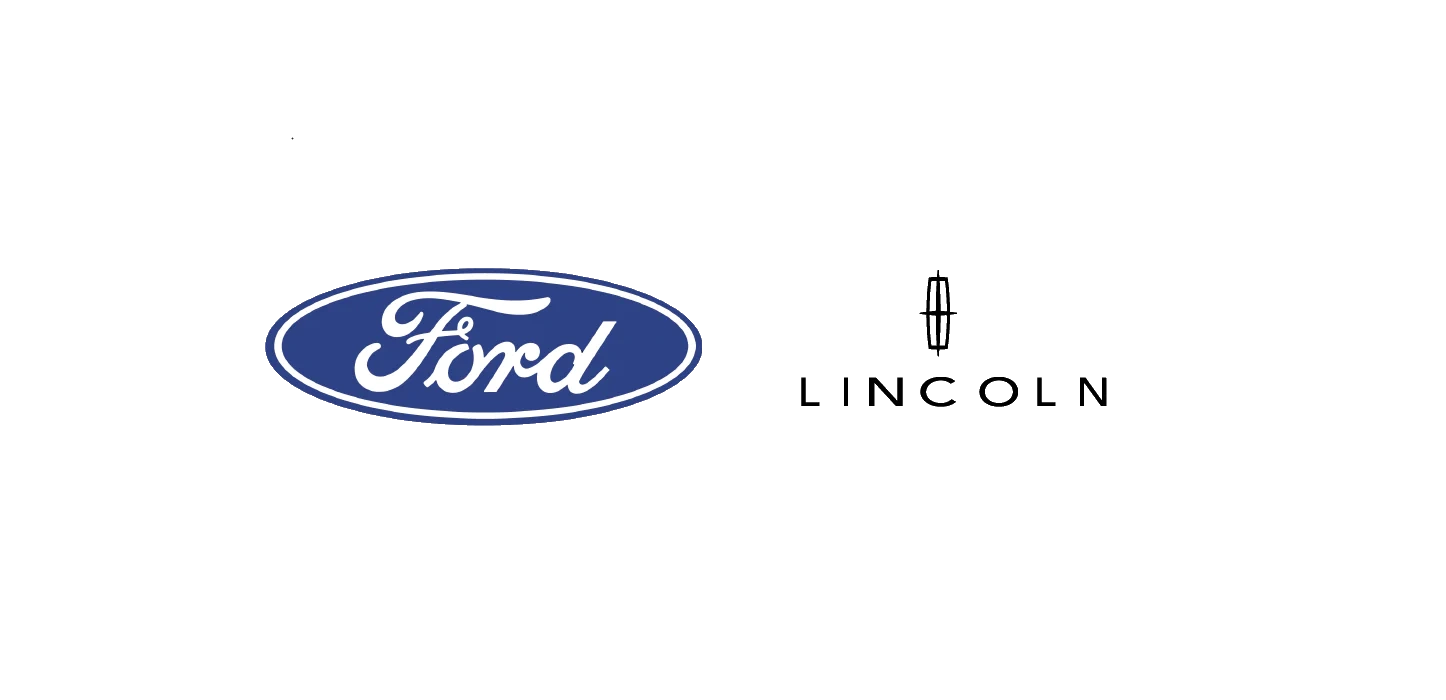| “This site contains affiliate links for which OEMDTC may be compensated” |
NHTSA ID Number: 10218617
Manufacturer Communication Number: TSB 22-2309
Summary
Some 2013-2017 C-MAX Energi, 2013-2018 Focus battery electric vehicle (BEV), 2013-2020 Fusion plug-in hybrid electric vehicle (PHEV), 2015-2017 MKZ/MKZ Hybrid/MKC, 2016-2017 MKX and 2017 Continental vehicles equipped with 8 inch or larger center display screen may be unable to complete modem authorization after 3G to 4G modem upgrade was performed. No Authorization Pop-up will be displayed on the center display screen during the Authorization process. The vehicle may also not have proper functionality of remote app features such as remote start, return odometer, fuel information, or vehicle location incorrect in the app. This may be due to the SYNC software. To correct the condition, follow the Service Procedure to toggle Valet Mode.
This bulletin supersedes 22-2230.
Model:
Ford
2013-2017 C-MAX Energi |
| 2013-2018 Focus BEV |
| 2013-2020 Fusion PHEV |
Lincoln
2017 Continental |
| 2015-2017 MKC |
| 2016-2017 MKX |
| 2015-2017 MKZ |
| 2015-2017 MKZ Hybrid |
Summary
This article supersedes TSB 22-2230 to update the Issue and Action.
Issue: Some 2013-2017 C-MAX Energi, 2013-2018 Focus battery electric vehicle (BEV), 2013-2020 Fusion plug-in hybrid electric vehicle (PHEV), 2015-2017 MKZ/MKZ Hybrid/MKC, 2016-2017 MKX and 2017 Continental vehicles equipped with 8 inch or larger center display screen may be unable to complete modem authorization after 3G to 4G modem upgrade was performed. No Authorization Pop-up will be displayed on the center display screen during the Authorization process. The vehicle may also not have proper functionality of remote app features such as remote start, return odometer, fuel information, or vehicle location incorrect in the app. This may be due to the SYNC software. To correct the condition, follow the Service Procedure to toggle Valet Mode.
Action: Follow the Service Procedure to correct the condition on vehicles that meet all of the following criteria:
- One of the following vehicles:
- At least one of the following concerns:
- Unable to complete modem authorization after 3G to 4G modem upgrade was performed
- Not have proper functionality of remote app features such as remote start, return odometer, fuel information or vehicle location incorrect in the app
Service Procedure
NOTE: During the new 3G to 4G modem upgrade, the Integrated Diagnostic System (IDS) scan tool must be at software level 126.04 or higher and connected to the internet.
1. Start a new IDS session for the vehicle.
NOTE: Do not use a previous session for the VIN. If the IDS asks to select a prior session, choose None of the Above.
2. Perform a programmable module installation (PMI) on the telematics control unit (TCU).
3. For 2017 C-Max Energi vehicles, check for a later version of instrument panel cluster (IPC) software and install the latest software if available.
4. Turn the ignition key to the ON position.
5. Access valet mode in the center display screen, Settings > Vehicle > Valet Mode, or Settings > Valet Mode.
6. Enable (turn on) valet mode, when prompted, enter universal PIN 3681. Repeat the same PIN as necessary.
7. Turn the ignition key to the OFF position, allowing the center display screen to fully power down.
8. Turn the ignition key to the ON position.
9. Disable (turn off) valet mode.
(1). To disable (turn off) valet mode, when prompted, enter universal PIN 3681. Repeat the same PIN as necessary.
10. Turn the ignition key to the OFF position, allowing the center display screen to fully power down.
11. Using the latest version of the FordPass or LincolnWay app, remove and then re-add the VIN to the mobile app.
NOTE: The same VIN can be used in multiple FordPass or LincolnWay devices. Any mobile device that might have previously had the VIN in the mobile app needs to have the VIN removed and then added back for proper remote functionality to return.
12. Select Allow when the pop-up appears on the center display screen. If no pop-up appears, repeat the previous steps to enable/disable valet mode.
13. Perform a remote lock/unlock and a remote start from the mobile app.
47 Affected Products
Vehicles
| MAKE | MODEL | YEAR |
FORD | C-MAX | 2013-2017 |
FORD | FOCUS | 2013-2018 |
FORD | FUSION | 2013-2020 |
FORD | FUSION ENERGI | 2013-2020 |
FORD | FUSION HYBRID | 2013-2020 |
LINCOLN | CONTINENTAL | 2017 |
LINCOLN | MKC | 2015-2017 |
LINCOLN | MKX | 2016-2017 |
LINCOLN | MKZ | 2015-2017 |
LINCOLN | MKZ HYBRID | 2015-2017 |
1 Associated Document
Manufacturer Communications
22-2309
02 August 2022
 Loading...
Loading...
NHTSA ID Number: 10214758
Manufacturer Communication Number: TSB 22-2230
Summary
Some 2013-2017 C-MAX Energi, 2013-2018 Focus battery electric vehicle (BEV), 2013-2020 Fusion plug-in hybrid electric vehicle (PHEV), 2015-2017 MKZ/MKZ Hybrid/MKC, 2016-2017 MKX and 2017 Continental vehicles equipped with SYNC screens 8 inch or larger may be unable to complete modem authorization after 3G to 4G modem upgrade was performed. No Authorization Popup will be displayed on SYNC infotainment screen during the Authorization process. The vehicle may also not have proper functionality of remote app features such as remote start, and return odometer and fuel information to the app. This may be due to the SYNC software. To correct the condition, follow the Service Procedure to toggle Valet Mode.
1 Associated Document
Manufacturer Communications
22-2230
20 June 2022
 Loading...
Loading...
NHTSA ID Number: 10211709
Manufacturer Communication Number: TSB 22-2162
Summary
Some 2014-2017 C-MAX Energi, 2014-2020 Fusion plug-in hybrid electric vehicle (PHEV), 2015-2017 MKZ/MKZ Hybrid/MKC, 2016-2017 MKX, 2016-2018 Focus battery electric vehicle (BEV) and 2017 Continental vehicles equipped with SYNC screens 8 inch or larger may be unable to complete modem authorization after 3G to 4G modem upgrade was performed. No Authorization Popup displayed on SYNC infotainment screen during the Authorization process. This may be due to the Sync Software. To correct the condition, follow the Service Procedure to toggle Valet Mode.
1 Associated Document
Manufacturer Communications
22-2162
29 April 2022
 Loading...
Loading...
Reprogramming
Service Information & Reprogramming
Module Reprogramming
| Diagnostic Software | Interface Device | Complete Vehicle Diagnostics | Module Programming | ||
| 1996-2017 Model Year |
2018-Present Model Year |
1996-2017 Model Year |
2018-Present Model Year |
||
| IDS/FDRS | VCM, VCM II , VCMM , VCMM |
X | X | X | X |
| FJDS/FDRS | Compatible J2534 Devices (Including VCM II  and VCMM) and VCMM) |
X | X | X | |
Detailed system requirements, installation, and support information for each product is located under the diagnostics tool support tab for each product.
Integrated Diagnostic Software (IDS) / Ford Diagnosis & Repair System (FDRS)
Diagnosis & Repair System (FDRS)
For use with VCM I, VCM II , VMM and VCMM hardware devices only. The complete factory Ford
, VMM and VCMM hardware devices only. The complete factory Ford Motor Company vehicle diagnostic tool that provides complete dealership level vehicle diagnostic coverage for all 1996 to present Ford
Motor Company vehicle diagnostic tool that provides complete dealership level vehicle diagnostic coverage for all 1996 to present Ford , Lincoln
, Lincoln and Mercury
and Mercury vehicles. The IDS software includes time based access to the IDS software, software updates and calibration files.
vehicles. The IDS software includes time based access to the IDS software, software updates and calibration files.
Ford J2534 Diagnostic Software (FJDS) / Ford
J2534 Diagnostic Software (FJDS) / Ford Diagnosis & Repair System (FDRS)
Diagnosis & Repair System (FDRS)
For use with compatible J2534 hardware devices. FJDS software provides Ford Module Programming functionality that covers 1996 to present Ford , Lincoln
, Lincoln and Mercury
and Mercury module reprogramming functions, plus complete dealership level vehicle diagnostic software for all 2018 to present Ford
module reprogramming functions, plus complete dealership level vehicle diagnostic software for all 2018 to present Ford and Lincoln
and Lincoln vehicles. The FJDS software license includes time based access to the FJDS software, software updates and calibration files.
vehicles. The FJDS software license includes time based access to the FJDS software, software updates and calibration files.
| CarDAQ-Plus 3 All Makes J2534 Reprogramming Tool | |
| CarDAQ-Plus 2 Diagnostic Code Reader and J2534 Programming Tool | |
| CarDAQ-Plus | |
| CarDAQ-M | |
| VSI J2534 ECU Reprogrammer | |
Latest Calibration Information
Module Build Data (As-Built)
Use VIN to obtain As-Built data
- J2534 Pass-Thru Programmer: TOPDON RLink J2534 is an advanced diagnostic and reprogramming tool that support all J2534 protocols, as well as D-PDU, CAN-FD and DoIP, ensuring compatibility with a wide range of modern vehicles. It offers extensive versatility with support for over 17 major automotive brands, including Chrysler, Ford
 , GM, Nissan, Toyota, Honda, Subaru, Land Rover/Jaguar, Volvo, Wuling, Volkswagen, Mercedes-Benz, and BMW, and so on, enjoy dealership-level functions at your fingertips
, GM, Nissan, Toyota, Honda, Subaru, Land Rover/Jaguar, Volvo, Wuling, Volkswagen, Mercedes-Benz, and BMW, and so on, enjoy dealership-level functions at your fingertips - All-in-One OEM Diagnostics: This J2534 ECU programming tool elevates your automotive repair capabilities to new heights by delivering complete OEM diagnosis. Boasting comprehensive full-system diagnostics, intuitive repair guides, advanced ECU programming and coding, common reset services, a vast library of repair information and more, this all-in-one solution empowers technicians to effortlessly tackle complex vehicle issues with ease
- Proven Performance You Can Trust: Backed by over 10000 real vehicle tests and benefit from a wealth of practical experience, this OEM reprogramming tool guarantees stable and exceptional performance. Supported by TOPDON's dedicated technical experts with in-depth knowledge of both auto repair and J2534 Pass-Thru programming, the RLink J2534 provides prompt and professional assistance, ensuring a smooth setup and reliable compatibility
- Integrated Excellence, Always Up-to-Date: Featuring the exclusive RLink Platform to provide a streamlined experience with one-click driver installation and management, ensuring flawless integration with your OE software, maintaining the original performance quality. The built-in operation guide makes mastering OE software quick and easy, so you can get started right away. Plus, with lifetime free updates, your diagnostics will stay current with the latest drivers and innovations
- Efficiency Meets Versatility: Engineered to support three CAN channels simultaneously - CAN FD and CAN-CC included, giving you the edge in fast troubleshooting. To perfectly synchronized with the OE software, please diagnose with active subscriptions and make sure your computer system is running a compatible 64-bit Windows version (7, 8, 10 or later) to fully leverage the power of RLink J2534. *We don't provide extra OE software
- 【J2534 PROTOCOL WITH SMARTLINKC】 LAUNCH X431 PRO3S+ ELITE scan tool with newly upgraded smartlinkC V2.0. The SmartLinkC is a communication interface supporting J2534 specifications. Of course, it also can be used as a J2534 PassThru device, working together with the PC installed with the OEM diagnostic software to perform the J2534 protocol.J2534 protocol is the only solution for problems ranging from driveability and loss of power to poor fuel economy.
- 【INTELLIGENT TOPOLOGY MAP TO FASTER FULL SYSTEMS DIAGNOSIS】 X431 PRO3S+ELITE bidirectional scan tool with new-added intuitive topology mapping. Harnesses intuitive topology mapping for comprehensive visualization of the vehicle all system. It shows all available control units in different colors, the numbers of system, the scanned system, and the scan results, bringing maximum convenience & superfast speed for you to do swift diagnosis & high-level repairs.
- 【TOP HARDWARE CONFIGURATION, UPGRADED OF LAUNCH X431 PRO3S+】 LAUNCH X431 PRO3S+ELITE diagnostic scanner possess with Android 10.0 OS; CPU 4-Core Processor, 2.0 GHz. Greatly increased the speed of running multiple task. 2.4GHz/5GHz; 6300mAh/7.6V stronger battery capacity; 10.1 Inch Touchscreen with 8MP camera; AUTO VIN; 4GB+64GB storage memory; 20X faster transmission rate, save more vehicle documents and customer data; Supports 25+ Software Languages, such as EN, DE, FR, SP nd JP and so on.
- 【3000+ ACTIVE TEST/BI-DIRECTIONAL CONTROL LAUNCH SCANNER】 LAUNCH X431 PRO3S+ELITE HD automotive scanner is a cost-effective bidirectional scanner that deserves owned by every repairing DIYers and mechanics. You can easily send command signal at fingertips from the scanner to various module actuators to test component integrity and functionality in minutes or even seconds to tell if replacement or repair is needed.
- 【COMPLETE 60+ HOT RESETS, CALIBRATION, INITIALIZATION, RELEARN】 LAUNCH X431 PRO3S+ELITE SmartLinkC escaner automotriz professional enjoys 60+ special service, such as Oil Reset, ABS brake bleed, EPB, SAS, BMS, Suspension, Injector reset, Power Balance, Turbo Calibration, VGT, Transmission Adaption, Throttle Adaptation, matching and etc. rigorous on-site testing has been performed to ensure 100% availability.
- 🌐【Works with Autel Elite II Elite MS908 MS908S Pro II MS908CV II MK908P MK908 Pro II】Autel J2534 work with these tools to program ECUs on specific BM.W/ BE.NZ for specific functions. ★★NOTE: J2534 CANNOT directly work with these single devices. After you received the J2534, you HAVE TO send us both the S/N(12 digits) of your scanner MS908S(etc.) and J2534. So, technically, Autel engineers can help you bind J2534 with your devices. If need any supports, contact us via: 🚘auteldirect @ outlook. com🚘.
- 🌐【SAE J2534-1 & J2534-2 Standards】Autel MaxiFlash Elite J2534 is a fully compliant SAE J2534-1 & SAE J2534-2 (March 2006) device, which performs standard PassThru J2534 functionality: Compatible with for Toyota Techstream, Volvo VIDA, Honda HDS, Jaguar-Land Rover IDS and BM.W 3G for OEM diagnostics. Autel MaxiFlash J2534 is also specially designed to provide users with P-C communication and ECU reprogramming capabilities on any modern vehicle diagnostic bus, reliability and flexibility.
- 🌐【High-speed Transmission Speed】Autel MaxiFlash Elite Reprogramming Device J2534 supports simultaneous communication definition in J2534-1, running 3 protocols at the same time, which greatly improves reprogramming and diagnostic speed. Embedded with the ARM9 Dual-core processor (clocked up to 500MHz), which further boosts the communicating speed to save more times and win more business.
- 🌐【Multiple Devices Connected with P-C】Autel MaxiFlash Elite J2534 also supports multiple device connections to the P-C, which can operate diagnostic and reprogramming functions on more than one vehicle at the same time. Autel MaxiFlash Elite J2534 built-in wireless and data storage, which can update via Internet. It also ensures quickly reprogramming even the newest controllers.
- 🌐【Extensive Compatibility】Autel MaxiFlash J2534 is compatible with Toyota Techstream, Volvo VIDA, Honda HDS, Jaguar-Land Rover IDS and BM.W 3G for OEM diagnostics. To check compatibility, please contact 🚘auteldirect @ outlook . com🚘 directly for satisfaction-guaranteed support!
- ALL OF THE J2534 PROTOCOLS - This single unit has all of the protocols you need for your OEM J2534 reprogramming and diagnostics including the latest in DoIP and CanFD
- J2534 TECHNICAL SUPPORT - FREE for the life of the tool. Staffed by technicians who understand vehicle repair and J2534 Pass‑thru
- TOOLBOX WITH OEM APPLICATION DESCRIPTIONS - educational video tutorials and real-time news – Giving you the confidence and up-to-date knowledge to get the job done
- J2534 v05.00 API - The newest version of J2534 to give you the latest in pass-thru technology
- FUTURE PROOF WITH 4 CAN CHANNELS - Going beyond the 3 required by select Chrysler/FCA models, CarDAQ-Plus 3 also provides a 4th to meet the needs of future OEM applications
- CUSTOM-DESIGNED FOR USE WITH FORSCAN: Works with all FORScan compatible vehicles and is recommended by the FORScan Team
- DEALERSHIP-LEVEL DIAGNOSTICS: OBDLink EX supports all Ford
 protocols, modules, and advanced features of FORScan
protocols, modules, and advanced features of FORScan - ELECTRONIC SWITCH allows FORScan to access all CAN buses simultaneously and enables advanced functions not possible with “toggle switch” adapters
- MAXIMUM THROUGHPUT -- up to 20 times faster than “toggle switch” adapters
- ROCK-SOLID CONNECTION avoids data corruption and dropped packets
- [J2534 COMPLIANT] - The Mastertech II is a J2534-1 and J2534-2 compliant VCI for OEM reprogramming and diagnostic applications
- [FULLY VALIDATED BY TOP 6 OEMS] - Mastertech II has been fully validated to operate with the top 6 OEM reprogramming applications: GM, Ford
 , FCA, Nissan/Infinity, Honda/Acura, and Toyota/Lexus
, FCA, Nissan/Infinity, Honda/Acura, and Toyota/Lexus - [PRE-CONFIGURED] - The pre-configured wireless and wired connections make it quick and easy to connect to a vehicle from your PC (requires PC compliant with OE specifications and software)
- [RIGHT TO REPAIR] - Supports 'Right to Repair' (R2R) initiatives
- [COMPREHENSIVE KIT] - Kit includes: VCI, WiFi adapters (wireless PC to VCI), J1962 Cable (connect to vehicle), USB cable (connect to PC for firmware updates and setup), and Quick Start Guide
SEOCONTENT-START
TECHNICAL SERVICE BULLETIN Modem Authorization/Remote Co mands/Location Issues In App After 3G To 4G Modem Upgrade – 8 Inch Or Larger Center Display Screen 22-2309 02 August 2022 This bulletin supersedes 22-2230. Model: Ford 2013-2017 C-MAX Energi 2013-2018 Focus BEV 2013-2020 Fusion PHEV Lincoln 2017 Continental 2015-2017 MKC 2016-2017 MKX 2015-2017 MKZ 2015-2017 MKZ Hybrid Summary This article supersedes TSB 22-2230 to update the Issue and Action. Issue: Some 2013-2017 C-MAX Energi, 2013-2018 Focus battery electric vehicle (BEV), 2013-2020 Fusion plug-in hybrid electric vehicle (PHEV), 2015-2017 MKZ/MKZ Hybrid/MKC, 2016-2017 MKX and 2017 Continental vehicles equipped with 8 inch or larger center display screen may be unable to complete modem authorization after 3G to 4G modem upgrade was performed. No Authorization Pop-up will be displayed on the center display screen during the Authorization process. The vehicle may also not have proper functionality of remote app features such as remote start, return odometer, fuel information, or vehicle location incorrect in the app. This may be due to the SYNC software. To correct the condition, follow the Service Procedure to toggle Valet Mode. Action: Follow the Service Procedure to correct the condition on vehicles that meet all of the following criteria: • One of the following vehicles: – 2013-2017 C-MAX Energi – 2013-2018 Focus BEV – 2013-2020 Fusion PHEV – 2015-2017 MKZ/MKZ Hybrid – 2015-2017 MKC – 2016-2017 MKX – 2017 Continental • At least one of the following concerns: – Unable to complete modem authorization after 3G to 4G modem upgrade was performed – Not have proper functionality of remote app features such as remote start, return odometer, fuel information or vehicle location incorrect in the app Warranty Status: Eligible under provisions of New Vehicle Limited Warranty (NVLW)/Service Part Warranty (SPW)/Special Service Part (SSP)/Extended Service Plan (ESP) coverage. Limits/policies/prior approvals are not altered by a TSB. NVLW/SPW/SSP/ESP coverage limits are determined by the identified causal part and verified using the OASIS part coverage tool. Labor Times Description Operation Time Perform A PMI On The TCU And Toggle The Valet Mode Following The Service Procedure (Do Not Use With Any Labor Operations Outside Of This Article) 2017 C-MAX Energi: Check For Later Version Of IPC Software And Install (Can be Claimed With Operation A) 222309A MT222309 0.4 Hrs. Actual Time Repair/Claim Coding Causal Part: 14G229 Condition Code: 04 Service Procedure NOTE: During the new 3G to 4G modem upgrade, the Integrated Diagnostic System (IDS) scan tool must be at software level 126.04 or higher and connected to the internet. 1. Start a new IDS session for the vehicle. NOTE: Do not use a previous session for the VIN. If the IDS asks to select a prior session, choose None of the Above. 2. Perform a programmable module installation (PMI) on the telematics control unit (TCU). 3. For 2017 C-Max Energi vehicles, check for a later version of instrument panel cluster (IPC) software and install the latest software if available. 4. Turn the ignition key to the ON position. 5. Access valet mode in the center display screen, Settings > Vehicle > Valet Mode, or Settings > Valet Mode. 6. Enable (turn on) valet mode, when prompted, enter universal PIN 3681. Repeat the same PIN as necessary. 7. Turn the ignition key to the OFF position, allowing the center display screen to fully power down. 8. Turn the ignition key to the ON position. 9. Disable (turn off) valet mode. (1). To disable (turn off) valet mode, when prompted, enter universal PIN 3681. Repeat the same PIN as necessary. 10. Turn the ignition key to the OFF position, allowing the center display screen to fully power down. 11. Using the latest version of the FordPass or LincolnWay app, remove and then re-add the VIN to the mobile app. NOTE: The same VIN can be used in multiple FordPass or LincolnWay devices. Any mobile device that might have previously had the VIN in the mobile app needs to have the VIN removed and then added back for proper remote functionality to return. 12. Select Allow when the pop-up appears on the center display screen. If no pop-up appears, repeat the previous steps to enable/disable valet mode. 13. Perform a remote lock/unlock and a remote start from the mobile app. © 2022 Ford Motor Company All rights reserved. NOTE: The information in Technical Service Bulletins is intended for use by trained, professional technicians with the knowledge, tools, and equipment to do the job properly and safely. It informs these technicians of conditions that may occur on some vehicles, or provides information that could assist in proper vehicle service. The procedures should not be performed by “do-it-yourselfers”. Do not assume that a condition described affects your car or truck. Contact a Ford or Lincoln
2017 Continental 2015-2017 MKC 2016-2017 MKX 2015-2017 MKZ 2015-2017 MKZ Hybrid Summary This article supersedes TSB 22-2230 to update the Issue and Action. Issue: Some 2013-2017 C-MAX Energi, 2013-2018 Focus battery electric vehicle (BEV), 2013-2020 Fusion plug-in hybrid electric vehicle (PHEV), 2015-2017 MKZ/MKZ Hybrid/MKC, 2016-2017 MKX and 2017 Continental vehicles equipped with 8 inch or larger center display screen may be unable to complete modem authorization after 3G to 4G modem upgrade was performed. No Authorization Pop-up will be displayed on the center display screen during the Authorization process. The vehicle may also not have proper functionality of remote app features such as remote start, return odometer, fuel information, or vehicle location incorrect in the app. This may be due to the SYNC software. To correct the condition, follow the Service Procedure to toggle Valet Mode. Action: Follow the Service Procedure to correct the condition on vehicles that meet all of the following criteria: • One of the following vehicles: – 2013-2017 C-MAX Energi – 2013-2018 Focus BEV – 2013-2020 Fusion PHEV – 2015-2017 MKZ/MKZ Hybrid – 2015-2017 MKC – 2016-2017 MKX – 2017 Continental • At least one of the following concerns: – Unable to complete modem authorization after 3G to 4G modem upgrade was performed – Not have proper functionality of remote app features such as remote start, return odometer, fuel information or vehicle location incorrect in the app Warranty Status: Eligible under provisions of New Vehicle Limited Warranty (NVLW)/Service Part Warranty (SPW)/Special Service Part (SSP)/Extended Service Plan (ESP) coverage. Limits/policies/prior approvals are not altered by a TSB. NVLW/SPW/SSP/ESP coverage limits are determined by the identified causal part and verified using the OASIS part coverage tool. Labor Times Description Operation Time Perform A PMI On The TCU And Toggle The Valet Mode Following The Service Procedure (Do Not Use With Any Labor Operations Outside Of This Article) 2017 C-MAX Energi: Check For Later Version Of IPC Software And Install (Can be Claimed With Operation A) 222309A MT222309 0.4 Hrs. Actual Time Repair/Claim Coding Causal Part: 14G229 Condition Code: 04 Service Procedure NOTE: During the new 3G to 4G modem upgrade, the Integrated Diagnostic System (IDS) scan tool must be at software level 126.04 or higher and connected to the internet. 1. Start a new IDS session for the vehicle. NOTE: Do not use a previous session for the VIN. If the IDS asks to select a prior session, choose None of the Above. 2. Perform a programmable module installation (PMI) on the telematics control unit (TCU). 3. For 2017 C-Max Energi vehicles, check for a later version of instrument panel cluster (IPC) software and install the latest software if available. 4. Turn the ignition key to the ON position. 5. Access valet mode in the center display screen, Settings > Vehicle > Valet Mode, or Settings > Valet Mode. 6. Enable (turn on) valet mode, when prompted, enter universal PIN 3681. Repeat the same PIN as necessary. 7. Turn the ignition key to the OFF position, allowing the center display screen to fully power down. 8. Turn the ignition key to the ON position. 9. Disable (turn off) valet mode. (1). To disable (turn off) valet mode, when prompted, enter universal PIN 3681. Repeat the same PIN as necessary. 10. Turn the ignition key to the OFF position, allowing the center display screen to fully power down. 11. Using the latest version of the FordPass or LincolnWay app, remove and then re-add the VIN to the mobile app. NOTE: The same VIN can be used in multiple FordPass or LincolnWay devices. Any mobile device that might have previously had the VIN in the mobile app needs to have the VIN removed and then added back for proper remote functionality to return. 12. Select Allow when the pop-up appears on the center display screen. If no pop-up appears, repeat the previous steps to enable/disable valet mode. 13. Perform a remote lock/unlock and a remote start from the mobile app. © 2022 Ford Motor Company All rights reserved. NOTE: The information in Technical Service Bulletins is intended for use by trained, professional technicians with the knowledge, tools, and equipment to do the job properly and safely. It informs these technicians of conditions that may occur on some vehicles, or provides information that could assist in proper vehicle service. The procedures should not be performed by “do-it-yourselfers”. Do not assume that a condition described affects your car or truck. Contact a Ford or Lincoln dealership to determine whether the Bulletin applies to your vehicle. Warranty Policy and Extended Service Plan documentation determine Warranty and/or Extended Service Plan coverage unless stated otherwise in the TSB article. The information in this Technical Service Bulletin (TSB) was current at the time of printing. Ford Motor Company reserves the right de this information with updates. The most recent information is available through Ford Motor Company’s on-line technical resources.
dealership to determine whether the Bulletin applies to your vehicle. Warranty Policy and Extended Service Plan documentation determine Warranty and/or Extended Service Plan coverage unless stated otherwise in the TSB article. The information in this Technical Service Bulletin (TSB) was current at the time of printing. Ford Motor Company reserves the right de this information with updates. The most recent information is available through Ford Motor Company’s on-line technical resources.
**************************************************************************************************************
SEOCONTENT-END
Last update on 2025-05-08 / Affiliate links / Images from Amazon Product Advertising API
This product presentation was made with AAWP plugin.