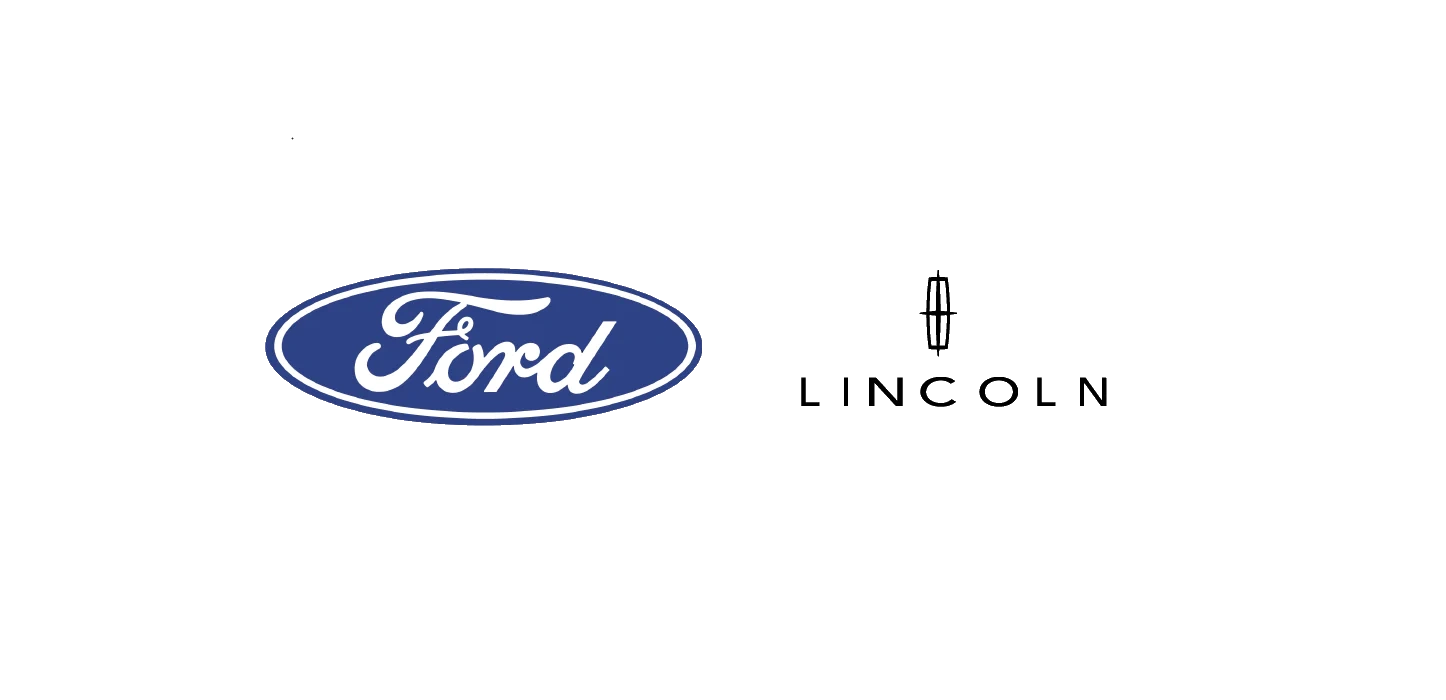| “This site contains affiliate links for which OEMDTC may be compensated” |
NHTSA ID Number: 10222524
Manufacturer Communication Number: 22P16
Summary
Certain 2020 – 2022 Model Year Aviator PHEV and Explorer PHEV Vehicles Reprogram Powertrain Control Module
In all of the affected vehicles, if the vehicle is charging via the charging cable and the customer requests a remote start, disconnects the charging cable, and then drives the vehicle, the engine may
not start when needed and the vehicle will be limited to high voltage battery power. DTC P1A0C will set and a Stop Safely Now message will be displayed when the high voltage battery becomes depleted.
September 22, 2022
Customer Satisfaction Program 22P16
Certain 2020 – 2022Model Year Aviator PHEV and Explorer PHEV Vehicles
Reprogram Powertrain Control Module
PROGRAM TERMS
This program will be in effect through 8 years/100,000 miles from the vehicle’s warranty start date.
AFFECTED VEHICLES
| Vehicle | Model Year | Assembly Plant | Build Dates |
| Aviator PHEV | 2020 | Chicago | 15-Jan-2019 through 26-Sep-2020 |
| 2021 | Chicago | 24-Jun-2020 through 11-Aug-2020 | |
| 2021 | Chicago SHO Center | 14-Sep-2020 through 25-Aug-2021 | |
| 2022 | Chicago SHO Center | 12-Feb-2021 through 7-April-2022 | |
| Explorer PHEV | 2020 | Chicago | 5-Feb-2019 through 24-Sep-2020 |
| 2021 | Chicago SHO Center | 14-Sep-2020 through 6-Nov-2021 | |
| 2022 | Chicago SHO Center | 12-Nov-2021 through 5-Apr-2022 |
Affected vehicles are identified in OASIS.
NOTE: Technical Service Bulletin (TSB) 22-2177 includes the same PCM reprogramming as contained in this FSA. Therefore, 22P16 will be closed automatically when a repair for this TSB is performed.
REASON FOR THIS PROGRAM
In all of the affected vehicles, if the vehicle is charging via the charging cable and the customer requests a remote start, disconnects the charging cable, and then drives the vehicle, the engine may not start when needed and the vehicle will be limited to high voltage battery power. DTC P1A0C will set and a “Stop Safely Now” message will be displayed when the high voltage battery becomes depleted.
SERVICE ACTION
Dealers are to update the Powertrain Control Module (PCM), Anti-Lock Brake Module, Secondary On-Board Diagnostic Module, Secondary On-Board Diagnostic-C Module, and Battery Energy Control Module software to the latest level the next time the customer visits the dealership for service. This service must be performed on all affected vehicles at no charge to the vehicle owner.
OWNER NOTIFICATION MAILING SCHEDULE
Owner letters will not be mailed for this program.
SOLD VEHICLES
- Correct affected vehicles identified in OASIS which are brought to your dealership within the applicableHybrid warranty coverage period (8 years/100,000 miles from the vehicle’s warranty start date).
- Dealers are to prioritize repairs of customer vehicles over repairs of new and used vehicle inventory.
STOCK VEHICLES
- Correct all affected units in your new vehicle inventory before delivery.
- Use OASIS to identify any affected vehicles in your used vehicle inventory.
TITLE BRANDED / SALVAGED VEHICLES
Affected title branded and salvaged vehicles are eligible for this service action.
OWNER REFUNDS
Refunds are not approved for this program.
RENTAL VEHICLES
Rental vehicles are not approved for this program.
LINCOLN PICKUP AND DELIVERY
Owners of 2017 MY and newer Lincoln vehicles have the option of requesting pickup and delivery service with a Lincoln
vehicles have the option of requesting pickup and delivery service with a Lincoln loaner (up to 2 days), from their dealership. For details, reference EFC08749, 2021 Lincoln
loaner (up to 2 days), from their dealership. For details, reference EFC08749, 2021 Lincoln Pickup & Delivery Updates.
Pickup & Delivery Updates.
PARTS REQUIREMENTS / ORDERING INFORMATION
Parts are not required to complete this repair.
CERTAIN 2020-2022 MODEL YEAR AVIATOR PHEV AND EXPLORER PHEV
VEHICLES — REPROGRAM POWERTRAIN CONTROL MODULE
SERVICE PROCEDURE
Module Programming
1. Connect a battery charger to the 12V battery.
NOTE: Verify that the negative cable of the charger is installed on a chassis or engine ground, and not the 12 volt battery negative terminal to prevent the battery saver mode from activating on the vehicle.
NOTE: If the diagnostic software does not load or if the vehicle cannot be identified properly, make sure there is a good internet connection and the Vehicle Communication Module II (VCM II ) is properly connected to the Data Link Connector (DLC).
) is properly connected to the Data Link Connector (DLC).
NOTE: Make sure the Ford Diagnostic and Repair System (FDRS) does not enter sleep mode during module configuration.
2. Launch Ford Diagnostic and Repair System (FDRS).
NOTE: Vehicle information is automatically retrieved by the diagnostic software and a Network Test is run. Vehicle identification data appears on the screen when this is complete.
3. Click ‘Read VIN from Vehicle’ or manually enter the Vehicle Identification Number (VIN).
NOTE: Available modules are shown on the left hand (LH) side of the screen, and available procedures are listed on the right hand (RH) side of the screen. Modules that are communicating are highlighted in green.
4. Select Toolbox tab.
5. From the list on the LH side of the screen, select the PCM.
6. From the list on the RH side of the screen, select PCM – Powertrain Control Module (PCM) Software Update.
NOTE: Reprograming the PCM will automatically update the ABS, SOBDMC, SOBDM, and BECM to the latest level.
7. From the list on the RH side of the screen, select Self-Test and click RUN.
8. Click the Run Selected Tests button in the lower right.
9. Click the Clear & Retest button at the top of the screen to clear Diagnostic Trouble Codes (DTC’s) in all modules.
10. Disconnect the battery charger from the 12V battery once the programming has completed.
Important Information for Module Programming
NOTE: When programming a module, use the following basic checks to ensure programming completes without errors.
- Make sure the 12V battery is fully charged before carrying out the programming steps and connect FDRS/scan tool to a power source.
NOTE: A good internet connection is necessary to identify the vehicle and to load the diagnostic software.
- Inspect Vehicle Communication Module II (VCM II
 )/Vehicle Communication and Measurement Module (VCMM) and cables for any damage. Make sure scan tool connections are not interrupted during programming.
)/Vehicle Communication and Measurement Module (VCMM) and cables for any damage. Make sure scan tool connections are not interrupted during programming. - A hardwired connection is strongly recommended.
- Turn off all unnecessary accessories (radio, heated/cooled seats, headlamps, interior lamps, HVAC system, etc.) and close doors.
- Disconnect/depower any aftermarket accessories (remote start, alarm, power inverter, CB radio, etc.).
- Follow all scan tool on-screen instructions carefully.
- Disable FDRS/scan tool sleep mode, screensaver, hibernation modes.
- Create all sessions key on engine off (KOEO). Starting the vehicle before creating a session will cause errors within the programming inhale process.
Recovering a module when programming has resulted in a blank module
a. Disconnect the VCMII or VCMM from the data link connector (DLC) and your PC.
b. After ten seconds, reconnect the VCMII/VCMM to the DLC and the PC. Launch FDRS. The VCMII/VCMM icon should turn green in the bottom right corner of the screen. If it does not, troubleshoot the FDRS to VCM connection.
c. If you are using the same FDRS as the initial programming attempt, select the appropriate VIN from the Vehicle Identification menu. If you are using a different FDRS, select “Read VIN from Vehicle” and proceed through the Network Test.
d. In the Toolbox menu, navigate to the failed module and Download/Run Programmable Module Installation (PMI). Follow the on-screen prompts. When asked if the original module is installed, select “No” and continue through the installation application.
e. Once programming has completed, a screen may list additional steps required to complete the programming process. Make sure all applicable steps are followed in order.
6 Affected Products
Vehicles
| MAKE | MODEL | YEAR |
| FORD | EXPLORER PHEV | 2020-2022 |
LINCOLN | AVIATOR PHEV | 2020-2022 |
1 Associated Document
Manufacturer Communications
September 22, 2022
Customer Satisfaction Program 22P16
MC-10222524-0001.pdf 261.352KB
 Loading...
Loading...
Reprogramming
Service Information & Reprogramming
Module Reprogramming
| Diagnostic Software | Interface Device | Complete Vehicle Diagnostics | Module Programming | ||
| 1996-2017 Model Year |
2018-Present Model Year |
1996-2017 Model Year |
2018-Present Model Year |
||
| IDS/FDRS | VCM, VCM II , VCMM , VCMM |
X | X | X | X |
| FJDS/FDRS | Compatible J2534 Devices (Including VCM II  and VCMM) and VCMM) |
X | X | X | |
Detailed system requirements, installation, and support information for each product is located under the diagnostics tool support tab for each product.
Integrated Diagnostic Software (IDS) / Ford Diagnosis & Repair System (FDRS)
For use with VCM I, VCM II , VMM and VCMM hardware devices only. The complete factory Ford Motor Company vehicle diagnostic tool that provides complete dealership level vehicle diagnostic coverage for all 1996 to present Ford, Lincoln
, VMM and VCMM hardware devices only. The complete factory Ford Motor Company vehicle diagnostic tool that provides complete dealership level vehicle diagnostic coverage for all 1996 to present Ford, Lincoln and Mercury
and Mercury vehicles. The IDS software includes time based access to the IDS software, software updates and calibration files.
vehicles. The IDS software includes time based access to the IDS software, software updates and calibration files.
Ford J2534 Diagnostic Software (FJDS) / Ford Diagnosis & Repair System (FDRS)
For use with compatible J2534 hardware devices. FJDS software provides Ford Module Programming functionality that covers 1996 to present Ford, Lincoln and Mercury module reprogramming functions, plus complete dealership level vehicle diagnostic software for all 2018 to present Ford and Lincoln vehicles. The FJDS software license includes time based access to the FJDS software, software updates and calibration files.
module reprogramming functions, plus complete dealership level vehicle diagnostic software for all 2018 to present Ford and Lincoln vehicles. The FJDS software license includes time based access to the FJDS software, software updates and calibration files.
| CarDAQ-Plus 3 All Makes J2534 Reprogramming Tool | |
| CarDAQ-Plus 2 Diagnostic Code Reader and J2534 Programming Tool | |
| CarDAQ-Plus | |
| CarDAQ-M | |
| VSI J2534 ECU Reprogrammer | |
Latest Calibration Information
Module Build Data (As-Built)
Use VIN to obtain As-Built data
- [J2534 Pass-Thru Programmer] - TOPDON RLink J2534 is engineered for professional technicians, delivering OEM diagnostic and reprogramming capabilities. It supports all J2534 protocols, CAN-FD, DoIP, D-PDU. Compatible with 17 vehicle brands—such as Chrysler, Ford, GM, KIA, Hyundai, Nissan, Toyota, Honda, Subaru, Mitsubishi, MAZDA, Land Rover/Jaguar, Volvo, Volkswagen/Audi, Mercedes-Benz, and BMW. RLink J2534 can help reduce the cost of purchasing equipment from different brands.
- [All-in-One OEM Reprogramming and Diagnostics] - When seamlessly integrated with OEM diagnostic software, this dongle enables you to perform a wide range of OE-level functions, including ECU programming and coding, DTC reading and clearing, active tests, component matching, adaptations, rewriting, guided troubleshooting, and more. This all-in-one tool eliminates the need for multiple OEM devices, significantly boosting work efficiency.
- [Tested, Trusted, and Proven for Accuracy] - TOPDON RLink J2534 is renowned for its reliability, having successfully completed over 10,000 real-vehicle tests. The wealth of data and hands-on experience behind it ensures consistent performance and accurate results. You can trust this tool to deliver optimal performance.
- [One-Click Installation, Continuous Updates] - The exclusive TOPDON RLink platform streamlines installation with a one-click driver setup, allowing you to quickly access OEM software for diagnostic and reprogramming tasks. With lifetime free updates, your RLink J2534 stays current without any additional cost, ensuring reliable performance for the long term. *We don't provide extra OE software.
- [Works with Windows Compatibility and OEM Software Subscription] - The RLink J2534 supports three CAN channels - including CAN FD and CAN-CC, providing advantages in the process of rapid troubleshooting. Compatible with Windows 7, 8 and 10 (64-bit) and higher versions of the system. For full functionality, an active OEM software subscription is required for each supported vehicle brand. Please note that the dongle does not include OEM software, which must be purchased separately to access brand-specific diagnostic and reprogramming features.
- ALL OF THE J2534 PROTOCOLS - This single unit has all of the protocols you need for your OEM J2534 reprogramming and diagnostics including the latest in DoIP and CanFD
- J2534 TECHNICAL SUPPORT - FREE for the life of the tool. Staffed by technicians who understand vehicle repair and J2534 Pass‑thru
- TOOLBOX WITH OEM APPLICATION DESCRIPTIONS - educational video tutorials and real-time news – Giving you the confidence and up-to-date knowledge to get the job done
- J2534 v05.00 API - The newest version of J2534 to give you the latest in pass-thru technology
- FUTURE PROOF WITH 4 CAN CHANNELS - Going beyond the 3 required by select Chrysler/FCA models, CarDAQ-Plus 3 also provides a 4th to meet the needs of future OEM applications
- 🌎【Autel All-in-1 Reprogramming Tool】As an OEM Vehicle interface for multiple makes, Autel J2534 pass-thru programmer is a multi-functional programming and communication device. Work with Autel MS909 Ultra Lite Elite 2 Pro MS909 MS909CV MS909EV to directly program on Merce.des-Be.nz & BM.W. Autel MaxiFlash VCI also works with P-C to download OEM vehicle software, seamlessly conduct OE-level diagnostic-programming-coding. Enhanced multi-protocol: SAE J2534/ CAN FD/ DoIP/ D-PDU/ RP1210, Autel Maxiflash VCI J2534 is a must have aftermarket programming device for any mechanic/ technician in the programming wo.rld!
- 📢【Kind Tips】After purchasing the J2534, you need to update the firmware first. Steps: ✅𝟭. Access to Autel official website > click "Support" - "Download" > download "Maxi P-C Suite" APP ✅𝟮. connect J2534 and compu-ter via USB Cable ✅𝟯. Install "Maxi P-C Suite" APP on the compu-ter and update to the latest version > go to the vehicle website to purchase the corresponding OEM software for use. 📢Note: J2534 is only compatible with Windows compu-ters, and OEM software needs to be purchased.
- 🌎【Compatible with Autel Elite II Pro Ultra Lite MS909 MS909CV MS909EV & P-C/ WIND.OWS】This 2025 latest Autel J2534 Pass-Thru VCI is 100% compatible with Autel Elite II Pro Ultra Lite MS909 MS909CV MS909EV to perform advanced functions from diagnose to programming. Besides, it can connect to P-C with Easy Steps: 1) Connect to P-C via a USB cable 2) download OEM vehicle software 3) Start Diagnose. Take For.d for example, you can download OEM software on mot.orcraft.erservi.ce website, such as: For.d Diagnostic Software downloads, As B.uilt Data, Updated Cali.bration information, then use different software do relevant features.
- 🌎【Enhanced Protocol: CAN FD/DoIP/D-PDU/RP1210/J2534】Autel MaxiFlash JVCI is a blueto.oth communicate device, it supports latest CAN FD DoIP CAN protocols, compliant with automotive D-PDU/ J2534/ RP1210 standards. It can perform standard PassThru J2534 functions: compatible with Toyota Techstream, Volvo VIDA, Honda HDS, Jaguar Land Rover IDS and BM.W 3G for OEM diagnostics. CAN FD protocol is mainly for GM 2019+, DoIP protocol is mainly for Volvo 2018+, for L-and Rover/for Jaguar 2017+, for BM.W F chassis and G chassis.
- 🌎【ECU Programming Coding】Tailored to ECU programming & coding, Autel J2534 Pass-Thru VCI can communicate effectively with the ECU across different vehicle makes and models. After you purchased OEM software, J2534 pass thru programmer can work with P-C: Update vehicle software to the latest version, optimize the histo.rical le.gacy of the car's old version, Replace existing software/ firmware, reprogram component after replacement.
- 【J2534 PROTOCOL WITH SMARTLINKC】 LAUNCH X431 PRO3S+ ELITE scan tool with newly upgraded smartlinkC V2.0. The SmartLinkC is a communication interface supporting J2534 specifications. Of course, it also can be used as a J2534 PassThru device, working together with the PC installed with the OEM diagnostic software to perform the J2534 protocol.J2534 protocol is the only solution for problems ranging from driveability and loss of power to poor fuel economy.
- 【INTELLIGENT TOPOLOGY MAP TO FASTER FULL SYSTEMS DIAGNOSIS】 X431 PRO3S+ELITE bidirectional scan tool with new-added intuitive topology mapping. Harnesses intuitive topology mapping for comprehensive visualization of the vehicle all system. It shows all available control units in different colors, the numbers of system, the scanned system, and the scan results, bringing maximum convenience & superfast speed for you to do swift diagnosis & high-level repairs.
- 【TOP HARDWARE CONFIGURATION, UPGRADED OF LAUNCH X431 PRO3S+】 LAUNCH X431 PRO3S+ELITE diagnostic scanner possess with Android 10.0 OS; CPU 4-Core Processor, 2.0 GHz. Greatly increased the speed of running multiple task. 2.4GHz/5GHz; 6300mAh/7.6V stronger battery capacity; 10.1 Inch Touchscreen with 8MP camera; AUTO VIN; 4GB+64GB storage memory; 20X faster transmission rate, save more vehicle documents and customer data; Supports 25+ Software Languages, such as EN, DE, FR, SP nd JP and so on.
- 【3000+ ACTIVE TEST/BI-DIRECTIONAL CONTROL LAUNCH SCANNER】 LAUNCH X431 PRO3S+ELITE HD automotive scanner is a cost-effective bidirectional scanner that deserves owned by every repairing DIYers and mechanics. You can easily send command signal at fingertips from the scanner to various module actuators to test component integrity and functionality in minutes or even seconds to tell if replacement or repair is needed.
- 【COMPLETE 60+ HOT RESETS, CALIBRATION, INITIALIZATION, RELEARN】 LAUNCH X431 PRO3S+ELITE SmartLinkC 2.0 escaner automotriz professional enjoys 60+ special service, such as Oil Reset, ABS brake bleed, EPB, SAS, BMS, Suspension, Injector reset, Power Balance, Turbo Calibration, VGT, Transmission Adaption, Throttle Adaptation, matching and etc. rigorous on-site testing has been performed to ensure 100% availability.
- [Technical assistance] If you have any installation problems, download the installation manual. Or please email us at any time. We can provide technical support and help you install software online
- [Vehicle Coverage] Installation Tips: Please turn off anti-virus software before install. VXDIAG VCX NANO fully compatible with SAE-J2534-1 & SAE-J2534-2. All current and most legacy vehicle protocols: CAN, UART, KW2000, Class2, GM LAN, etc.
- [Functional] ●USB vehicle-to-PC connectivity●Supports Windows,XP●Supports Windows 7● CE and FCC compliance for hardware●Firmware Updatable. 【SPS】Service Programming System: ◎Passthrough programming on GM past model and Global A vehicles◎Increase reprogramming speed 20-70% and get ready to service new models.
- [GDS] Global Diagnostic System: ◎New Diagnostic Application Software required for all GM Global Architecture (Global A) Vehicles. ◎GDS & GDS2 is software which runs on a specific PC. Updates received via TIS2Web.
- [Efficient&Convenience] Quick access to vehicle data for maintenance or management reports.Quickly attaches to vehicle's diagnostic connector. Mixed fleet capabilities with broad protocol support.May be used with desktop PC or laptop. make sure your computer at least 4GB.Tech2win software only installed on 7 32bit computer and on physical system.Please download the latest vxmanager from vxdiag official website.
- Industry-leading J2534 Pass-Thru Technology: Enabling diagnostics, reprogramming and security functions for dealerships and the independent repair facility. Economical and compact pass-thru devices provides an easy-to-use interface that allows you to repair complex vehicles with OE applications in your shop. Each type (see single branded types above) Mongoose-Plus is engineered to work with one of the following OEM's J2534 applications for Chrysler, Ford, GM, Nissan, Toyota, & VW/Audi.
- Supports Current & Earlier Vehicles: Enables diagnostics, programming and other “dealer” functions through OEM applications
- NEW Bluetooth Wireless Options Available: Providing wireless connectivity between your laptop and the Mongoose-Plus
- Expert Product Support: Staffed by technicians who understand vehicle repair and J2534 Pass‑Thru applications to help you with any technical setup questions
- Key Registration and Immobilizer Support: Using NASTF Vehicle Security Professional credentials
SEOCONTENT-START
© David J. Johnson Ford Motor Company Director P. O. Box 1904 Service Engineering Operations Dearborn, Michigan 48121 Ford Customer Service Division September 22, 2022 TO: All U.S. Ford and Lincoln Dealers SUBJECT: Customer Satisfaction Program 22P16 Certain 2020 – 2022 Model Year Aviator PHEV and Explorer PHEV Vehicles Reprogram Powertrain Control Module REF: TSB 22-2177 Hybrid – Illuminated Malfunction Indicator Lamp (MIL) With Only DTC P1A0C Stored In The PCM – Built On Or Before 11-Apr-2022 PROGRAM TERMS This program will be in effect through 8 years/100,000 miles from the vehicle’s warranty start date. AFFECTED VEHICLES Vehicle Model Year Assembly Plant Build Dates 2020 Chicago 15-Jan-2019 through 26-Sep-2020 2021 Chicago 24-Jun-2020 through 11-Aug-2020 2021 Chicago SHO Center 14-Sep-2020 through 25-Aug-2021 2022 Chicago SHO Center 12-Feb-2021 through 7-April-2022 2020 Chicago 5-Feb-2019 through 24-Sep-2020 Explorer PHEV 2021 2022 Chicago SHO Center Chicago SHO Center 14-Sep-2020 through 6-Nov-2021 12-Nov-2021 through 5-Apr-2022 Affected vehicles are identified in OASIS. NOTE: Technical Service Bulletin (TSB) 22-2177 includes the same PCM reprogramming as contained in this FSA. Therefore, 22P16 will be closed automatically when a repair for this TSB is performed. REASON FOR THIS PROGRAM In all of the affected vehicles, if the vehicle is charging via the charging cable and the customer requests a remote start, disconnects the charging cable, and then drives the vehicle, the engine may not start when needed and the vehicle will be limited to high voltage battery power. DTC P1A0C will set and a “Stop Safely Now” message will be displayed when the high voltage battery becomes depleted. SERVICE ACTION Dealers are to update the Powertrain Control Module (PCM), Anti-Lock Brake Module, Secondary On- Board Diagnostic Module, Secondary On-Board Diagnostic-C Module, and Battery Energy Control me the customer visits the dealership for service. This service must be performed on all affected vehicles at no charge to the vehicle owner. OWNER NOTIFICATION MAILING SCHEDULE Owner letters will not be mailed for this program. ATTACHMENTS Attachment I: Administrative Information Attachment II: Labor Allowances and Parts Ordering Information Attachment III: Technical Information QUESTIONS & ASSISTANCE For questions and assistance, contact the Special Service Support Center (SSSC) via the SSSC Web Contact Site. The SSSC Web Contact Site can be accessed through the Professional Technician System (PTS) website using the SSSC link listed at the bottom of the OASIS VIN report screen or listed under the SSSC tab. Sincerely, David J. Johnson © Copyright 2022 Ford Motor Company Customer Satisfaction Program 22P16 ATTACHMENT I Page 1 of 2 Certain 2020 – 2022 Model Year Aviator PHEV and Explorer PHEV Vehicles Reprogram Powertrain Control Module OASIS ACTIVATION OASIS will be activated on September 22, 2022. FSA VIN LISTS ACTIVATION FSA VIN Lists will not be activated for this service action. SOLD VEHICLES • Correct affected vehicles identified in OASIS which are brought to your dealership within the applicable Hybrid warranty coverage period (8 years/100,000 miles from the vehicle’s warranty start date). • Dealers are to prioritize repairs of customer vehicles over repairs of new and used vehicle inventory. STOCK VEHICLES • Correct all affected units in your new vehicle inventory before delivery. • Use OASIS to identify any affected vehicles in your used vehicle inventory. TITLE BRANDED / SALVAGED VEHICLES Affected title branded and salvaged vehicles are eligible for this service action. OWNER REFUNDS Refunds are not approved for this program. RENTAL VEHICLES Rental vehicles are not approved for this program. LINCOLN PICKUP AND DELIVERY Owners of 2017 MY and newer Lincoln vehicles have the option of requesting pickup and delivery service with a Lincoln loaner (up to 2 days), from their dealership. For details, reference EFC08749, 2021 Lincoln Pickup & Delivery Updates. © Copyright 2022 Ford Motor Company Customer Satisfaction Program 22P16 ATTACHMENT I Page 2 of 2 Certain 2020 – 2022 Model Year Aviator PHEV and Explorer PHEV Vehicles Reprogram Powertrain Control Module ADDITIONAL REPAIR (LABOR TIME AND/OR PARTS) Additional repairs identified as necessary to complete the FSA should be managed as follows: • For related damage and access time requirements, refer to the Warranty and Policy Manual / Section 6 – Ford & Lincoln Program Policies / General Information & Special Circumstances for FSA’s / Related Damage. • For vehicles within new vehicle bumper-to-bumper warranty coverage, no SSSC approval is required, although related damage must be on a separate repair line with the “Related Damage” radio button checked. o Ford vehicles – 3 years or 36,000 miles o Lincoln vehicles – 4 years or 50,000 miles • For vehicles outside new vehicle bumper-to-bumper warranty coverage, submit an Approval Request to the SSSC Web Contact Site prior to completing the repair. CLAIMS PREPARATION AND SUBMISSION • Claim Entry: Enter claims using Dealer Management System (DMS) or One Warranty Solution (OWS) online. o When entering claims: ▪ Claim type 31: Field Service Action. The FSA number 22P16 is the sub code. ▪ Customer Concern Code (CCC): E29 ▪ Condition Code (CC): 42 ▪ Causal Part Number: 12A650 ▪ Part Quantity: 0 o For additional claims preparation and submission information, refer to the Recall and Customer Satisfaction Program (CSP) Repairs in the OWS User Guide. • Related Damage/Additional labor and/or parts: Must be claimed as Related Damage on a separate repair line from the FSA with same claim type and sub code as described in Claim Entry above. IMPORTANT: Click the Related Damage Indicator radio button. • Lincoln Pickup & Delivery: Claims for Lincoln Pickup & Delivery with a Lincoln loaner (up to 2 days) should be submitted on a separate line from the FSA. Refer to EFC08749, 2021 Lincoln Pickup & Delivery Updates for details. © Copyright 2022 Ford Motor Company Customer Satisfaction Program 22P16 ATTACHMENT II Page 1 of 1 Certain 2020 – 2022 Model Year Aviator PHEV and Explorer PHEV Vehicles Reprogram Powertrain Control Module LABOR ALLOWANCES Description Labor Operation Labor Time Reprogram PCM, Anti-Lock Brake, Secondary On-Board Diagnostic, Secondary On-Board Diagnostic-C, and Battery Energy Control Module software to latest level. PARTS REQUIREMENTS / ORDERING INFORMATION Parts are not required to complete this repair. 22P16B 0.6 Hours © Copyright 2022 Ford Motor Company ATTACHMENT III PAGE 1 OF 2 CUSTOMER SATISFACTION PROGRAM 22P16 CERTAIN 2020-2022 MODEL YEAR AVIATOR PHEV AND EXPLORER PHEV VEHICLES — REPROGRAM POWERTRAIN CONTROL MODULE SERVICE PROCEDURE Module Programming 1. Connect a battery charger to the 12V battery. NOTE: Verify that the negative cable of the charger is installed on a chassis or engine ground, and not the 12 volt battery negative terminal to prevent the battery saver mode from activating on the vehicle. NOTE: If the diagnostic software does not load or if the vehicle cannot be identified properly, make sure there is a good internet connection and the Vehicle Communication Module II (VCM II) is properly connected to the Data Link Connector (DLC). NOTE: Make sure the Ford Diagnostic and Repair System (FDRS) does not enter sleep mode during module configuration. 2. Launch Ford Diagnostic and Repair System (FDRS). NOTE: Vehicle information is automatically retrieved by the diagnostic software and a Network Test is run. Vehicle identification data appears on the screen when this is complete. 3. Click ‘Read VIN from Vehicle’ or manually enter the Vehicle Identification Number (VIN). NOTE: Available modules are shown on the left hand (LH) side of the screen, and available procedures are listed on the right hand (RH) side of the screen. Modules that are communicating are highlighted in green. 4. Select Toolbox tab. 5. From the list on the LH side of the screen, select the PCM. 6. From the list on the RH side of the screen, select PCM – Powertrain Control Module (PCM) Software Update. NOTE: Reprograming the PCM will automatically update the ABS, SOBDMC, SOBDM, and BECM to the latest level. 7. From the list on the RH side of the screen, select Self-Test and click RUN. 8. Click the Run Selected Tests button in the lower right. 9. Click the Clear & Retest button at the top of the screen to clear Diagnostic Trouble Codes (DTC’s) in all modules. 10. Disconnect the battery charger from the 12V battery once the programming has completed. CPR © 2022 FORD MOTOR COMPANY DEARBORN, MICHIGAN 48121 09/2022 ATTACHMENT III PAGE 2 OF 2 CUSTOMER SATISFACTION PROGRAM 22P16 CPR © 2022 FORD MOTOR COMPANY DEARBORN, MICHIGAN 48121 09/2022 Important Information for Module Programming NOTE: When programming a module, use the following basic checks to ensure programming completes without errors. • Make sure the 12V battery is fully charged before carrying out the programming steps and connect FDRS/scan tool to a power source. NOTE: A good internet connection is necessary to identify the vehicle and to load the diagnostic software. • Inspect Vehicle Communication Module II (VCM II)/Vehicle Communication and Measurement Module (VCMM) and cables for any damage. Make sure scan tool connections are not interrupted during programming. • A hardwired connection is strongly recommended. • Turn off all unnecessary accessories (radio, heated/cooled seats, headlamps, interior lamps, HVAC system, etc.) and close doors. • Disconnect/depower any aftermarket accessories (remote start, alarm, power inverter, CB radio,etc.). • Follow all scan tool on-screen instructions carefully. • Disable FDRS/scan tool sleep mode, screensaver, hibernation modes. • Create all sessions key on engine off (KOEO). Starting the vehicle before creating a session will cause errors within the programming inhale process. Recovering a module when programming has resulted in a blank module a. Disconnect the VCMII or VCMM from the data link connector (DLC) and your PC. b. After ten seconds, reconnect the VCMII/VCMM to the DLC and the PC. Launch FDRS. The VCMII/VCMM icon should turn green in the bottom right corner of the screen. If it does not, troubleshoot the FDRS to VCM connection. c. If you are using the same FDRS as the initial programming attempt, select the appropriate VIN from the Vehicle Identification menu. If you are using a different FDRS, select “Read VIN from Vehicle” and proceed through the Network Test. d. In the Toolbox menu, navigate to the failed module and Download/Run Programmable Module Installation (PMI). Follow the on-screen prompts. When asked if the original module is installed, select “No” and continue through the installation application. e. Once programming has completed, a screen may list additional steps required to complete the programming process. Make sure all applicable steps are followed in order.
SEOCONTENT-END
Last update on 2025-09-25 / Affiliate links / Images from Amazon Product Advertising API
This product presentation was made with AAWP plugin.