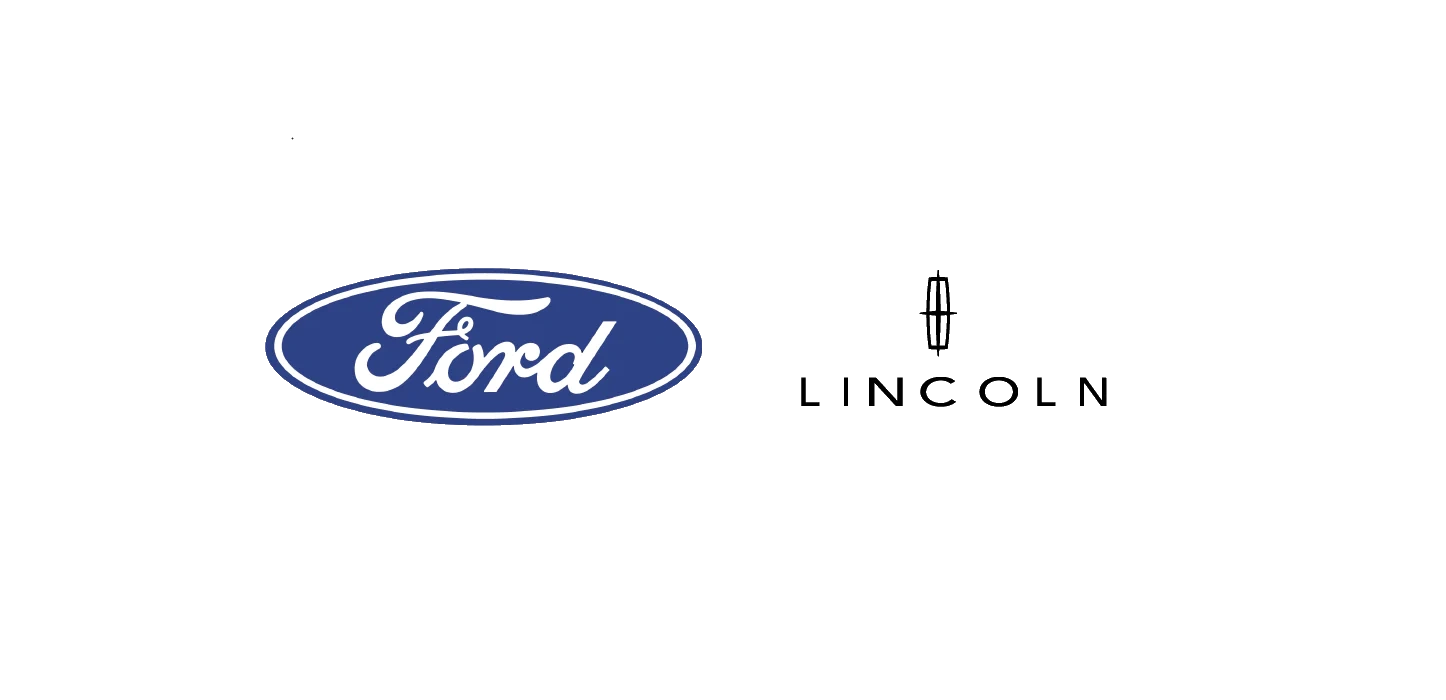| “This site contains affiliate links for which OEMDTC may be compensated” |
March 25, 2022 NHTSA CAMPAIGN NUMBER: 22V193000
Loss of trailer brake functionality could result in extended stopping distance, increasing the risk of a crash.
NHTSA Campaign Number: 22V193000
Manufacturer Ford Motor Company
Motor Company
Components ELECTRICAL SYSTEM
Potential Number of Units Affected 391,836
Summary
Ford Motor Company (Ford
Motor Company (Ford ) is recalling certain 2021-2022 F-150, 2022 Maverick, Expedition, Lincoln
) is recalling certain 2021-2022 F-150, 2022 Maverick, Expedition, Lincoln Navigator, F-250, F-350, F-450, and F-550 vehicles. Due to a software error, a towed trailer equipped with an electric or electric-over hydraulic brake system may not brake.
Navigator, F-250, F-350, F-450, and F-550 vehicles. Due to a software error, a towed trailer equipped with an electric or electric-over hydraulic brake system may not brake.
Remedy
Dealers will update the integrated trailer brake control module software, free of charge. Owner notification letters were mailed April 22, 2022. Owners may contact Ford customer service at 1-866-436-7332. Ford
customer service at 1-866-436-7332. Ford ’s number for this recall is 22S17.
’s number for this recall is 22S17.
Notes
Owners may also contact the National Highway Traffic Safety Administration Vehicle Safety Hotline at 1-888-327-4236 (TTY 1-800-424-9153), or go to www.nhtsa.gov.
Check if your Vehicle has a Recall
August 24, 2022
NEW VEHICLE DEMONSTRATION / DELIVERY HOLD
Safety Recall 22S17 Supplement # 2
Certain 2021- 2022 Model Year F-150, 2022 Model Year, Expedition, Navigator,
Maverick, and Super Duty Vehicles
Reprogram Integrated Trailer Relay Module (TRM)
REASON FOR THIS SUPPLEMENT
- Attachment III: Technical Instructions Module Programming
AFFECTED VEHICLES
| Vehicle | Model Year | Assembly Plant | Build Dates |
| Expedition | 2022 | KTP | April 15, 2021 through February 10, 2022 |
| F-150 | 2021 | DTP | January 8, 2020 through November 22, 2021 |
| F-150 | 2022 | DTP | September 14, 2021 through February 16, 2022 |
| F-150 | 2021 | KCAP | February 12, 2020 through December 20, 2021 |
| F-150 | 2022 | KCAP | October 13, 2021 through February 15, 2022 |
| Maverick | 2022 | HSAP | February 3, 2021 through February 22, 2022 |
| Navigator | 2022 | KTP | April 15, 2021 through February 10, 2022 |
| Super Duty | 2022 | KTP | December 2, 2020 through February 15, 2022 |
Affected vehicles are identified in OASIS and FSA VIN Lists.
REASON FOR THIS SAFETY RECALL
In all of the affected vehicles, the trailer brake controller may not properly apply the trailer brakes when towing a trailer equipped with an electric or electric-over-hydraulic brake system. This may result in no trailer brake function while driving, loss of trailer brakes, and extended stopping distances, increasing the risk of a crash.
SERVICE ACTION
Before demonstrating or delivering any new in-stock vehicles involved in this recall, dealers are to reprogram the trailer relay module (TRM) for 2021MY F-150 Only – If DTC U0140:82 is present after the TRM software update. Program GWM, TCU, APIM, IPMA (and the 12” IPC – if equipped) until there are no remaining updates for those modules. with the latest level software. This service must be performed on all affected vehicles at no charge to the vehicle owner.
OWNER NOTIFICATION AND MAILING SCHEDULE
Owner letters were mailed the week of April 18, 2022. Dealers should repair any affected vehicles that arrive at their dealerships, whether or not the customer has received a letter.
PLEASE NOTE:
Federal law requires dealers to complete this recall service before a new vehicle is delivered to the buyer or lessee. Violation of this requirement by a dealer could result in a civil penalty of up to $21,000 per vehicle. Correct all vehicles in your new vehicle inventory before delivery.
Over The Air (OTA) Updates (Ford Power-Up/Lincoln Way):
Power-Up/Lincoln Way):
- In addition to your dealer being able to update vehicles now using FDRS, Ford
 currently deploy the software update via OTA.
currently deploy the software update via OTA. - Before scheduling service for an OTA-capable vehicle, please verify through PTS that the FSA is still open (OASIS) and has not already received the OTA update.
- Verify FSA is still open by viewing the “Outstanding Field Service Actions” on the OASIS results page on PTS. (Note: If the OTA update was recently downloaded onto vehicle the FSA may still show as open)
- If the FSA is still open in the Outstanding Field Service Actions section, proceed to the tab titled “Connected Vehicle”. In the “Over The Air Update 60 Day History”, you can determine if an OTA update occurred on the affected module by viewing the
“Completion Status”, which should show “Campaign Successful”. The “Release Notes” will also indicate that the campaign was successfully downloaded onto the vehicle. (Note: the FSA may still show as open in the Outstanding Field Service Actions section of PTS even though the OTA update was successfully downloaded onto the vehicle. This FSA will eventually be removed from the Outstanding Field Service Actions screen of PTS.)
SOLD VEHICLES
- Ford
 has not issued instructions to stop selling/delivering or driving used vehicles under this safety Owners should contact their dealer for an appointment to have their vehicles remedied as soon as practicable. Owners can continue to safely drive their vehicles.
has not issued instructions to stop selling/delivering or driving used vehicles under this safety Owners should contact their dealer for an appointment to have their vehicles remedied as soon as practicable. Owners can continue to safely drive their vehicles. - Immediately contact any of your affected customers whose vehicles are not on your VIN list but are identified in OASIS. Give the customer a copy of the Owner Notification Letter (when available) and schedule a service date.
- Correct other affected vehicles identified in OASIS which are brought to your dealership.
- Dealers are to prioritize repairs of customer vehicles over repairs of new and used vehicle inventory.
STOCK VEHICLES
- Correct all affected units in your new vehicle inventory before delivery.
- Use OASIS to identify any affected vehicles in your used vehicle inventory.
DEALER-OPERATED RENTAL VEHICLES
The Fixing America’s Surface Transportation (FAST) Act law effective June 2016 prohibits a rental company from selling, renting, or leasing vehicles subject to a safety or compliance recall. Please consult your legal counsel for legal advice.
TITLE BRANDED / SALVAGED VEHICLES
Affected title branded and salvaged vehicles are eligible for this recall.
OWNER REFUNDS
- This safety recall must still be performed, even if the owner has paid for a previous repair. Claiming a refund will not close the recall on the vehicle.
- Ford
 Motor Company is offering a refund for owner-paid repairs covered by this recall if the repair was performed prior to the date indicated in the reimbursement plan, which is posted with this bulletin. Owners are directed to seek reimbursement through authorized dealers or, at their option, directly through Ford
Motor Company is offering a refund for owner-paid repairs covered by this recall if the repair was performed prior to the date indicated in the reimbursement plan, which is posted with this bulletin. Owners are directed to seek reimbursement through authorized dealers or, at their option, directly through Ford Motor Company at P.O. Box 6251, Dearborn, MI 481216251.
Motor Company at P.O. Box 6251, Dearborn, MI 481216251. - Dealers are also pre-approved to refund owner-paid emergency repairs that were performed away from an authorized servicing dealer after the end date specified in the reimbursement plan. Non-covered repairs, or those judged by Ford
 to be excessive, will not be reimbursed.
to be excessive, will not be reimbursed. - Refunds will only be provided for the cost associated with reprogramming integrated trailer brake control module.
RENTAL VEHICLES
Rental vehicles are not approved for this program.
LINCOLN PICKUP AND DELIVERY
Owners of 2017 MY and newer Lincoln vehicles have the option of requesting pickup and delivery service with a Lincoln
vehicles have the option of requesting pickup and delivery service with a Lincoln loaner (up to 2 days), from their dealership. For details, reference EFC08708, 2021 Lincoln
loaner (up to 2 days), from their dealership. For details, reference EFC08708, 2021 Lincoln Pickup & Delivery Updates.
Pickup & Delivery Updates.
PARTS REQUIREMENTS
Parts are not required to complete this repair.
CERTAIN 2021-2022 MODEL YEAR F-150, SUPER-DUTY, EXPEDITION, NAVIGATOR, AND 2022 MODEL YEAR MAVERICK VEHICLES — INTEGRATED TRAILER RELAY MODULE
SERVICE PROCEDURE
Module Programming
NOTE: Program appropriate vehicle modules before performing diagnostics and clear all Diagnostic
Trouble Codes (DTCs) after programming. For DTCs generated after programming, follow normal diagnostic service procedures.
1. Connect a battery charger to the 12V battery.
NOTE: Verify that the negative cable of the charger is installed on a chassis or engine ground, and not the 12 volt battery negative terminal to prevent the battery saver mode from activating on the vehicle.
NOTE: If the diagnostic software does not load or if the vehicle cannot be identified properly, make sure there is a good internet connection and the Vehicle Control Module (VCM) is properly connected to the Data Link Connector (DLC).
2. Log into Ford Diagnostic and Repair System (FDRS). Ensure FDRS is updated to latest version.
Diagnostic and Repair System (FDRS). Ensure FDRS is updated to latest version.
NOTE: Vehicle information is automatically retrieved by the diagnostic software and a Network Test is run. Vehicle identification data appears on the screen when this is complete.
3. Click ‘Read VIN from Vehicle‘ or manually enter the VIN.
NOTE: Available modules are shown on the LH side of the screen, and available procedures are listed on the RH side of the screen. Modules that are communicating are highlighted in green.
4. Select Toolbox tab.
5. From the list on the LH side of the screen, select the TRM.
6. From the list on the RH side of the screen, select TRM – Integrated Trailer Relay Module (TRM) Software Update.
7. Click RUN. Follow all on-screen instructions carefully.
8. Disconnect the battery charger from the 12V battery once the programming has completed.
9. If Brake Assist message is displayed after TRM reprogramming, vehicle will need to be driven to clear message.
NOTE: Vehicle will need to be driven at least 1 mile (2KM) at 40 MPH (64 KPH).
10. Run the self-test to look for DTCs. Was DTC U0140:82 found in the TRM?
No – Recall is complete.
Yes – Continue to Step 11 for 2021 F-150 vehicles only.
For 2021 F-150 ONLY if DTC U0140:82 is present.
11. Check the vehicle’s State Of Charge Parameter Identification Data (PID) by performing the following:
- Launch the Ford Diagnostic and Repair System (FDRS) and navigate to toolbox tab > datalogger > BCM and select BATT SOC PID.
- Ensure that the BATT_SOC PID reads over 80%. If the PID is less than 80%, fully recharge the vehicle’s 12-volt battery using the appropriate Rotunda battery tester and charger.
- Remove the charger from the vehicle and using FDRS, navigate to toolbox tab > BCM > Reset Battery.
- Monitor Sensor Learned Values application. Perform the BMS reset.
- Connect the Rotunda battery tester and charger and set it to maintain 12.6 to 13.6 volts. Monitor the voltage real time using the indicator at the bottom right corner of FDRS to ensure that it is within this range.
NOTE: Verify that the negative cable of the charger is installed on a chassis or engine ground, and not the 12 volt battery negative terminal to prevent the battery saver mode from activating on the vehicle.
NOTE: If the diagnostic software does not load or if the vehicle cannot be identified properly, make sure there is a good internet connection and the Vehicle Communication Module (VCM) is properly connected to the Data Link Connector (DLC).
NOTE: VCM 3 is recommended for improved data download time.
12. Log into Ford Diagnostic and Repair System (FDRS). Ensure FDRS is updated to the latest version at 31.6.7 or higher.
Diagnostic and Repair System (FDRS). Ensure FDRS is updated to the latest version at 31.6.7 or higher.
NOTE: A 32GB or larger USB flash drive is required for APIM, TCU, and GWM software updates. Make sure the USB flash drive being used is formatted correctly. To see the available drives, hold down the Windows icon keyboard key and press the E keyboard key. Right click on the USB flash drive and select Properties. If File System under the General tab is not exFAT, the drive must be formatted. To format the USB flash drive, right click on the USB flash drive, select Format, select exFAT for the File System, and select Default Allocation Size for the Allocation Unit Size. De-selecting Quick Format is not necessary and will result in a lengthier operation.
NOTE: Once USB flash drive contains the initial files, future file updates using the USB flash drive will require less time.
NOTE: The USB drive does not have to be formatted between vehicles if you are performing the same program.
13. Start a new FDRS session.
NOTE: Vehicle information is automatically retrieved by the diagnostic software and a Network Test is run. Vehicle identification data appears on the screen when this is complete.
14. Select Toolbox tab.
STEPS 15 THROUGH 20 WILL BE USED MULTIPLE TIMES DURING STEPS 21 THROUGH 28.
15. Select Software Updates tab to see updates available.
16. Select the module from the Module Programming Sequence section below starting at Step 21.
17. When prompted by the FDRS, connect the USB flash drive to the personal computer (PC).
18. When prompted by the FDRS, safely remove/eject the USB flash drive from the PC, turn the vehicle to Key On Engine Running (KOER), and connect the USB to the media hub to install the software update. The update starts automatically and may take 10 minutes or longer to complete.
NOTE: It may take up to 5 minutes for the vehicle to recognize the USB flash drive with software update.
19. For APIM, TCU, and GWM USB software updates when SYNC touchscreen prompts to restart the vehicle:
- Turn the vehicle OFF.
- Open the driver door.
- Wait ten minutes to allow the vehicle to power down.
- Close the driver’s door.
- Turn the vehicle to KOER.
20. Leave the USB drive inserted into the vehicle, until the vehicles infotainment display screen states programming successful.
NOTE: It may take up to 5 minutes before SYNC touchscreen displays Update Successful pop up. After 5 minutes if “Successful” pop up is not shown on SYNC touchscreen, remove the USB and select YES on the FDRS “Was the USB Update Successful” prompt (FDRS verifies if the module software update was successfully installed on the module).
NOTE: Repeat Steps 15-20 (while performing Steps 21-28) until no more software updates are available for modules covered in Steps 21-28.
MODULE PROGRAMMING SEQUENCE
IMPORTANT NOTE: Modules need to be programmed in exactly the order as listed below (some are repeated) unless there is no update available. Module updates will vary per vehicle based on Ford Power-UP over-the-air (OTA) updates previously completed. Some modules may already be at the latest level.
Power-UP over-the-air (OTA) updates previously completed. Some modules may already be at the latest level.
21. Select GWM – Gateway Module (GWM) – software update.
- See Steps 15-20.
- Run application.
- If no more software updates are available, move to the next module in the sequence.
NOTE: If FSA 22B08 is open for this vehicle, perform that field action before proceeding.
22. Select TCU – Telematics Control Unit (TCU) – software update.
- See Steps 15-20.
- Run application.
- If error message on SYNC display screen or no activity after 10 minutes.
- See TSB 22-2150 – Module Recovery.
- Retry TCU software update with same USB drive.
23. Select APIM – Accessory Protocol Interface Module (APIM/SYNC) – software update.
- See Steps 15-20.
- Run application.
- Follow General Service Bulletin (GSB) 21-7088 – SYNC Programming, USB flash drive method.
- If error message on SYNC display screen or no activity after 10 minutes.
- See TSB 22-2150 – Module Recovery.
- Retry APIM software update with same USB drive.
NOTE: Step 24 is a required step separate from Step 21. Please follow all steps exactly as written.
24. Select GWM – Gateway Module (GWM) – software update.
- See Steps 15-20.
- Run application.
- If no update is available, move to the next module in the sequence.
25. Select APIM – Accessory Protocol Interface Module (APIM) – software update.
- See Steps 15-20.
- Run application.
- If no update is available, move to the next module in the sequence.
26. Select TCU – Telematics Control Unit (TCU) – software update.
- See Steps 15-20.
- Run application.
- If error message on SYNC display screen or no activity after 10 minutes.
- See TSB 22-2150 – Module Recovery.
- Retry TCU software update with same USB drive.
27. Select GWM – Gateway Module (GWM) – software update.
- See Steps 15-20.
- Run application.
- If no update is available, move to the next module in the sequence.
28. Repeat steps 24,25, and 26 as many times as required until no more updates are available.
29. Select APIM – Accessory Protocol Interface Module (APIM/SYNC) – software update.
- See Steps 15-20.
- Run application.
- Follow General Service Bulletin (GSB) 21-7088 – SYNC Programming, USB flash drive method.
30. Select IPMA – Image Processing Module A (IPMA) – software update.
- Run application
- Coordinated update of four modules.
- Select OK if conditions are met to continue to next module including; Camera Module Rear (CMR),then Cruise Control Module (CCM) module, and then the Power Steering Control Module (PSCM).
- Refer to TSB’s 22-2121 and 22-2109.
- If error message on SYNC display screen or no activity after 10 minutes. See TSB 22-2150 – Module Recovery.
- Retry APIM software update with same USB drive.
31. Perform the following procedures after updating:
- FDRS IPMA Alignment
- Appropriate FDRS camera alignment
- Vehicles equipped with 360 degree camera, IPMA – 360 Degree View Camera Alignment
- For all other vehicles, perform the IPMA – Pro Trailer Backup Assist Camera Alignment. This procedure should be performed on all vehicles without 360 degree cameras, even if the vehicle is not equipped with Pro Trailer Backing Assist (PTBA).
Important Information for Module Programming
NOTE: When programming a module, use the following basic checks to ensure programming completes without errors.
- Make sure the 12V battery is fully charged before carrying out the programming steps and connect FDRS/scan tool to a power source.
NOTE: A good internet connection is necessary to identify the vehicle and to load the diagnostic software.
- Inspect Vehicle Communication Module II (VCM II
 )/Vehicle Communication and Measurement Module (VCMM) and cables for any damage. Make sure scan tool connections are not interrupted during programming.
)/Vehicle Communication and Measurement Module (VCMM) and cables for any damage. Make sure scan tool connections are not interrupted during programming. - A hardwired connection is strongly recommended.
- Turn off all unnecessary accessories (radio, heated/cooled seats, headlamps, interior lamps, HVAC system, etc.) and close doors.
- Disconnect/depower any aftermarket accessories (remote start, alarm, power inverter, CB radio, etc.).
- Follow all scan tool on-screen instructions carefully.
- Disable FDRS/scan tool sleep mode, screensaver, hibernation modes.
- Create all sessions key on engine off (KOEO). Starting the vehicle before creating a session will cause errors within the programming inhale process.
Recovering a module when programming has resulted in a blank module
a. Disconnect the VCMII or VCMM from the data link connector (DLC) and your PC.
b. After ten seconds, reconnect the VCMII/VCMM to the DLC and the PC. Launch FDRS. The VCMII/VCMM icon should turn green in the bottom right corner of the screen. If it does not, troubleshoot the FDRS to VCM connection.
c. If you are using the same FDRS as the initial programming attempt, select the appropriate VIN from the Vehicle Identification menu. If you are using a different FDRS, select “Read VIN from Vehicle” and proceed through the Network Test.
d. In the Toolbox menu, navigate to the failed module and Download/Run Programmable Module Installation (PMI). Follow the on-screen prompts. When asked if the original module is installed, select “No” and continue through the installation application.
e. Once programming has completed, a screen may list additional steps required to complete the programming process. Make sure all applicable steps are followed in order.
Chronology of Defect / Noncompliance Determination
Provide the chronology of events leading up to the defect decision or test data for the noncompliance decision.
September – December 2021 On September 16, 2021, Ford ’s Critical Concern Review Group (CCRG) opened an investigation into reports of intermittent trailer brake controller (TBC) function on 2021 – 2022MY F-150 vehicles. Ford
’s Critical Concern Review Group (CCRG) opened an investigation into reports of intermittent trailer brake controller (TBC) function on 2021 – 2022MY F-150 vehicles. Ford had identified customer reports of improperly functioning trailer brake control systems. NHTSA also contacted Ford
had identified customer reports of improperly functioning trailer brake control systems. NHTSA also contacted Ford regarding three VOQs alleging improper trailer brake controller function. Ford
regarding three VOQs alleging improper trailer brake controller function. Ford personnel inspected two complaint vehicles but could not duplicate the concern and were unable to identify whether the reports related to an issue with the TBC or with the quality of the trailer connection.
personnel inspected two complaint vehicles but could not duplicate the concern and were unable to identify whether the reports related to an issue with the TBC or with the quality of the trailer connection.
Ford obtained parts from additional complaint vehicles for inspection, though inspection of those returned parts found no anomalies relating to this concern. Ford
obtained parts from additional complaint vehicles for inspection, though inspection of those returned parts found no anomalies relating to this concern. Ford inspected a complaint vehicle in Canada in December 2021. Parts from that complaint vehicle were returned and analyzed, with no anomalies found. Ford
inspected a complaint vehicle in Canada in December 2021. Parts from that complaint vehicle were returned and analyzed, with no anomalies found. Ford also continued to analyze field data and update NHTSA with the status of its investigation.
also continued to analyze field data and update NHTSA with the status of its investigation.
January – February 2022 Efforts were undertaken with the supplier to duplicate the concern on an exemplar unit. Transport Canada contacted Ford in January regarding reports they had received of inoperative trailer brakes on F-150 vehicles while driving. On February 8, 2022 the supplier reported to Ford
in January regarding reports they had received of inoperative trailer brakes on F-150 vehicles while driving. On February 8, 2022 the supplier reported to Ford that they experienced an improperly functioning TBC while driving an exemplar Super Duty vehicle. Supplier diagnostics identified a potential vulnerability between two instructions within the software where the processing does not complete as intended, resulting in the TBC brake output signal not being properly sent to the trailer while driving.
that they experienced an improperly functioning TBC while driving an exemplar Super Duty vehicle. Supplier diagnostics identified a potential vulnerability between two instructions within the software where the processing does not complete as intended, resulting in the TBC brake output signal not being properly sent to the trailer while driving.
Further diagnostics found that the software concern identified on the Super Duty vehicle may also be present on the 2021-2022MY F-150 currently under investigation by CCRG. A stop-ship was authorized on February 12, 2022.
As of February 21, 2022, Ford identified 67 reports of improper TBC function potentially related to this concern. The first report occurred on April 5, 2021.
identified 67 reports of improper TBC function potentially related to this concern. The first report occurred on April 5, 2021.
On March 18, 2022, Ford ’s Field Review Committee reviewed the concern and approved a field action.
’s Field Review Committee reviewed the concern and approved a field action.
Ford is not aware of any reports of accident or injury related to this condition.
is not aware of any reports of accident or injury related to this condition.
9 Affected Products
Vehicles
| MAKE | MODEL | YEAR |
FORD | EXPEDITION | 2022 |
FORD | F-150 | 2021-2022 |
FORD | F-250 SD | 2022 |
FORD | F-350 SD | 2022 |
FORD | F-450 SD | 2022 |
FORD | F-550 SD | 2022 |
FORD | MAVERICK | 2022 |
LINCOLN | NAVIGATOR | 2022 |
13 Associated Documents
Recall Acknowledgement
RCAK-22V193-8704.pdf 645.372KB
 Loading...
Loading...
Manufacturer Notices(to Dealers,etc) – Dealer Bulletin re NEW VEHICLE DEMONSTRATION / DELIVERY HOLD Safety Recall 22S17 Certain 2021- 2022 Model Year F-150, 2022 Model Year, Expedition, Navigator, Maverick and Super Duty Vehicles Reprogram Integrated Trailer Relay Module
RCMN-22V193-5123.pdf 218.355KB
 Loading...
Loading...
Miscellaneous Document – 573 Chronology of Defect / Noncompliance Determination
RMISC-22V193-2015.pdf 92.597KB
 Loading...
Loading...
Defect Notice 573 Report
RCLRPT-22V193-4241.PDF 215.741KB
 Loading...
Loading...
ISSUED Owner Notification Letter(Part 577)
RCONL-22V193-6182.pdf 52.806KB
 Loading...
Loading...
Miscellaneous Document – OTA Messaging re SYNC Notifications When Automatic Software Updates Are Turned OFF
RMISC-22V193-0263.pdf 610.753KB
 Loading...
Loading...
Manufacturer Notices(to Dealers,etc) – NEW VEHICLE DEMONSTRATION / DELIVERY HOLD Safety Recall 22S17 Supplement # 1 Certain 2021- 2022 Model Year F-150, 2022 Model Year, Expedition, Navigator, Maverick, and Super Duty Vehicles Reprogram Integrated Trailer Relay Module (TRM)
RCMN-22V193-9808.pdf 275.694KB
 Loading...
Loading...
ISSUED Owner Notification Letter(Part 577)
RCONL-22V193-4317.pdf 61.332KB
 Loading...
Loading...
Recall Quarterly Report #1, 2022-2
RCLQRT-22V193-4001.PDF 211.137KB
 Loading...
Loading...
Manufacturer Notices(to Dealers,etc) – Dealer Bulletin re CERTAIN 2021-2022 MODEL YEAR F-150, SUPER-DUTY, EXPEDITION, NAVIGATOR, AND 2022 MODEL YEAR MAVERICK VEHICLES — INTEGRATED TRAILER RELAY MODULE
RCMN-22V193-1869.pdf 282.967KB
 Loading...
Loading...
ISSUED Renotification Notice
 Loading...
Loading...
Recall Quarterly Report #2, 2022-3
RCLQRT-22V193-4387.PDF 211.239KB
 Loading...
Loading...
Recall Quarterly Report #3, 2022-4
RCLQRT-22V193-6344.PDF 211.331KB
 Loading...
Loading...
Latest Recalls Documents
Reprogramming
Service Information & Reprogramming
Module Reprogramming
| Diagnostic Software | Interface Device | Complete Vehicle Diagnostics | Module Programming | ||
| 1996-2017 Model Year |
2018-Present Model Year |
1996-2017 Model Year |
2018-Present Model Year |
||
| IDS/FDRS | VCM, VCM II , VCMM , VCMM |
X | X | X | X |
| FJDS/FDRS | Compatible J2534 Devices (Including VCM II  and VCMM) and VCMM) |
X | X | X | |
Detailed system requirements, installation, and support information for each product is located under the diagnostics tool support tab for each product.
Integrated Diagnostic Software (IDS) / Ford Diagnosis & Repair System (FDRS)
Diagnosis & Repair System (FDRS)
For use with VCM I, VCM II , VMM and VCMM hardware devices only. The complete factory Ford
, VMM and VCMM hardware devices only. The complete factory Ford Motor Company vehicle diagnostic tool that provides complete dealership level vehicle diagnostic coverage for all 1996 to present Ford
Motor Company vehicle diagnostic tool that provides complete dealership level vehicle diagnostic coverage for all 1996 to present Ford , Lincoln
, Lincoln and Mercury
and Mercury vehicles. The IDS software includes time based access to the IDS software, software updates and calibration files.
vehicles. The IDS software includes time based access to the IDS software, software updates and calibration files.
Ford J2534 Diagnostic Software (FJDS) / Ford
J2534 Diagnostic Software (FJDS) / Ford Diagnosis & Repair System (FDRS)
Diagnosis & Repair System (FDRS)
For use with compatible J2534 hardware devices. FJDS software provides Ford Module Programming functionality that covers 1996 to present Ford , Lincoln
, Lincoln and Mercury
and Mercury module reprogramming functions, plus complete dealership level vehicle diagnostic software for all 2018 to present Ford
module reprogramming functions, plus complete dealership level vehicle diagnostic software for all 2018 to present Ford and Lincoln
and Lincoln vehicles. The FJDS software license includes time based access to the FJDS software, software updates and calibration files.
vehicles. The FJDS software license includes time based access to the FJDS software, software updates and calibration files.
| CarDAQ-Plus 3 All Makes J2534 Reprogramming Tool | |
| CarDAQ-Plus 2 Diagnostic Code Reader and J2534 Programming Tool | |
| CarDAQ-Plus | |
| CarDAQ-M | |
| VSI J2534 ECU Reprogrammer | |
Latest Calibration Information
Module Build Data (As-Built)
Use VIN to obtain As-Built data
- J2534 Pass-Thru Programmer: TOPDON RLink J2534 is an advanced diagnostic and reprogramming tool that support all J2534 protocols, as well as D-PDU, CAN-FD and DoIP, ensuring compatibility with a wide range of modern vehicles. It offers extensive versatility with support for over 17 major automotive brands, including Chrysler, Ford, GM, Nissan, Toyota, Honda, Subaru, Land Rover/Jaguar, Volvo, Wuling, Volkswagen, Mercedes-Benz, and BMW, and so on, enjoy dealership-level functions at your fingertips
- All-in-One OEM Diagnostics: This J2534 ECU programming tool elevates your automotive repair capabilities to new heights by delivering complete OEM diagnosis. Boasting comprehensive full-system diagnostics, intuitive repair guides, advanced ECU programming and coding, common reset services, a vast library of repair information and more, this all-in-one solution empowers technicians to effortlessly tackle complex vehicle issues with ease
- Proven Performance You Can Trust: Backed by over 10000 real vehicle tests and benefit from a wealth of practical experience, this OEM reprogramming tool guarantees stable and exceptional performance. Supported by TOPDON's dedicated technical experts with in-depth knowledge of both auto repair and J2534 Pass-Thru programming, the RLink J2534 provides prompt and professional assistance, ensuring a smooth setup and reliable compatibility
- Integrated Excellence, Always Up-to-Date: Featuring the exclusive RLink Platform to provide a streamlined experience with one-click driver installation and management, ensuring flawless integration with your OE software, maintaining the original performance quality. The built-in operation guide makes mastering OE software quick and easy, so you can get started right away. Plus, with lifetime free updates, your diagnostics will stay current with the latest drivers and innovations
- Efficiency Meets Versatility: Engineered to support three CAN channels simultaneously - CAN FD and CAN-CC included, giving you the edge in fast troubleshooting. To perfectly synchronized with the OE software, please diagnose with active subscriptions and make sure your computer system is running a compatible 64-bit Windows version (7, 8, 10 or later) to fully leverage the power of RLink J2534. *We don't provide extra OE software
- 【J2534 PROTOCOL WITH SMARTLINKC】 LAUNCH X431 PRO3S+ ELITE scan tool with newly upgraded smartlinkC V2.0. The SmartLinkC is a communication interface supporting J2534 specifications. Of course, it also can be used as a J2534 PassThru device, working together with the PC installed with the OEM diagnostic software to perform the J2534 protocol.J2534 protocol is the only solution for problems ranging from driveability and loss of power to poor fuel economy.
- 【INTELLIGENT TOPOLOGY MAP TO FASTER FULL SYSTEMS DIAGNOSIS】 X431 PRO3S+ELITE bidirectional scan tool with new-added intuitive topology mapping. Harnesses intuitive topology mapping for comprehensive visualization of the vehicle all system. It shows all available control units in different colors, the numbers of system, the scanned system, and the scan results, bringing maximum convenience & superfast speed for you to do swift diagnosis & high-level repairs.
- 【TOP HARDWARE CONFIGURATION, UPGRADED OF LAUNCH X431 PRO3S+】 LAUNCH X431 PRO3S+ELITE diagnostic scanner possess with Android 10.0 OS; CPU 4-Core Processor, 2.0 GHz. Greatly increased the speed of running multiple task. 2.4GHz/5GHz; 6300mAh/7.6V stronger battery capacity; 10.1 Inch Touchscreen with 8MP camera; AUTO VIN; 4GB+64GB storage memory; 20X faster transmission rate, save more vehicle documents and customer data; Supports 25+ Software Languages, such as EN, DE, FR, SP nd JP and so on.
- 【3000+ ACTIVE TEST/BI-DIRECTIONAL CONTROL LAUNCH SCANNER】 LAUNCH X431 PRO3S+ELITE HD automotive scanner is a cost-effective bidirectional scanner that deserves owned by every repairing DIYers and mechanics. You can easily send command signal at fingertips from the scanner to various module actuators to test component integrity and functionality in minutes or even seconds to tell if replacement or repair is needed.
- 【COMPLETE 60+ HOT RESETS, CALIBRATION, INITIALIZATION, RELEARN】 LAUNCH X431 PRO3S+ELITE SmartLinkC escaner automotriz professional enjoys 60+ special service, such as Oil Reset, ABS brake bleed, EPB, SAS, BMS, Suspension, Injector reset, Power Balance, Turbo Calibration, VGT, Transmission Adaption, Throttle Adaptation, matching and etc. rigorous on-site testing has been performed to ensure 100% availability.
- 🌐【Works with Autel Elite II Elite MS908 MS908S Pro II MS908CV II MK908P MK908 Pro II】Autel J2534 work with these tools to program ECUs on specific BM.W/ BE.NZ for specific functions. ★★NOTE: J2534 CANNOT directly work with these single devices. After you received the J2534, you HAVE TO send us both the S/N(12 digits) of your scanner MS908S(etc.) and J2534. So, technically, Autel engineers can help you bind J2534 with your devices. If need any supports, contact us via: 🚘auteldirect @ outlook. com🚘.
- 🌐【SAE J2534-1 & J2534-2 Standards】Autel MaxiFlash Elite J2534 is a fully compliant SAE J2534-1 & SAE J2534-2 (March 2006) device, which performs standard PassThru J2534 functionality: Compatible with for Toyota Techstream, Volvo VIDA, Honda HDS, Jaguar-Land Rover IDS and BM.W 3G for OEM diagnostics. Autel MaxiFlash J2534 is also specially designed to provide users with P-C communication and ECU reprogramming capabilities on any modern vehicle diagnostic bus, reliability and flexibility.
- 🌐【High-speed Transmission Speed】Autel MaxiFlash Elite Reprogramming Device J2534 supports simultaneous communication definition in J2534-1, running 3 protocols at the same time, which greatly improves reprogramming and diagnostic speed. Embedded with the ARM9 Dual-core processor (clocked up to 500MHz), which further boosts the communicating speed to save more times and win more business.
- 🌐【Multiple Devices Connected with P-C】Autel MaxiFlash Elite J2534 also supports multiple device connections to the P-C, which can operate diagnostic and reprogramming functions on more than one vehicle at the same time. Autel MaxiFlash Elite J2534 built-in wireless and data storage, which can update via Internet. It also ensures quickly reprogramming even the newest controllers.
- 🌐【Extensive Compatibility】Autel MaxiFlash J2534 is compatible with Toyota Techstream, Volvo VIDA, Honda HDS, Jaguar-Land Rover IDS and BM.W 3G for OEM diagnostics. To check compatibility, please contact 🚘auteldirect @ outlook . com🚘 directly for satisfaction-guaranteed support!
- ALL OF THE J2534 PROTOCOLS - This single unit has all of the protocols you need for your OEM J2534 reprogramming and diagnostics including the latest in DoIP and CanFD
- J2534 TECHNICAL SUPPORT - FREE for the life of the tool. Staffed by technicians who understand vehicle repair and J2534 Pass‑thru
- TOOLBOX WITH OEM APPLICATION DESCRIPTIONS - educational video tutorials and real-time news – Giving you the confidence and up-to-date knowledge to get the job done
- J2534 v05.00 API - The newest version of J2534 to give you the latest in pass-thru technology
- FUTURE PROOF WITH 4 CAN CHANNELS - Going beyond the 3 required by select Chrysler/FCA models, CarDAQ-Plus 3 also provides a 4th to meet the needs of future OEM applications
- CUSTOM-DESIGNED FOR USE WITH FORSCAN: Works with all FORScan compatible vehicles and is recommended by the FORScan Team
- DEALERSHIP-LEVEL DIAGNOSTICS: OBDLink EX supports all Ford protocols, modules, and advanced features of FORScan
- ELECTRONIC SWITCH allows FORScan to access all CAN buses simultaneously and enables advanced functions not possible with “toggle switch” adapters
- MAXIMUM THROUGHPUT -- up to 20 times faster than “toggle switch” adapters
- ROCK-SOLID CONNECTION avoids data corruption and dropped packets
- [J2534 COMPLIANT] - The Mastertech II is a J2534-1 and J2534-2 compliant VCI for OEM reprogramming and diagnostic applications
- [FULLY VALIDATED BY TOP 6 OEMS] - Mastertech II has been fully validated to operate with the top 6 OEM reprogramming applications: GM, Ford, FCA, Nissan/Infinity, Honda/Acura, and Toyota/Lexus
- [PRE-CONFIGURED] - The pre-configured wireless and wired connections make it quick and easy to connect to a vehicle from your PC (requires PC compliant with OE specifications and software)
- [RIGHT TO REPAIR] - Supports 'Right to Repair' (R2R) initiatives
- [COMPREHENSIVE KIT] - Kit includes: VCI, WiFi adapters (wireless PC to VCI), J1962 Cable (connect to vehicle), USB cable (connect to PC for firmware updates and setup), and Quick Start Guide
SEOCONTENT-START
September, 2022 * * * IMPORTANT SAFETY RECALL REMINDER * * * According to our records, your 2021 F-150 Ford Truck has not had necessary safety recall repairs made. We urge you to have the free repair performed at your local dealership as soon as possible. Recall Number and Description: 22S17 – Loss of Trailer Brake Function While Towing What is the issue? The trailer brake controller on your vehicle may not properly apply the trailer brakes when towing a trailer equipped with an electric or electric-over-hydraulic brake system. This may result in no trailer brake function while driving, loss of trailer brakes and extended stopping distances possibly resulting in a crash. If you have questions or concerns, please contact our Ford Customer Relationship Center at 1-866-436-7332. If you wish to contact us through the Internet, our address is: ford.com/support. Thank you for your attention to this very important matter. Septiembre de, 2022 * * * RECORDATORIO IMPORTANTE PROGRAMA DE SEGURIDAD * * * SegUR nuestros registros, no se realizaron en sur 2021 F-150 Ford Truck las reparaciones necesarias correspondientes a la campaña de seguridad. Le solicitamos que realice esta reparación gratuita en su distribuidor local lo antes posible. Número y descripción de la campaña: 22S17 – Pérdida de la función del freno del remolque mientras arrastra elremolque ¿Cuál es el problema? El controlador del freno del remolque de su vehículo podría no aplicar correctamente los frenos del remolque al arrastrar un remolque equipado con sistema de frenos eléctrico o electrohidráulico. Esto se podría traducir en una función del freno del remolque ausente mientras maneja, una pérdida de los frenos del remolque y distancias de detención extendidas, lo que posiblemente ocasione un choque. Si tiene dudas o preguntas, comuníquese con nuestro Centro de Relación con Clientes Ford al 1-866-436-7332. Si desea ponerse en contacto con nosotros a través de Internet, nuestra dirección es: ford.com/support. Gracias por su atenciic en este asunto sumamente importante. © Copyright 2022 Ford Motor Company 1 of 2 000000000000103 / 205 / 103 SEE OTHER SIDE FOR OPENING INSTRUCTIONS SEE OTHER SIDE FOR OPENING INSTRUCTIONS REMOVE THESE SIDE EDGES FIRST Š THEN FOLD, CREASE AND TEAR THIS STUB ALONG PERFORATION Š REMOVE THESE SIDE EDGES FIRST Š THEN FOLD, CREASE AND TEAR THIS STUB ALONG PERFORATION Š P.O. BOX 1904 DEARBORN, MI 48121-1904 Presorted STD US Postage PAID R K C 0015753 A / 000000000000103 / 103 ù ù
**************************************************************************************************************
April 2022 Ford Motor Company Ford Customer Service Division P. O. Box 1904 Dearborn, Michigan 48121 1904 * * * IMPORTANT SAFETY RECALL * * * Safety Recall Notice 22S17 / NHTSA Recall 22V193 2021 F-150 Ford Truck Your Vehicle Identification Number (VIN): This notice is sent to you in accordance with the National Traffic and Motor Vehicle Safety Act. Ford Motor Company has decided that a defect which relates to motor vehicle safety exists in your vehicle, with the VIN shown above. We apologize for this situation and want to assure you that, with your assistance, we will correct this condition. Our commitment, together with your dealer, is to provide you with the highest level of service and support. What is the issue? The trailer brake controller on your vehicle may not properly apply the trailer brakes when towing a trailer equipped with an electric or electric-over-hydraulic brake system. What is the risk? This may result in no trailer brake function while driving, loss of trailer brakes and extended stopping distances possibly resulting in a crash. What will Ford and your dealer do? Ford Motor Company has authorized your dealer to reprogram the trailer brake controller free of charge (parts and labor). How long will it take? The time needed for this repair is less than one-half day. However, due to service scheduling requirements, your dealer may need your vehicle for a longer period of time. What should you do? Please call your dealer without delay and request a service date for Recall 22S17. Provide the dealer with your VIN, which is printed near your name at the beginning of this letter. Ford has not issued instructions to stop driving your vehicle under this safety recall. You should contact your dealer for an appointment to have your vehicle remedied as soon as practicable. You can continue to safely drive your vehicle. If you do not already have a servicing dealer, you can access ford.com/support for dealer addresses, maps, and driving instructions. Ford Motor Company wants you to have this safety recall completed on your vehicle. The vehicle owner is responsible for making arrangements to have the work completed. Ford Motor Company can deny coverage for any vehicle damage that may result from the failure to have this recall performed on a timely basis. Therefore, please have this recall performed as soon as possible. Please note: Federal law requires that any vehicle lessor receiving this recall notice must forward a copy of this notice to the lessee within ten days. NOTE: You can receive information about Recalls and Customer Satisfaction Programs through our FordPass App. The app can be downloaded through the App Store or Google Play. In addition there are other features such as reserving parking in certain locations and controlling certain functions on your vehicle (lock or unlock doors, remote start) if it is equipped to allow control. © Copyright 2022 Ford Motor Company 22S17 FNI/DTB122S171 1 of 4 A/1/000001/1 771550878645 A/1/000001/1 JOHN A. SAMPLE 123 SAMPLE ST SAMPLE CITY, MI 12345-6789 COVID-19 (CORONAVIRUS) Ford dealerships have implemented enhanced protocols to ensure both your safety and the safety of dealership employees. This includes specific procedures for cleaning and disinfecting customer vehicles before and after each vehicle is serviced. In most places, vehicle service has been deemed a critical service. Please contact your local dealer to confirm current service hours. For more information on how Ford and your local dealer are working hard to keep you on the road during these challenging times, please visit ford.com/support. Have you previously paid for this repair? If you have previously paid for a repair that addresses the issue described in this letter, you still need to have this recall performed to ensure the correct procedures were used. You may be eligible for a refund of previously paid repairs. Refunds will only be provided for service related to reprogramming of the integrated trailer relay module. To verify eligibility and expedite reimbursement, give your paid original receipt to your dealer. Refund requests may also be sent directly to Ford Motor Company. To request your refund from Ford, send the refund request with all required documentation, including your original repair receipt (no photocopies), to Ford Motor Company at P.O. Box 6251, Dearborn, Michigan 48121-6251. Refund requests mailed to this address may take up to 60 days to process. Your original receipt will be returned to you. Detailed information regarding eligibility for Ford’s reimbursement program and documentation requirements may be obtained by contacting the Ford Customer Relationship Center at 1-866-436-7332. What if you no longer own this vehicle? If you no longer own this vehicle, and have an address for the current owner, please forward this letter to the new owner. You received this notice because government regulations require that notification be sent to the last known owner of record. Our records are based primarily on state registration and title data, which indicate that you are the current owner. Can we assist you further? If you have difficulties getting your vehicle repaired promptly and without charge, please contact your dealership’s Service Manager for assistance. RETAIL OWNERS: If you have questions or concerns, please contact our Ford Customer Relationship Center at 1-866-436-7332 and one of our representatives will be happy to assist you. If you wish to contact us through the Internet, our address is: ford.com/support. For the hearing impaired call 1-800-232-5952 (TDD). Representatives are available Monday through Friday: 8:00AM – 8:00PM (Eastern Time). FLEET OWNERS: If you have questions or concerns, please contact our Fleet Customer Information Center at 1-800-34-FLEET, choose Option #3, and one of our representatives will be happy to assist you. If you wish to contact us through the Internet, our address is: fleet.ford.com. Representatives are available Monday through Friday: 8:00AM – 8:00PM (Eastern Time). If you are still having difficulty getting your vehicle repaired in a reasonable time or without charge, you may write the Administrator, National Highway Traffic Safety Administration, 1200 New Jersey Ave. S.E., Washington, D.C. 20590 or call the toll free Vehicle Safety Hotline at 1-888-327-4236 (TTY: 1-800-424-9153) or go to safercar.gov. Reference NHTSA Safety Recall 22V193. Thank you for your attention to this important matter. Ford Customer Service Division © Copyright 2022 Ford Motor Company 22S17 FNI/DTB122S171 2 of 4 A/2/000001/1 * * * CAMPAÑA DE SEGURIDAD IMPORTANTE * * * Aviso de campaña de seguridad 22S17 / Campaña 22V193 de la NHTSA 2021 F-150 Ford Truck Número de identificación del vehículo (VIN): Este aviso se le envía de acuerdo con la Ley Nacional de Seguridad y Tránsito de Vehículos de los EE. UU. Ford Motor Company ha determinado que existe un defecto relacionado con la seguridad de su vehículo, con el VIN que aparece más arriba. Lamentamos esta situación y deseamos asegurarle que, con su ayuda, corregiremos el problema. Nuestro compromiso, junto con el de su distribuidor, es ofrecerle servicio y apoyo de alto nivel. ¿Cuál es el problema? El controlador del freno del remolque de su vehículo podría no aplicar correctamente los frenos del remolque al arrastrar un remolque equipado con sistema de frenos eléctrico o electrohidráulico. ¿Qué riesgo existe? Esto se podría traducir en una función del freno del remolque ausente mientras maneja, una pérdida de los frenos del remolque y distancias de detención extendidas, lo que posiblemente ocasione un choque. ¿Qué medidas adoptarán Ford y su distribuidor? Ford Motor Company ha autorizado a su distribuidor a reprogramar el controlador del freno del remolque sin costo alguno (piezas y mano de obra). ¿Cuánto tiempo tomará? El tiempo necesario para reparar será menos de medio día. Sin embargo, debido a los requisitos de planificación de servicio, es posible que su distribuidor tarde un poco más. ¿Qué debe hacer? Llame de inmediato al distribuidor y solicite una cita de servicio para realizar la campaña 22S17. Proporcione el VIN a su distribuidor, el cual está impreso debajo de sus datos al comienzo de esta carta. Para esta campaña de seguridad, Ford no ha emitido instrucciones de no manejar el vehículo. Deberá ponerse en contacto con su distribuidor a fin de programar una cita para solucionar este problema lo más pronto posible. Puede continuar manejando su vehículo con seguridad. Si aún no tiene un distribuidor para realizar el servicio, puede acceder a ford.com/support para conocer las direcciones de los distribuidores, ver mapas y obtener las instrucciones para llegar. Ford Motor Company le recomienda realizar esta campaña de seguridad en su vehículo. El propietario del vehículo es responsable de realizar los arreglos necesarios para llevar a cabo el trabajo. Ford Motor Company puede negar la cobertura en caso de que el vehículo hubiese sufrido daños por no haber realizado la campaña de manera oportuna. Por lo tanto, le solicitamos que realice esta campaña lo antes posible. Tenga presente que: La ley federal exige que los arrendadores de vehículos que reciban este aviso de campaña envíen una copia del mismo al arrendatario en un plazo de diez días. NOTA: Puede recibir información sobre las campañas y los programas de satisfacción del cliente a través de la aplicación FordPass. La aplicación se puede descargar a través de App Store o Google Play. Adicionalmente, existen otras funciones como reserva de estacionamientos en determinados lugares, además de control de ciertas funciones en el vehículo (bloqueo o desbloqueo de puertas, arranque remoto) si así está equipado para permitir el control. 3 of 4 A/3/000001/1 22S17 FNI/DTB122S171 Abril de 2022 Ford Motor Company División de Servicio al Cliente de Ford P. O. Box 1904 Dearborn, Michigan 48121 © Copyright 2022 Ford, División de Servicio al Cliente 771550878645 A/3/000001/1 JOHN A. SAMPLE 123 SAMPLE ST SAMPLE CITY, MI 12345-6789 COVID-19 (CORONAVIRUS) Los distribuidores Ford han implementado protocolos mejorados con el fin de asegurar tanto su seguridad como la de los empleados de los diferentes distribuidores. Esto incluye procedimientos específicos de limpieza y desinfección antes y después de realizar servicio en cada uno de los vehículos de nuestros clientes. En la mayoría de los lugares, la atención de vehículos se ha considerado un servicio esencial. Póngase en contacto con su distribuidor local para confirmar las horas de servicio actuales. Para obtener más información sobre cómo Ford y su distribuidor local están trabajando arduamente para mantenerlo en las calles durante estos tiempos difíciles, visite ford.com/support. ¿Ha pagado anteriormente por esta reparación? Si usted ha pagado previamente por una reparación que aborda el problema descrito en esta carta, igualmente deberá realizar esta campaña a fin de asegurarse de que se hayan realizado los procedimientos correctos. Es posible que cumpla con los requisitos para recibir un reembolso por las reparaciones pagadas previamente. Solo se otorgarán reembolsos por servicios relacionados con la reprogramación del módulo del relevador del remolque integrado. Para comprobar si cumple con los requisitos y agilizar el reembolso, proporcione el recibo de pago original a su distribuidor. También puede enviar las solicitudes de reembolso directamente a Ford Motor Company. Para solicitar un reembolso a Ford, envíe la solicitud con toda la documentación requerida, incluido el recibo original de la reparación (no envíe fotocopias), a Ford Motor Company, P.O. Box 6251, Dearborn, Michigan 48121-6251. El procesamiento de las solicitudes de reembolso enviadas a esta dirección puede tardar hasta 60 días. Su recibo original le será regresado. Comuníquese con el Centro de Relación con Clientes al 1-866-436-7332 para obtener información detallada relacionada con el programa de reembolso de Ford y los requisitos de documentación. ¿Qué pasa si usted ya no es el propietario del vehículo? Si usted ya no es el propietario del vehículo y tiene la dirección del propietario actual, le solicitamos que le reenvíe esta carta. Usted recibió este aviso porque las regulaciones del gobierno exigen el envío de notificaciones al propietario conocido más reciente del registro. Nuestros registros se basan principalmente en datos estatales y de propiedad, que indican que usted es el propietario actual del vehículo. ¿Podemos hacer algo más por usted? Si tiene problemas para reparar de inmediato su vehículo y sin costo alguno, comuníquese con el Gerente de Servicio de su distribuidor para solicitar ayuda. PROPIETARIOS MINORISTAS: Si tiene dudas o preguntas, comuníquese con nuestro Centro de Relación con Clientes Ford al 1-866-436-7332 y uno de nuestros representantes con gusto lo atenderá. Si desea comunicarse con nosotros a través de Internet, nuestra dirección es: ford.com/support. Las personas con problemas de audición pueden llamar al 1-800-232-5952 (TDD). Los representantes atienden de lunes a viernes, de 8:00 a.m. a 8:00 p.m. (hora del este). PROPIETARIOS DE FLOTAS: Si tiene dudas o preguntas, comuníquese con nuestro Centro de Información a Clientes de flotas al 1-800-34-FLEET, elija la opción n.° 3 y uno de nuestros representantes con gusto lo atenderá. Si desea comunicarse con nosotros a través de Internet, nuestra dirección es: fleet.ford.com. Los representantes atienden de lunes a viernes, de 8:00 a.m. a 8:00 p.m. (hora del este). Si aun así tiene problemas para reparar su vehículo en un periodo de tiempo razonable o sin costo, puede escribir al Administrador de National Highway Traffic Safety Administration, 1200 New Jersey Ave. S.E., Washington, D.C. 20590, llamar a la Línea directa de seguridad vehicular al 1-888-327-4236 (TTY: 1-800-424-9153) o visitar safercar.gov. Referencia: Campaña de seguridad 22V193 de la NHTSA. Gracias por su atención en este asunto sumamente importante. Ford, División de Servicio al Cliente 4 of 4 A/4/000001/1 22S17 FNI/DTB122S171 © Copyright 2022 Ford, División de Servicio al Cliente
**************************************************************************************************************
June 2022 04501 22S17 OTA/DTB122S171 Ford Motor Company Ford Customer Service Division P. O. Box 1904 Dearborn, Michigan 48121 1904 1 of 8 A/1/000001/1 © Copyright 2022 Ford Motor Company 771596474995 A/1/000001/1 JOHN A. SAMPLE 123 SAMPLE ST SAMPLE CITY, MI 12345-6789 * * * IMPORTANT SAFETY RECALL * * * Safety Recall Notice 22S17 / NHTSA Recall 22V193 2021 F-150 Ford Truck Your Vehicle Identification Number (VIN): This notice is sent to you in accordance with the National Traffic and Motor Vehicle Safety Act. Ford Motor Company has decided that a defect which relates to motor vehicle safety exists in your vehicle, with the VIN shown above. We apologize for this situation and want to assure you that, with your assistance, we will correct this condition. Our commitment, together with your dealer, is to provide you with the highest level of service and support. What is the issue? Your vehicle’s integrated trailer relay module (ITRM) may not function correctly, which could result in the vehicle no longer detecting a connected trailer and a loss of trailer brakes. What is the risk? A loss of trailer brake function may occur while driving, possibly resulting in extended stopping distances that could increase the risk of a crash. What will Ford and your dealer do? Ford Motor Company has released updated software for 22S17. Your vehicle is capable of Ford Power-Up Software Updates. You can choose to have your software updated through your vehicle’s modem following the steps in the “What should you do?” section, or you may schedule a service appointment with your dealer who will update the necessary software free of charge (tools and labor). How long will it take? If you choose to update the software on your own, using Ford Power-Up Technology, we estimate that it will take 60 minutes to complete the installation. If you prefer to go to your dealer for the software update, the time needed for this repair is less than one-half day. However, due to service scheduling requirements, your dealer may need your vehicle for a longer period of time. What should you do? For your convenience, Ford is encouraging you to update your vehicle’s software using Ford Power-Up Technology. By utilizing this option, you should not need to take your vehicle to your dealer unless you’re unable to successfully perform the update. 04501 22S17 OTA/DTB122S171 What should you do? (continued) Ford Power-Up Software Updates are downloaded and installed over-the-air using an external Wi-Fi or FordPass™ Connect (vehicle modem). Most software updates will happen seamlessly in the background, as long as: 1.) Automatic Updates is turned ON and 2.) a Recurring Schedule has been set. We recommend scheduling updates for overnight or at a time that you will not need to enter or use the vehicle. NOTE: In your vehicle’s entertainment display the Update Details screen will specify this recall as being included when this update is available or successfully installed on your vehicle. You will also get an Update Successful alert in the message center of your FordPass app. See your Owner’s Manual for more information on how to navigate your entertainment display. If you are unsure if you have received the software update for this recall or have any questions regarding software updates, please call our specially trained Software Update Customer Relationship Center at 1-833-389-0848. To set a recurring schedule: 1. Tap Settings on your vehicle’s SYNC screen 2. Choose System (or Software) Updates 3. Press Schedule Updates 4. Choose Schedule 5. Choose your preferred days and times (the more days you select the faster you will get updates) 6. Press Save To confirm Automatic Updates is turned ON: 1. Tap Settings on your vehicle’s SYNC screen 2. Choose System Updates 3. Confirm Automatic Updates is toggled to ON You will receive a reminder in your vehicle 24 hours prior and in your FordPass App as well. You can reschedule up to 2 mins before the update begins. Important Notes: l Ford Power-Up Software Updates are not deployed to all vehicles at the same time. l If you choose to turn Automatic Updates OFF you will need to have consented to all prior updates for this update to be deployed to your vehicle. l Update Details will specify this recall as being included when this update is available/successfully installed on your vehicle. l Refer to ford.com/support for further information. Note: Should the software fail to load or install properly, Ford has authorized your dealer to install 22S17 software free of charge (tools and labor) under the terms of this program. If you choose to have your dealer install this software, please call your dealer to schedule a service appointment for Recall 22S17. Provide the dealer with your VIN, which is printed near your name at the beginning of this letter. Ford has not issued instructions to stop driving your vehicle under this safety recall. You can continue to drive your vehicle. If you do not already have a servicing dealer, you can access ford.com/support for dealer addresses, maps, and driving instructions. © Copyright 2022 Ford Motor Company 2 of 8 A/2/000001/1 04501 22S17 OTA/DTB122S171 What should you do? (continued) Ford Motor Company wants you to have this safety recall completed on your vehicle. The vehicle owner is responsible for making arrangements to have the work completed. Ford Motor Company can deny coverage for any vehicle damage that may result from the failure to have this recall performed on a timely basis. Therefore, please have this recall performed as soon as possible. Please note: Federal law requires that any vehicle lessor receiving this recall notice must forward a copy of this notice to the lessee within ten days. NOTE: You can receive information about Recalls and Customer Satisfaction Programs through our FordPass App. The app can be downloaded through the App Store or Google Play. In addition, there are other features such as reserving parking in certain locations and controlling certain functions on your vehicle (lock or unlock doors, remote start) if it is equipped to allow control. Have you previously paid for this repair? If you have previously paid for a repair that addresses the issue described in this letter, you still need to have this recall performed to ensure the correct procedures were used. You may be eligible for a refund of previously paid repairs. Refunds will only be provided for service related to the Reprogramming of the ITRM. To verify eligibility and expedite reimbursement, give your paid original receipt to your dealer. Refund requests may also be sent directly to Ford Motor Company. To request your refund from Ford, send the refund request with all required documentation, including your original repair receipt (no photocopies), to Ford Motor Company at P.O. Box 6251, Dearborn, Michigan 48121-6251. Refund requests mailed to this address may take up to 60 days to process. Your original receipt will be returned to you. Detailed information regarding eligibility for Ford’s reimbursement program and documentation requirements may be obtained by contacting the Ford Customer Relationship Center at 1-866-436-7332. What if you no longer own this vehicle? If you no longer own this vehicle and have an address for the current owner, please forward this letter to the new owner. You received this notice because government regulations require that notification be sent to the last known owner of record. Our records are based primarily on state registration and title data, which indicate that you are the current owner. Can we assist you further? If you have difficulties getting your vehicle repaired promptly and without charge, please contact your dealership’s Service Manager for assistance. RETAIL OWNERS: If you have questions or concerns, please contact our Ford Customer Relationship Center at 1-866-436-7332 and one of our representatives will be happy to assist you. If you wish to contact us through the Internet, our address is ford.com/support. For the hearing impaired call 1-800-232-5952 (TDD). Representatives are available Monday through Friday: 8:00 AM – 8:00 PM (Eastern Time). © Copyright 2022 Ford Motor Company 3 of 8 A/3/000001/1 4 of 8 A/4/000001/1 © Copyright 2022 Ford Motor Company 04501 22S17 OTA/DTB122S171 Can we assist you further? (continued) FLEET OWNERS: If you have questions or concerns, please contact our Ford Pro Contact Center at 1-800-34-FLEET, choose Option #1, and one of our representatives will be happy to assist you. If you wish to contact us through the Internet, our address is: fleet.ford.com. Representatives are available Monday through Friday: 7:00AM – 11:00PM and Saturday 7:00AM – 5:00PM (Eastern Time). If you are still having difficulty getting your vehicle repaired in a reasonable time or without charge, you may write the Administrator, National Highway Traffic Safety Administration, 1200 New Jersey Ave. S.E., Washington, D.C. 20590 or call the toll free Vehicle Safety Hotline at 1-888-327-4236 (TTY: 1-800-424-9153) or go to nhtsa.gov. Reference NHTSA Safety Recall 22V193. Note: Your recall may show up still open in your FordPass App for up to 60 days, we are working to close that gap. Please feel free to reach out at the phone numbers above if you are unsure whether your vehicle recall is complete and would like immediate confirmation. Thank you for your attention to this important matter. Ford Customer Service Division 5 of 8 A/5/000001/1 04501 22S17 OTA/DTB122S171 * * * CAMPAÑA DE SEGURIDAD IMPORTANTE * * * Aviso de Campaña de seguridad 22S17 / Campaña 22V193 de la NHTSA 2021 F-150 Ford Truck Número de identificación del vehículo (VIN): Este aviso se le envía de acuerdo con la Ley Nacional de Seguridad y Tránsito de Vehículos de los EE. UU. Ford Motor Company ha determinado que existe un defecto relacionado con la seguridad de su vehículo, con el VIN que aparece más arriba. Lamentamos esta situación y deseamos asegurarle que, con su ayuda, corregiremos el problema. Nuestro compromiso, junto con el de su distribuidor, es ofrecerle servicio y apoyo de alto nivel. ¿Cuál es el problema? Es posible que el módulo del relevador del remolque integrado (ITRM) de su vehículo no funcione correctamente, lo cual podría hacer que el vehículo ya no detecte un remolque enganchado y que se produzca una pérdida de los frenos del remolque. ¿Qué riesgo existe? Mientras maneja, se podría producir una pérdida de la función del freno del remolque, lo cual posiblemente se traduciría en distancias de detención extendidas, lo que aumenta el riesgo de choque. ¿Qué medidas adoptarán Ford y su distribuidor? Ford Motor Company ha lanzado el software actualizado para 22S17. Su vehículo tiene la capacidad de recibir actualizaciones de software de Ford Power-Up. Puede optar por actualizar el software a través del módem del vehículo y seguir los pasos en la sección “¿Qué debe hacer?” o bien puede programar una cita de servicio con su distribuidor, quien actualizará el software necesario, sin costo alguno (herramientas y mano de obra). ¿Cuánto tiempo tomará? Si opta por actualizar el software usted mismo, con la tecnología de Ford Power-Up, estimamos que tomará 60 minutos en finalizar la instalación. Si prefiere ir al distribuidor para realizar la actualización del software, el tiempo necesario para esta reparación será de menos de medio día. Sin embargo, debido a los requisitos de planificación de servicio, es posible que su distribuidor tarde un poco más. Junio de 2022 Ford Motor Company División de Servicio al Cliente de Ford P. O. Box 1904 Dearborn, Michigan 48121 © Copyright 2022 Ford, División de Servicio al Cliente 771596474995 A/5/000001/1 JOHN A. SAMPLE 123 SAMPLE ST SAMPLE CITY, MI 12345-6789 6 of 8 A/6/000001/1 04501 22S17 OTA/DTB122S171 ¿Qué debe hacer? Para su conveniencia, Ford le recomienda que actualice usted mismo el software del vehículo con la tecnología de Ford Power-Up. Al utilizar esta opción, no será necesario que lleve el vehículo al distribuidor, a menos que no pueda realizar correctamente la actualización. Las actualizaciones del software de Ford Power-Up se descarga e instalan por-aire-a-través-de-una-conexión wifi o FordPass™ Connect (módem del vehículo). La mayoría de las actualizaciones de software se producirán en segundo plano sin que usted lo perciba, siempre que: 1.) Las actualizaciones automáticas estén activadas y 2.) se haya establecido un cronograma recurrente. Recomendamos programar las actualizaciones durante la noche o en un momento que no requiera entrar o utilizar el vehículo. NOTA: Si la pantalla de entretenimiento de su vehículo muestra Detalles de actualización, se especificará que esta campaña estará incluida cuando esta actualización esté disponible o cuando se haya instalado correctamente en su vehículo. También recibirá una alerta de Actualización correcta en el centro de mensajes de su aplicación FordPass. Consulte el Manual del propietario para obtener más información sobre cómo navegar en la pantalla de entretenimiento. Si no está seguro de haber recibido la actualización de software en este campaña o si tiene preguntas relacionadas con las actualizaciones de software, llame al Centro de Relación con Clientes específicamente capacitado en actualización de software 1-833-389-0848. Para establecer un cronograma recurrente: 1. Toque Ajustes en la pantalla de SYNC del vehículo 2. Seleccione Actualizaciones del sistema (o software) 3. Presione Programar actualizaciones 4. Seleccione Cronograma 5. Elija sus días y horas preferidos (mientras más días seleccione, más rápido obtendrá las actualizaciones) 6. Presione Guardar Para confirmar que Actualizaciones automáticas está activado: 1. Toque Ajustes en la pantalla de SYNC del vehículo 2. Seleccione Actualizaciones del sistema 3. Confirme que Actualizaciones automáticas está activado 24 horas antes recibirá un recordatorio en el vehículo y también en la aplicación FordPass. Puede reprogramar hasta 2 minutos antes de que comience la actualización. Notas importante: l Las actualizaciones de software de Ford Power-Up no se implementará en todos los vehículos al mismo tiempo. l Si opta por desactivar las actualizaciones automáticas, deberá haber aceptado todas las actualizaciones anteriores para que esta se implemente en su vehículo. l Detalles de actualización especificará que esta campaña estará incluida cuando esta actualización esté disponible o cuando se haya instalado correctamente en su vehículo. l Para obtener más información, consulte ford.com/support. Nota: Si el software no se puede cargar o instalar correctamente, Ford ha autorizado a su distribuidor a instalar el software de 22S17 sin costo alguno (herramientas y mano de obra), conforme a los términos de este programa. © Copyright 2022 Ford, División de Servicio al Cliente 7 of 8 A/7/000001/1 04501 22S17 OTA/DTB122S171 ¿Qué debe hacer? (continuación) Si opta por que el distribuidor instale este software, llame para programar una cita de servicio para la Campaña 22S17. Proporcione el VIN a su distribuidor, el cual está impreso debajo de sus datos al comienzo de esta carta. Para esta campaña de seguridad, Ford no ha emitido instrucciones de no manejar el vehículo. Puede continuar manejando su vehículo. Si aún no tiene un distribuidor para realizar el servicio, puede acceder a ford.com/support para conocer las direcciones de los distribuidores, ver mapas y obtener las instrucciones para llegar. Ford Motor Company le recomienda realizar esta campaña de seguridad en su vehículo. El propietario del vehículo es responsable de realizar los arreglos necesarios para llevar a cabo el trabajo. Ford Motor Company puede negar la cobertura en caso de que el vehículo hubiese sufrido daños por no haber realizado la campaña de manera oportuna. Por lo tanto, le solicitamos que realice esta campaña lo antes posible. Tenga presente que: La ley federal exige que los arrendadores de vehículos que reciban este aviso de campaña envíen una copia del mismo al arrendatario en un plazo de diez días. NOTA: Puede recibir información sobre las campañas y los programas de satisfacción del cliente a través de la aplicación FordPass. La aplicación se puede descargar a través de App Store o Google Play. Adicionalmente, existen otras funciones como reserva de estacionamientos en determinados lugares, además de control de ciertas funciones en el vehículo (bloqueo o desbloqueo de puertas, arranque remoto) si así está equipado para permitir el control. ¿Ha pagado anteriormente por esta reparación? Si usted ha pagado previamente por una reparación que aborda el problema descrito en esta carta, igualmente deberá realizar esta campaña a fin de asegurarse de que se hayan realizado los procedimientos correctos. Es posible que cumpla con los requisitos para recibir un reembolso por las reparaciones pagadas previamente. Solo se otorgarán reembolsos por servicios relacionados con la reprogramación del ITRM. Para comprobar si cumple con los requisitos y agilizar el reembolso, proporcione el recibo de pago original a su distribuidor. También puede enviar las solicitudes de reembolso directamente a Ford Motor Company. Para solicitar un reembolso a Ford, envíe la solicitud con toda la documentación requerida, incluido el recibo original de la reparación (no envíe fotocopias), a Ford Motor Company, P.O. Box 6251, Dearborn, Michigan 48121-6251. El procesamiento de las solicitudes de reembolso enviadas a esta dirección puede tardar hasta 60 días. Su recibo original le será regresado. Comuníquese con el Centro de Relación con Clientes al 1-866-436-7332 para obtener información detallada relacionada con el programa de reembolso de Ford y los requisitos de documentación. ¿Qué pasa si usted ya no es el propietario del vehículo? Si usted ya no es el propietario del vehículo y tiene la dirección del propietario actual, le solicitamos que le reenvíe esta carta. Usted recibió este aviso porque las regulaciones del gobierno exigen el envío de notificaciones al propietario conocido más reciente del registro. Nuestros registros se basan principalmente en datos estatales y de propiedad, que indican que usted es el propietario actual del vehículo. © Copyright 2022 Ford, División de Servicio al Cliente 8 of 8 A/8/000001/1 © Copyright 2022 Ford, División de Servicio al Cliente 04501 22S17 OTA/DTB122S171 ¿Podemos hacer algo más por usted? Si tiene problemas para reparar de inmediato su vehículo y sin costo alguno, comuníquese con el Gerente de Servicio de su distribuidor para solicitar ayuda. PROPIETARIOS MINORISTAS: Si tiene dudas o preguntas, comuníquese con nuestro Centro de Relación con Clientes Ford al 1-866-436-7332 y uno de nuestros representantes con gusto lo atenderá. Si desea comunicarse con nosotros a través de Internet, nuestra dirección es: ford.com/support. Las personas con problemas de audición pueden llamar al 1-800-232-5952 (TDD). Los representantes atienden de lunes a viernes, de 8:00 a.m. a 8:00 p.m. (hora del este). PROPIETARIOS DE FLOTAS: Si tiene dudas o preguntas, comuníquese con nuestro Centro de contacto de Ford Pro al 1-800-34-FLEET, elija la opción n.° 1 y uno de nuestros representantes con gusto lo atenderá. Si desea comunicarse con nosotros a través de Internet, nuestra dirección es: fleet.ford.com. Los representantes atienden de lunes a viernes de 7:00 a.m. a 11:00 p.m. y sábado de 7:00 a.m. a 5:00 p.m. (hora del este). Si aun así tiene problemas para reparar su vehículo en un periodo de tiempo razonable o sin costo, puede escribir al Administrador de National Highway Traffic Safety Administration, 1200 New Jersey Ave. S.E., Washington, D.C. 20590, llamar a la Línea directa de seguridad vehicular al 1-888-327-4236 (TTY: 1-800-424-9153) o visitar nhtsa.gov. Referencia: Campaña de seguridad 22V193 de la NHTSA. Nota: La campaña podría aparecer abierta en la aplicación FordPass durante 60 días, estamos trabajando para reducir esa brecha. Si tiene dudas si la campaña se realizó en su vehículo y desea una confirmación inmediata, no dude en comunicarse con nosotros a los números de teléfono antes mencionados. Gracias por su atención en este asunto sumamente importante. Ford, División de Servicio al Cliente
**************************************************************************************************************
ATTACHMENT III PAGE 1 OF 6 SAFETY RECALL 22S17-S2 CPR © 2022 FORD MOTOR COMPANY DEARBORN, MICHIGAN 48121 08/2022 CERTAIN 2021-2022 MODEL YEAR F-150, SUPER-DUTY, EXPEDITION, NAVIGATOR, AND 2022 MODEL YEAR MAVERICK VEHICLES — INTEGRATED TRAILER RELAY MODULE SERVICE PROCEDURE Module Programming NOTE: Program appropriate vehicle modules before performing diagnostics and clear all Diagnostic Trouble Codes (DTCs) after programming. For DTCs generated after programming, follow normal diagnostic service procedures. 1. Connect a battery charger to the 12V battery. NOTE: Verify that the negative cable of the charger is installed on a chassis or engine ground, and not the 12 volt battery negative terminal to prevent the battery saver mode from activating on the vehicle. NOTE: If the diagnostic software does not load or if the vehicle cannot be identified properly, make sure there is a good internet connection and the Vehicle Control Module (VCM) is properly connected to the Data Link Connector (DLC). 2. Log into Ford Diagnostic and Repair System (FDRS). Ensure FDRS is updated to latest version. NOTE: Vehicle information is automatically retrieved by the diagnostic software and a Network Test is run. Vehicle identification data appears on the screen when this is complete. 3. Click ‘Read VIN from Vehicle’ or manually enter the VIN. NOTE: Available modules are shown on the LH side of the screen, and available procedures are listed on the RH side of the screen. Modules that are communicating are highlighted in green. 4. Select Toolbox tab. 5. From the list on the LH side of the screen, select the TRM. 6. From the list on the RH side of the screen, select TRM – Integrated Trailer Relay Module (TRM) Software Update. 7. Click RUN. Follow all on-screen instructions carefully. 8. Disconnect the battery charger from the 12V battery once the programming has completed. 9. If Brake Assist message is displayed after TRM reprogramming, vehicle will need to be driven to clear message. NOTE: Vehicle will need to be driven at least 1 mile (2KM) at 40 MPH (64 KPH). ATTACHMENT III PAGE 2 OF 6 SAFETY RECALL 22S17-S2 CPR © 2022 FORD MOTOR COMPANY DEARBORN, MICHIGAN 48121 08/2022 10. Run the self-test to look for DTCs. Was DTC U0140:82 found in the TRM? No – Recall is complete. Yes – Continue to Step 11 for 2021 F-150 vehicles only. For 2021 F-150 ONLY if DTC U0140:82 is present. 11. Check the vehicle’s State Of Charge Parameter Identification Data (PID) by performing the following: • Launch the Ford Diagnostic and Repair System (FDRS) and navigate to toolbox tab > datalogger > BCM and select BATT SOC PID. • Ensure that the BATT_SOC PID reads over 80%. If the PID is less than 80%, fully recharge the vehicle’s 12-volt battery using the appropriate Rotunda battery tester and charger. • Remove the charger from the vehicle and using FDRS, navigate to toolbox tab > BCM > Reset Battery. • Monitor Sensor Learned Values application. Perform the BMS reset. • Connect the Rotunda battery tester and charger and set it to maintain 12.6 to 13.6 volts. Monitor the voltage real time using the indicator at the bottom right corner of FDRS to ensure that it is within this range. NOTE: Verify that the negative cable of the charger is installed on a chassis or engine ground, and not the 12 volt battery negative terminal to prevent the battery saver mode from activating on the vehicle. NOTE: If the diagnostic software does not load or if the vehicle cannot be identified properly, make sure there is a good internet connection and the Vehicle Communication Module (VCM) is properly connected to the Data Link Connector (DLC). NOTE: VCM 3 is recommended for improved data download time. 12. Log into Ford Diagnostic and Repair System (FDRS). Ensure FDRS is updated to the latest version at 31.6.7 or higher. NOTE: A 32GB or larger USB flash drive is required for APIM, TCU, and GWM software updates. Make sure the USB flash drive being used is formatted correctly. To see the available drives, hold down the Windows icon keyboard key and press the E keyboard key. Right click on the USB flash drive and select Properties. If File System under the General tab is not exFAT, the drive must be formatted. To format the USB flash drive, right click on the USB flash drive, select Format, select exFAT for the File System, and select Default Allocation Size for the Allocation Unit Size. De-selecting Quick Format is not necessary and will result in a lengthier operation. NOTE: Once USB flash drive contains the initial files, future file updates using the USB flash drive will require less time. NOTE: The USB drive does not have to be formatted between vehicles if you are performing the same program. ATTACHMENT III PAGE 3 OF 6 SAFETY RECALL 22S17-S2 CPR © 2022 FORD MOTOR COMPANY DEARBORN, MICHIGAN 48121 08/2022 STEPS 15 THROUGH 20 WILL BE USED MULTIPLE TIMES DURING STEPS 21 THROUGH 28. 15. Select Software Updates tab to see updates available. 16. Select the module from the Module Programming Sequence section below starting at Step 21. 17. When prompted by the FDRS, connect the USB flash drive to the personal computer (PC). 18. When prompted by the FDRS, safely remove/eject the USB flash drive from the PC, turn the vehicle to Key On Engine Running (KOER), and connect the USB to the media hub to install the software update. The update starts automatically and may take 10 minutes or longer to complete. NOTE: It may take up to 5 minutes for the vehicle to recognize the USB flash drive with software update. 19. For APIM, TCU, and GWM USB software updates when SYNC touchscreen prompts to restart the vehicle: • Turn the vehicle OFF. • Open the driver door. • Wait ten minutes to allow the vehicle to power down. • Close the driver’s door. • Turn the vehicle to KOER. 20. Leave the USB drive inserted into the vehicle, until the vehicles infotainment display screen states programming successful. NOTE: It may take up to 5 minutes before SYNC touchscreen displays Update Successful pop up. After 5 minutes if “Successful” pop up is not shown on SYNC touchscreen, remove the USB and select YES on the FDRS “Was the USB Update Successful” prompt (FDRS verifies if the module software update was successfully installed on the module). NOTE: Repeat Steps 15-20 (while performing Steps 21-28) until no more software updates are available for modules covered in Steps 21-28. MODULE PROGRAMMING SEQUENCE IMPORTANT NOTE: Modules need to be programmed in exactly the order as listed below (some are repeated) unless there is no update available. Module updates will vary per vehicle based on Ford Power-UP over-the-air (OTA) updates previously completed. Some modules may already be at the latest level. 13. Start a new FDRS session. NOTE: Vehicle information is automatically retrieved by the diagnostic software and a Network Test is run. Vehicle identification data appears on the screen when this is complete. 14. Select Toolbox tab. ATTACHMENT III PAGE 4 OF 6 SAFETY RECALL 22S17-S2 CPR © 2022 FORD MOTOR COMPANY DEARBORN, MICHIGAN 48121 08/2022 21. Select GWM – Gateway Module (GWM) – software update. • See Steps 15-20. • Run application. • If no more software updates are available, move to the next module in the sequence. NOTE: If FSA 22B08 is open for this vehicle, perform that field action before proceeding. 22. Select TCU – Telematics Control Unit (TCU) – software update. • See Steps 15-20. • Run application. • If error message on SYNC display screen or no activity after 10 minutes. • See TSB 22-2150 – Module Recovery. • Retry TCU software update with same USB drive. 23. Select APIM – Accessory Protocol Interface Module (APIM/SYNC) – software update. • See Steps 15-20. • Run application. • Follow General Service Bulletin (GSB) 21-7088 – SYNC Programming, USB flash drive method. • If error message on SYNC display screen or no activity after 10 minutes. • See TSB 22-2150 – Module Recovery. • Retry APIM software update with same USB drive. NOTE: Step 24 is a required step separate from Step 21. Please follow all steps exactly as written. 24. Select GWM – Gateway Module (GWM) – software update. • See Steps 15-20. • Run application. • If no update is available, move to the next module in the sequence. 25. Select APIM – Accessory Protocol Interface Module (APIM) – software update. • See Steps 15-20. • Run application. • If no update is available, move to the next module in the sequence. 26. Select TCU – Telematics Control Unit (TCU) – software update. • See Steps 15-20. • Run application. • If error message on SYNC display screen or no activity after 10 minutes. • See TSB 22-2150 – Module Recovery. • Retry TCU software update with same USB drive. 27. Select GWM – Gateway Module (GWM) – software update. • See Steps 15-20. • Run application. • If no update is available, move to the next module in the sequence. 28. Repeat steps 24,25, and 26 as many times as required until no more updates are available. ATTACHMENT III PAGE 5 OF 6 SAFETY RECALL 22S17-S2 CPR © 2022 FORD MOTOR COMPANY DEARBORN, MICHIGAN 48121 08/2022 29. Select APIM – Accessory Protocol Interface Module (APIM/SYNC) – software update. • See Steps 15-20. • Run application. • Follow General Service Bulletin (GSB) 21-7088 – SYNC Programming, USB flash drive method. 30. Select IPMA – Image Processing Module A (IPMA) – software update. • Run application • Coordinated update of four modules. • Select OK if conditions are met to continue to next module including; Camera Module Rear (CMR),then Cruise Control Module (CCM) module, and then the Power Steering Control Module (PSCM). • Refer to TSB’s 22-2121 and 22-2109. • If error message on SYNC display screen or no activity after 10 minutes. See TSB 22-2150 – Module Recovery. • Retry APIM software update with same USB drive. 31. Perform the following procedures after updating: • FDRS IPMA Alignment • Appropriate FDRS camera alignment • Vehicles equipped with 360 degree camera, IPMA – 360 Degree View Camera Alignment • For all other vehicles, perform the IPMA – Pro Trailer Backup Assist Camera Alignment. This procedure should be performed on all vehicles without 360 degree cameras, even if the vehicle is not equipped with Pro Trailer Backing Assist (PTBA). Important Information for Module Programming NOTE: When programming a module, use the following basic checks to ensure programming completes without errors. • Make sure the 12V battery is fully charged before carrying out the programming steps and connect FDRS/scan tool to a power source. NOTE: A good internet connection is necessary to identify the vehicle and to load the diagnostic software. • Inspect Vehicle Communication Module II (VCM II)/Vehicle Communication and Measurement Module (VCMM) and cables for any damage. Make sure scan tool connections are not interrupted during programming. • A hardwired connection is strongly recommended. • Turn off all unnecessary accessories (radio, heated/cooled seats, headlamps, interior lamps, HVAC system, etc.) and close doors. • Disconnect/depower any aftermarket accessories (remote start, alarm, power inverter, CB radio, etc.). • Follow all scan tool on-screen instructions carefully. • Disable FDRS/scan tool sleep mode, screensaver, hibernation modes. • Create all sessions key on engine off (KOEO). Starting the vehicle before creating a session will cause errors within the programming inhale process. ATTACHMENT III PAGE 6 OF 6 SAFETY RECALL 22S17-S2 CPR © 2022 FORD MOTOR COMPANY DEARBORN, MICHIGAN 48121 08/2022 Recovering a module when programming has resulted in a blank module a. Disconnect the VCMII or VCMM from the data link connector (DLC) and your PC. b. After ten seconds, reconnect the VCMII/VCMM to the DLC and the PC. Launch FDRS. The VCMII/VCMM icon should turn green in the bottom right corner of the screen. If it does not, troubleshoot the FDRS to VCM connection. c. If you are using the same FDRS as the initial programming attempt, select the appropriate VIN from the Vehicle Identification menu. If you are using a different FDRS, select “Read VIN from Vehicle” and proceed through the Network Test. d. In the Toolbox menu, navigate to the failed module and Download/Run Programmable Module Installation (PMI). Follow the on-screen prompts. When asked if the original module is installed, select “No” and continue through the installation application. e. Once programming has completed, a screen may list additional steps required to complete the programming process. Make sure all applicable steps are followed in order. © Copyright 2022 Ford Motor Company David J. Johnson Ford Motor Company Director P. O. Box 1904 Service Engineering Operations Dearborn, Michigan 48121 Ford Customer Service Division August 24, 2022 TO: All U.S. Ford and Lincoln Dealers SUBJECT: NEW VEHICLE DEMONSTRATION / DELIVERY HOLD Safety Recall 22S17 Supplement # 2 Certain 2021- 2022 Model Year F-150, 2022 Model Year, Expedition, Navigator, Maverick, and Super Duty Vehicles Reprogram Integrated Trailer Relay Module (TRM) New! REASON FOR THIS SUPPLEMENT • Attachment III: Technical Instructions Module Programming AFFECTED VEHICLES Vehicle Model Year Assembly Plant Build Dates Expedition 2022 KTP April 15, 2021 through February 10, 2022 F-150 2021 DTP January 8, 2020 through November 22, 2021 F-150 2022 DTP September 14, 2021 through February 16, 2022 F-150 2021 KCAP February 12, 2020 through December 20, 2021 F-150 2022 KCAP October 13, 2021 through February 15, 2022 Maverick 2022 HSAP February 3, 2021 through February 22, 2022 Navigator 2022 KTP April 15, 2021 through February 10, 2022 Super Duty 2022 KTP December 2, 2020 through February 15, 2022 Affected vehicles are identified in OASIS and FSA VIN Lists. REASON FOR THIS SAFETY RECALL In all of the affected vehicles, the trailer brake controller may not properly apply the trailer brakes when towing a trailer equipped with an electric or electric-over-hydraulic brake system. This may result in no trailer brake function while driving, loss of trailer brakes, and extended stopping distances, increasing the risk of a crash. © Copyright 2022 Ford Motor Company New! SERVICE ACTION Before demonstrating or delivering any new in-stock vehicles involved in this recall, dealers are to reprogram the trailer relay module (TRM) for 2021MY F-150 Only – If DTC U0140:82 is present after the TRM software update. Program GWM, TCU, APIM, IPMA (and the 12” IPC – if equipped) until there are no remaining updates for those modules. with the latest level software. This service must be performed on all affected vehicles at no charge to the vehicle owner. OWNER NOTIFICATION MAILING SCHEDULE Owner letters were mailed the week of April 18, 2022. Dealers should repair any affected vehicles that arrive at their dealerships, whether or not the customer has received a letter. PLEASE NOTE: Federal law requires dealers to complete this recall service before a new vehicle is delivered to the buyer or lessee. Violation of this requirement by a dealer could result in a civil penalty of up to $21,000 per vehicle. Correct all vehicles in your new vehicle inventory before delivery. Over The Air (OTA) Updates (Ford Power-Up/Lincoln Way): • In addition to your dealer being able to update vehicles now using FDRS, Ford currently deploy the software update via OTA. • Before scheduling service for an OTA-capable vehicle, please verify through PTS that the FSA is still open (OASIS) and has not already received the OTA update. 1. Verify FSA is still open by viewing the “Outstanding Field Service Actions” on the OASIS results page on PTS. (Note: If the OTA update was recently downloaded onto vehicle the FSA may still show as open) 2. If the FSA is still open in the Outstanding Field Service Actions section, proceed to the tab titled “Connected Vehicle”. In the “Over The Air Update 60 Day History”, you can determine if an OTA update occurred on the affected module by viewing the “Completion Status”, which should show “Campaign Successful”. The “Release Notes” will also indicate that the campaign was successfully downloaded onto the vehicle. (Note: the FSA may still show as open in the Outstanding Field Service Actions section of PTS even though the OTA update was successfully downloaded onto the vehicle. This FSA will eventually be removed from the Outstanding Field Service Actions screen of PTS.) ATTACHMENTS Attachment I: Administrative Information Attachment II: Labor Allowances and Parts Ordering Information Attachment III: Technical Information QUESTIONS & ASSISTANCE For questions and assistance, contact the Special Service Support Center (SSSC) via the SSSC Web Contact Site. The SSSC Web Contact Site can be accessed through the Professional Technician System (PTS) website using the SSSC link listed at the bottom of the OASIS VIN report screen or listed under the SSSC tab. Sincerely, David J. Johnson © Copyright 2022 Ford Motor Company ATTACHMENT I Page 1 of 2 NEW VEHICLE DEMONSTRATION / DELIVERY HOLD Safety Recall 22S17 Supplement # 2 Certain 2021-2022 Model Year F-150 Vehicles Certain 2022 Model Year, Expedition, Navigator, Maverick, and Super Duty Vehicles Reprogram Integrated Trailer Relay Module OASIS ACTIVATION OASIS was activated on March 29, 2022. Note: Some of the affected vehicles were repaired at the plant and inadvertently left in this recall, these units have been removed from OASIS and online VIN listing. Please review OASIS to verify if the vehicle is still in the program. If the vehicle is no longer in the program and repairs are started or completed before a claim was submitted, contact SSSC for further direction. FSA VIN LISTS ACTIVATION FSA VIN Lists were made available through https://web.fsavinlists.dealerconnection.com on March 29, 2022. Owner names and addresses were made available the week of April 11, 2022. NOTE: Your FSA VIN Lists may contain owner names and addresses obtained from motor vehicle registration records. The use of such motor vehicle registration data for any purpose other than in connection with this recall is a violation of law in several states, provinces, and countries. Accordingly, you must limit the use of this listing to the follow-up necessary to complete this recall. SOLD VEHICLES • Ford has not issued instructions to stop selling/delivering or driving used vehicles under this safety recall. Owners should contact their dealer for an appointment to have their vehicles remedied as soon as practicable. Owners can continue to safely drive their vehicles. • Immediately contact any of your affected customers whose vehicles are not on your VIN list but are identified in OASIS. Give the customer a copy of the Owner Notification Letter (when available) and schedule a service date. • Correct other affected vehicles identified in OASIS which are brought to your dealership. • Dealers are to prioritize repairs of customer vehicles over repairs of new and used vehicle inventory. STOCK VEHICLES • Correct all affected units in your new vehicle inventory before delivery. • Use OASIS to identify any affected vehicles in your used vehicle inventory. DEALER-OPERATED RENTAL VEHICLES The Fixing America’s Surface Transportation (FAST) Act law effective June 2016 prohibits a rental company from selling, renting, or leasing vehicles subject to a safety or compliance recall. Please consult your legal counsel for legal advice. TITLE BRANDED / SALVAGED VEHICLES Affected title branded and salvaged vehicles are eligible for this recall. © Copyright 2022 Ford Motor Company ATTACHMENT I Page 1 of 2 NEW VEHICLE DEMONSTRATION / DELIVERY HOLD Safety Recall 22S17 Supplement # 2 Certain 2021-2022 Model Year F-150 Vehicles Certain 2022 Model Year, Expedition, Navigator, Maverick, and Super Duty Vehicles Reprogram Integrated Trailer Relay Module OWNER REFUNDS • This safety recall must still be performed, even if the owner has paid for a previous repair. Claiming a refund will not close the recall on the vehicle. • Ford Motor Company is offering a refund for owner-paid repairs covered by this recall if the repair was performed prior to the date indicated in the reimbursement plan, which is posted with this bulletin. Owners are directed to seek reimbursement through authorized dealers or, at their option, directly through Ford Motor Company at P.O. Box 6251, Dearborn, MI 48121- 6251. • Dealers are also pre-approved to refund owner-paid emergency repairs that were performed away from an authorized servicing dealer after the end date specified in the reimbursement plan. Non-covered repairs, or those judged by Ford to be excessive, will not be reimbursed. • Refunds will only be provided for the cost associated with reprogramming integrated trailer brake control module. RENTAL VEHICLES Rental vehicles are not approved for this program. LINCOLN PICKUP AND DELIVERY Owners of 2017 MY and newer Lincoln vehicles have the option of requesting pickup and delivery service with a Lincoln loaner (up to 2 days), from their dealership. For details, reference EFC08708, 2021 Lincoln Pickup & Delivery Updates. ADDITIONAL REPAIR (LABOR TIME AND/OR PARTS) Additional repairs identified as necessary to complete the FSA should be managed as follows: • For related damage and access time requirements, refer to the Warranty and Policy Manual / Section 6 – Ford & Lincoln Program Policies / General Information & Special Circumstances for FSA’s / Related Damage. • For vehicles within new vehicle bumper-to-bumper warranty coverage, no SSSC approval is required, although related damage must be on a separate repair line with the “Related Damage” radio button checked. o Ford vehicles – 3 years or 36,000 miles o Lincoln vehicles – 4 years or 50,000 miles © Copyright 2022 Ford Motor Company ATTACHMENT I Page 2 of 2 NEW VEHICLE DEMONSTRATION / DELIVERY HOLD Safety Recall 22S17 Supplement # 2 Certain 2021-2022 Model Year F-150 Vehicles Certain 2022 Model Year, Expedition, Navigator, Maverick, and Super Duty Vehicles Reprogram Integrated Trailer Relay Module CLAIMS PREPARATION AND SUBMISSION • Claim Entry: Enter claims using Dealer Management System (DMS) or One Warranty Solution (OWS) online. o When entering claims, select claim type 31: Field Service Action. The FSA number (22S17) is the sub code. o For additional claims preparation and submission information, refer to the Recall and Customer Satisfaction Program (CSP) Repairs in the OWS User Guide. • Related Damage/Additional labor and/or parts: Must be claimed as Related Damage on a separate repair line from the FSA with same claim type and sub code as described in Claim Entry above. IMPORTANT: Click the Related Damage Indicator radio button. • Refunds: Submit refunds on a separate repair line. – Program Code: 22S17 – Misc. Expense: ADMIN – Misc. Expense: REFUND – Misc. Expense: 0.2 Hrs. o Multiple refunds should be submitted on one repair line and the invoice details for each repair should be detailed in the comments section of the claim. © Copyright 2022 Ford Motor Company ATTACHMENT II Page 1 of 1 NEW VEHICLE DEMONSTRATION / DELIVERY HOLD Safety Recall 22S17 Supplement # 2 Certain 2021-2022 Model Year F-150 Vehicles Certain 2022 Model Year, Expedition, Navigator, Maverick, and Super Duty Vehicles Reprogram Integrated Trailer Relay Module LABOR ALLOWANCES Description Labor Operation Labor Time Repair: Reprogram Integrated Trailer Relay Module (TRM) with the latest level using FDRS. 22S17B 0.4 Hour F-150 Only – If DTC U0140:82 is present after the TRM software update. Program GWM, TCU, APIM, IPMA (and the 12” IPC – if equipped) until there are no remaining updates for those modules. MT22S17C Up to 8.0 Hours PARTS REQUIREMENTS / ORDERING INFORMATION Parts are not required to complete this repair.
**************************************************************************************************************
OMB Control No.: 2127-0004 Part 573 Safety Recall Report 22V-193 The information contained in this report was submitted pursuant to 49 CFR §573 Manufacturer Name : Ford Motor Company Submission Date : MAR 25, 2022 NHTSA Recall No. : 22V-193 Manufacturer Recall No. : 22S17 Manufacturer Information : Manufacturer Name : Ford Motor Company Address : 330 Town Center Drive Suite 500 Dearborn MI 48126-2738 Company phone : 1-866-436-7332 Population : Number of potentially involved : 391,836 Estimated percentage with defect : 100 % Vehicle Information : Vehicle 1 : 2021-2022 Ford F-150 Vehicle Type : LIGHT VEHICLES Body Style : PICKUP TRUCK Power Train : NR Descriptive Information : The recalled software was introduced into production on January 8, 2020 and was taken out of production on February 16, 2022. The affected vehicles have software part number MU5T-19J297-DG or prior suffix version. Production Dates : JAN 08, 2020 – FEB 16, 2022 VIN Range 1 : Begin : NR End : NR Not sequential Vehicle 2 : 2022-2022 Ford Maverick Vehicle Type : LIGHT VEHICLES Body Style : PICKUP TRUCK Power Train : NR Descriptive Information : The recalled software was introduced into production on February 3, 2021 and was taken out of production on February 22, 2022. The affected vehicles have software part number NZ6T-19J297-AB or prior suffix version. Production Dates : FEB 03, 2021 – FEB 22, 2022 VIN Range 1 : Begin : NR End : NR Not sequential Part 573 Safety Recall Report 22V-193 Page 2 The information contained in this report was submitted pursuant to 49 CFR §573 Vehicle 3 : 2022-2022 Ford Expedition Vehicle Type : LIGHT VEHICLES Body Style : SUV Power Train : NR Descriptive Information : The recalled software was introduced into production on April 15, 2021 and was taken out of production on February 10, 2022. The affected vehicles have software part number MU5T-19J297-DG or prior suffix version. Production Dates : APR 15, 2021 – FEB 10, 2022 VIN Range 1 : Begin : NR End : NR Not sequential Vehicle 4 : 2022-2022 Lincoln Navigator Vehicle Type : LIGHT VEHICLES Body Style : SUV Power Train : NR Descriptive Information : The recalled software was introduced into production on April 15, 2021 and was taken out of production on February 10, 2022. The affected vehicles have software part number MU5T-19J297-DG or prior suffix version. Production Dates : APR 15, 2021 – FEB 10, 2022 VIN Range 1 : Begin : NR End : NR Not sequential Vehicle 5 : 2022-2022 Ford F-250, F-350, F-450, F-550 Vehicle Type : LIGHT VEHICLES Body Style : PICKUP TRUCK Power Train : NR Descriptive Information : The recalled software was introduced into production on December 2, 2020 and was taken out of production on February 15, 2022. The affected vehicles have software part number MU5T-19J297-DG or prior suffix version. Production Dates : DEC 02, 2020 – FEB 22, 2022 VIN Range 1 : Begin : NR End : NR Not sequential Description of Defect : Description of the Defect : The trailer brake controller may not properly apply the trailer brakes when towing a trailer equipped with an electric or electric-over-hydraulic brake system. FMVSS 1 : NR FMVSS 2 : NR Description of the Safety Risk : Loss of trailer brake functionality could result in extended stopping distance, increasing the risk of a crash. Description of the Cause : A software error within the trailer brake controller can result in failure to provide the trailer brake output signal when the towing vehicle’s brakes are applied. Part 573 Safety Recall Report 22V-193 Page 3 The information contained in this report was submitted pursuant to 49 CFR §573 Identification of Any Warning that can Occur : None. Involved Components : Component Name 1 : Integrated Trailer Relay Module – Software Component Description : F-150, Super Duty, Expedition, Navigator Component Part Number : MU5T-19J297-DG Component Name 2 : Integrated Trailer Relay Module – Software Component Description : Maverick Component Part Number : NZ6T-19J297-AB Supplier Identification : Component Manufacturer Name : Horizon Global Address : 47912 Halyard Dr Suite 100 Plymouth Michigan 48170 Country : United States Chronology : Refer to attached chronology “Part 573 22S17 chronology.pdf” Part 573 Safety Recall Report 22V-193 Page 4 The information contained in this report was submitted pursuant to 49 CFR §573 Description of Remedy : Description of Remedy Program : Owners will be notified by mail and instructed to take their vehicle to a Ford or Lincoln dealer to have the integrated trailer brake control module software updated. There will be no charge for this service. Ford is excluding reimbursement for costs because the original warranty program would provide for a free repair for this concern. Ford will forward a copy of the notification letters to dealers to the agency when available. How Remedy Component Differs from Recalled Component : The remedy integrated trailer brake controller module will have software part numbers as follows: • F-150, Expedition and Navigator: MU5T-19J297-DH • Super Duty: MU5T-19J297-BA • Maverick: NZ6T-19J297-A Identify How/When Recall Condition was Corrected in Production : A stop-ship was implemented on February 12, 2022. Software reflash began February 15, 2022 at the Dearborn Truck Plant and on February 14, 2022 at the Kansas City Assembly Plant and Kentucky Truck Plant. Recall Schedule : Description of Recall Schedule : Notification to dealers is expected to occur on March 29, 2022. Mailing of owner notification letters is expected to begin April 18, 2022 and is expected to be completed by April 22, 2022. Planned Dealer Notification Date : MAR 29, 2022 – MAR 29, 2022 Planned Owner Notification Date : APR 18, 2022 – APR 22, 2022 * NR – Not Reported
SEOCONTENT-END
Last update on 2025-05-10 / Affiliate links / Images from Amazon Product Advertising API
This product presentation was made with AAWP plugin.