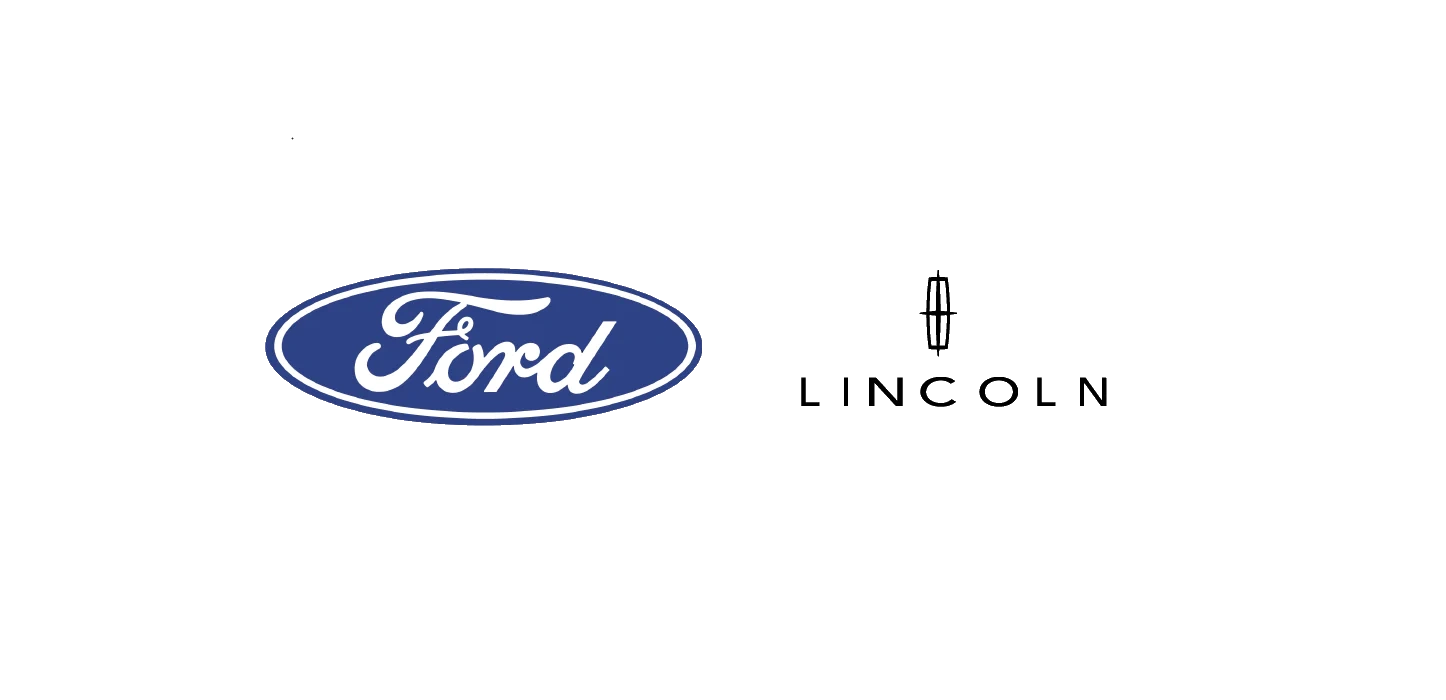| “This site contains affiliate links for which OEMDTC may be compensated” |
NHTSA ID Number: 10234595
Manufacturer Communication Number: TSB 23-2122
Summary
Some 2021-2023 F-150/Mustang Mach-E and 2023 Expedition/Navigator vehicles equipped with BlueCruise/ActiveGlide may experience loss of BlueCruise/ActiveGlide hands-free driving mode availability and/or BlueCruise/ActiveGlide inoperative and/or diagnostic trouble code (DTC) U2400:00 in the gateway module (GWM) and advanced driver assistance system (ADAS) modules with no other DTCs present. This may be due to an expired BlueCruise/ActiveGlide map file in the GWM and/or the customer’s BlueCruise/ActiveGlide map subscription being expired. To correct the condition, follow the Service Procedure to update the GWM.
Mach-E and 2023 Expedition/Navigator vehicles equipped with BlueCruise/ActiveGlide may experience loss of BlueCruise/ActiveGlide hands-free driving mode availability and/or BlueCruise/ActiveGlide inoperative and/or diagnostic trouble code (DTC) U2400:00 in the gateway module (GWM) and advanced driver assistance system (ADAS) modules with no other DTCs present. This may be due to an expired BlueCruise/ActiveGlide map file in the GWM and/or the customer’s BlueCruise/ActiveGlide map subscription being expired. To correct the condition, follow the Service Procedure to update the GWM.
This bulletin supersedes 22-2494.
Model:
Summary
This article supersedes TSB 22-2494 to update the vehicles affected, issue, action, and Service Procedure.
Issue: Some 2021-2023 F-150/Mustang Mach-E and 2023 Expedition/Navigator vehicles equipped with BlueCruise/ActiveGlide may experience loss of BlueCruise/ActiveGlide hands-free driving mode availability and/or BlueCruise/ActiveGlide inoperative and/or diagnostic trouble code (DTC) U2400:00 in the gateway module (GWM) and advanced driver assistance system (ADAS) modules with no other DTCs present. This may be due to an expired BlueCruise/ActiveGlide map file in the GWM and/or the customer’s BlueCruise/ActiveGlide map subscription being expired. To correct the condition, follow the Service Procedure to update the GWM.
Mach-E and 2023 Expedition/Navigator vehicles equipped with BlueCruise/ActiveGlide may experience loss of BlueCruise/ActiveGlide hands-free driving mode availability and/or BlueCruise/ActiveGlide inoperative and/or diagnostic trouble code (DTC) U2400:00 in the gateway module (GWM) and advanced driver assistance system (ADAS) modules with no other DTCs present. This may be due to an expired BlueCruise/ActiveGlide map file in the GWM and/or the customer’s BlueCruise/ActiveGlide map subscription being expired. To correct the condition, follow the Service Procedure to update the GWM.
Action: Follow the Service Procedure to correct the condition on vehicles that meet all of the following criteria:
- One of the following vehicles:
- 2021-2023 F-150/Mustang
 Mach-E
Mach-E - 2023 Expedition/Navigator
- 2021-2023 F-150/Mustang
- BlueCruise/ActiveGlide hands-free driving mode is no longer available and/or the customer’s BlueCruise map subscription being expired
Parts
Parts To Inspect And Replace Only If Necessary
| Service Part Number | Quantity | Description |
BAGM-48H6-760 | 1 | Battery – Refer To The Parts Catalog For The VIN Specific Application |
BAGM-49H8 | 1 | Battery – Refer To The Parts Catalog For The VIN Specific Application |
BAGM-94RH7-800 | 1 | Battery – Refer To The Parts Catalog For The VIN Specific Application |
Service Procedure
1. On the center display screen, navigate to Settings > About SYNC > Hands-Free Driving Mode available through DD-MM-YYYY. Is the expiration date in the past or is it blank? Also verify that the customer’s BlueCruise/ActiveGlide Map subscription is up to date and they have the BlueCruise/ActiveGlide Map automatic updates turned on.
NOTE: The date format is DD-MM-YYYY. Example: 02-04-2022 is for 02-Apr-2022.
(1). Yes – proceed to Step 2.
(2). No – this article does not apply. Refer to Workshop Manual, Section 419-03B for normal diagnostics.
2. Connect a battery charger to the vehicle’s 12V battery. Set the charger to maintain the battery at 12.6-13.6 volts.
3. Close all the doors on the vehicle. If a door must be left open during the service procedure, mechanically latch the door latch to simulate a closed door.
4. Perform the necessary updates.
(1). For 2021-2022 vehicles, perform the Module Software Updating Procedure for the GWM, accessory protocol interface module (APIM) and telematic control unit module (TCU) followed by the Vehicle Connectivity Verification/Map Update Procedure.
(2). For 2023 model year vehicles, perform the Vehicle Connectivity Verification Procedure/Map Update Procedure.
Module Software Updating Procedure
NOTE: The following instructions apply when performing a software update on any of the following modules: GWM, TCU and APIM.
NOTE: The time required to complete this procedure varies depending on several factors including the number of module software updates required, available internet bandwidth, universal serial bus (USB) flash drive variability, and the potential that controller area network (CAN) flashing (software update via the data link connector [DLC] with Ford Diagnosis and Repair System [FDRS]) may be required. Connect to the internet with an ethernet cable and use a USB 3.0 or higher flash drive when performing software updates.
Diagnosis and Repair System [FDRS]) may be required. Connect to the internet with an ethernet cable and use a USB 3.0 or higher flash drive when performing software updates.
1. Start an FDRS session and navigate to Toolbox tab > Datalogger > Body Control Module (BCM) and select the BATT_SOC parameter identification (PID). Verify the PID reads 80% or higher. If state of charge (SOC) is less than 80%, charge the battery then navigate back to Toolbox tab > BCM > Reset Battery Monitor Sensor Learned Values application. Perform the battery monitor sensor (BMS) reset.
(1). If the battery is unable to achieve an 80% SOC then a new battery may be required. Use the Rotunda GRX-3590 or DCA-8000 testers to verify if replacement is required. If the battery is replaced, fully charge the new battery. Disconnect the Rotunda charger and perform a BMS reset using the FDRS scan tool.
2. Reconnect the battery charger and set it to maintain a vehicle voltage of 12.6-13.6 volts. A low battery state of charge while performing a software update to any module may result in a repeat Restart Required message in the vehicle center display screen or a message on the FDRS saying Part Number Validation Failed or DID Validation Failed.
3. Are there any updates available for the GWM, TCU and/or APIM?
(1). Yes – proceed to Step 4.
(2). No – this article does not apply. Refer to Workshop Manual (WSM), Section 415-00.
4. Perform the Module Software Updating Procedures outlined below for the following modules: GWM, APIM and TCU. Perform a network test after each software update using the latest software level of the FDRS scan tool. This will refresh the list of modules that have available software updates based current module software levels. If any error conditions are experienced during programming, refer to WSM Section 418-01A > General Procedures > Module Programming for the Error Condition Table.
NOTE: A 32GB or larger USB flash drive is required for APIM, TCU and GWM software updates. USB 3.0 or higher is recommended for faster file transfer.
Make sure the USB flash drive being used is formatted correctly. To see the available drives, hold down the Windows icon keyboard key and press the E keyboard key. Right click on the USB flash drive and select Properties. If File System under the General tab is not exFAT, the drive must be formatted.
To format the USB flash drive:
- Right click on the USB flash drive
- Select Format, select exFAT for the File System
- Select Default Allocation Size for the Allocation Unit Size
De-selecting Quick Format is not necessary and will result in a lengthier operation.
5. Using the FDRS, begin module programming by selecting the SW Updates tab. Follow all on-screen instructions carefully. Perform the software updates in the order below:
NOTE: All 3 modules must be at the latest software level. However, depending on the current software level of the modules, all the following updates may not be required.
(1). GWM
(2). APIM
(3). TCU
NOTE: If the next update is not showing available, perform a network test and recheck availability.
6. When prompted, connect the USB flash drive to the FDRS.
7. When prompted by the FDRS, safely remove/eject the USB flash drive from the FDRS and connect it to the USB media hub to install the software into the module. When the USB software update begins, the center display screen displays a message stating Do Not Remove USB. The update may take 10 minutes or longer to complete.
NOTE: It may take up to 5 minutes for the vehicle to recognize the USB flash drive.
8. When the pop-up stating Restart Required appears on the center display screen:
(1). Turn the ignition off.
(2). Wait for 10 minutes.
(3). Restart the vehicle (key-on vehicle running/ready). The update is still in process at this time.
NOTE: It may take up to 5 minutes before the center display screen displays Update Successful pop-up. After 5 minutes if Update Successful pop-up is not shown on the center display screen, remove the USB flash drive and select yes on the FDRS Was the USB Update Successful prompt (FDRS verifies if the module software update was successfully installed on the module).
9. Once the pop-up stating Update Successful appears in the center display screen, select Close, remove the USB flash drive from the USB media hub, and select Yes on FDRS indicating the update installed successfully. This initiates the remaining automated configuration steps and reports the module software part numbers and application software levels to the Ford online database. Failure to follow this step results in an inaccurate database as well as omitted, improperly installed, or improperly configured applications (features) such as navigation (if equipped). It is normal for the module to reset during this step.
online database. Failure to follow this step results in an inaccurate database as well as omitted, improperly installed, or improperly configured applications (features) such as navigation (if equipped). It is normal for the module to reset during this step.
10. Proceed to Vehicle Connectivity Verification/Map Update Procedure.
Vehicle Connectivity Verification/Map Update Procedure
1. Verify if the vehicle connectivity is set to ON. Go to Settings > Connectivity > Under Connected Vehicle Features the Vehicle Connectivity setting should be ON.
NOTE: If not, ask customers to turn it ON if they wish to use BlueCruise as BlueCruise will not work with Vehicle Connectivity set to OFF.
2. Update BlueCruise Maps:
(1). Cycle the ignition off and on 10 times.
(2). Keep ignition on.
(3). Wait 5 minutes.
(4). Perform an additional ignition cycle off then on.
(5). Check SYNC About screen for this message: Hands-Free Driving Mode available through 10-06-2073 or future date.
8 Affected Products
Vehicles
1 Associated Document
Manufacturer Communications
23-2122
12 April 2023
MC-10234595-0002.pdf 141.851KB
 Loading...
Loading...
NHTSA ID Number: 10228808
Manufacturer Communication Number: TSB 22-2494
Summary
This article supersedes TSB 22-2105 to update the vehicles affected, issue, action, and service procedure. Some 2021-2022 F-150/Mach-E and 2022 Expedition/Navigator vehicles equipped with BlueCruise/ActiveGlide may experience loss of BlueCruise/ActiveGlide hands-free driving mode availability. This may be due to an expired BlueCruise/ActiveGlide map file in the gateway module (GWM). To correct the condition, follow the Service Procedure to update the GWM.
1 Associated Document
Manufacturer Communications
22-2494
19 December 2022
 Loading...
Loading...
NHTSA ID Number: 10209210
Manufacturer Communication Number: TSB 22-2105
Summary
Some 2021-2022 F-150/Mach-E vehicles equipped with BlueCruise may experience loss of BlueCruise hands-free driving mode availability. This may be due to an expired BlueCruise map file in the gateway module (GWM). To correct the condition, follow the Service Procedure to update the GWM.
1 Associated Document
Manufacturer Communications
22-2105
18 March 2022
 Loading...
Loading...
Reprogramming
Service Information & Reprogramming
Module Reprogramming
| Diagnostic Software | Interface Device | Complete Vehicle Diagnostics | Module Programming | ||
| 1996-2017 Model Year |
2018-Present Model Year |
1996-2017 Model Year |
2018-Present Model Year |
||
| IDS/FDRS | VCM, VCM II , VCMM , VCMM |
X | X | X | X |
| FJDS/FDRS | Compatible J2534 Devices (Including VCM II  and VCMM) and VCMM) |
X | X | X | |
Detailed system requirements, installation, and support information for each product is located under the diagnostics tool support tab for each product.
Integrated Diagnostic Software (IDS) / Ford Diagnosis & Repair System (FDRS)
Diagnosis & Repair System (FDRS)
For use with VCM I, VCM II , VMM and VCMM hardware devices only. The complete factory Ford
, VMM and VCMM hardware devices only. The complete factory Ford Motor Company vehicle diagnostic tool that provides complete dealership level vehicle diagnostic coverage for all 1996 to present Ford
Motor Company vehicle diagnostic tool that provides complete dealership level vehicle diagnostic coverage for all 1996 to present Ford , Lincoln
, Lincoln and Mercury
and Mercury vehicles. The IDS software includes time based access to the IDS software, software updates and calibration files.
vehicles. The IDS software includes time based access to the IDS software, software updates and calibration files.
Ford J2534 Diagnostic Software (FJDS) / Ford
J2534 Diagnostic Software (FJDS) / Ford Diagnosis & Repair System (FDRS)
Diagnosis & Repair System (FDRS)
For use with compatible J2534 hardware devices. FJDS software provides Ford Module Programming functionality that covers 1996 to present Ford , Lincoln
, Lincoln and Mercury
and Mercury module reprogramming functions, plus complete dealership level vehicle diagnostic software for all 2018 to present Ford
module reprogramming functions, plus complete dealership level vehicle diagnostic software for all 2018 to present Ford and Lincoln
and Lincoln vehicles. The FJDS software license includes time based access to the FJDS software, software updates and calibration files.
vehicles. The FJDS software license includes time based access to the FJDS software, software updates and calibration files.
| CarDAQ-Plus 3 All Makes J2534 Reprogramming Tool | |
| CarDAQ-Plus 2 Diagnostic Code Reader and J2534 Programming Tool | |
| CarDAQ-Plus | |
| CarDAQ-M | |
| VSI J2534 ECU Reprogrammer | |
Latest Calibration Information
Module Build Data (As-Built)
Use VIN to obtain As-Built data
- J2534 Pass-Thru Programmer: TOPDON RLink J2534 is an advanced diagnostic and reprogramming tool that support all J2534 protocols, as well as D-PDU, CAN-FD and DoIP, ensuring compatibility with a wide range of modern vehicles. It offers extensive versatility with support for over 17 major automotive brands, including Chrysler, Ford
 , GM, Nissan, Toyota, Honda, Subaru, Land Rover/Jaguar, Volvo, Wuling, Volkswagen, Mercedes-Benz, and BMW, and so on, enjoy dealership-level functions at your fingertips
, GM, Nissan, Toyota, Honda, Subaru, Land Rover/Jaguar, Volvo, Wuling, Volkswagen, Mercedes-Benz, and BMW, and so on, enjoy dealership-level functions at your fingertips - All-in-One OEM Diagnostics: This J2534 ECU programming tool elevates your automotive repair capabilities to new heights by delivering complete OEM diagnosis. Boasting comprehensive full-system diagnostics, intuitive repair guides, advanced ECU programming and coding, common reset services, a vast library of repair information and more, this all-in-one solution empowers technicians to effortlessly tackle complex vehicle issues with ease
- Proven Performance You Can Trust: Backed by over 10000 real vehicle tests and benefit from a wealth of practical experience, this OEM reprogramming tool guarantees stable and exceptional performance. Supported by TOPDON's dedicated technical experts with in-depth knowledge of both auto repair and J2534 Pass-Thru programming, the RLink J2534 provides prompt and professional assistance, ensuring a smooth setup and reliable compatibility
- Integrated Excellence, Always Up-to-Date: Featuring the exclusive RLink Platform to provide a streamlined experience with one-click driver installation and management, ensuring flawless integration with your OE software, maintaining the original performance quality. The built-in operation guide makes mastering OE software quick and easy, so you can get started right away. Plus, with lifetime free updates, your diagnostics will stay current with the latest drivers and innovations
- Efficiency Meets Versatility: Engineered to support three CAN channels simultaneously - CAN FD and CAN-CC included, giving you the edge in fast troubleshooting. To perfectly synchronized with the OE software, please diagnose with active subscriptions and make sure your computer system is running a compatible 64-bit Windows version (7, 8, 10 or later) to fully leverage the power of RLink J2534. *We don't provide extra OE software
- 【J2534 PROTOCOL WITH SMARTLINKC】 LAUNCH X431 PRO3S+ ELITE scan tool with newly upgraded smartlinkC V2.0. The SmartLinkC is a communication interface supporting J2534 specifications. Of course, it also can be used as a J2534 PassThru device, working together with the PC installed with the OEM diagnostic software to perform the J2534 protocol.J2534 protocol is the only solution for problems ranging from driveability and loss of power to poor fuel economy.
- 【INTELLIGENT TOPOLOGY MAP TO FASTER FULL SYSTEMS DIAGNOSIS】 X431 PRO3S+ELITE bidirectional scan tool with new-added intuitive topology mapping. Harnesses intuitive topology mapping for comprehensive visualization of the vehicle all system. It shows all available control units in different colors, the numbers of system, the scanned system, and the scan results, bringing maximum convenience & superfast speed for you to do swift diagnosis & high-level repairs.
- 【TOP HARDWARE CONFIGURATION, UPGRADED OF LAUNCH X431 PRO3S+】 LAUNCH X431 PRO3S+ELITE diagnostic scanner possess with Android 10.0 OS; CPU 4-Core Processor, 2.0 GHz. Greatly increased the speed of running multiple task. 2.4GHz/5GHz; 6300mAh/7.6V stronger battery capacity; 10.1 Inch Touchscreen with 8MP camera; AUTO VIN; 4GB+64GB storage memory; 20X faster transmission rate, save more vehicle documents and customer data; Supports 25+ Software Languages, such as EN, DE, FR, SP nd JP and so on.
- 【3000+ ACTIVE TEST/BI-DIRECTIONAL CONTROL LAUNCH SCANNER】 LAUNCH X431 PRO3S+ELITE HD automotive scanner is a cost-effective bidirectional scanner that deserves owned by every repairing DIYers and mechanics. You can easily send command signal at fingertips from the scanner to various module actuators to test component integrity and functionality in minutes or even seconds to tell if replacement or repair is needed.
- 【COMPLETE 60+ HOT RESETS, CALIBRATION, INITIALIZATION, RELEARN】 LAUNCH X431 PRO3S+ELITE SmartLinkC escaner automotriz professional enjoys 60+ special service, such as Oil Reset, ABS brake bleed, EPB, SAS, BMS, Suspension, Injector reset, Power Balance, Turbo Calibration, VGT, Transmission Adaption, Throttle Adaptation, matching and etc. rigorous on-site testing has been performed to ensure 100% availability.
- 🌐【Works with Autel Elite II Elite MS908 MS908S Pro II MS908CV II MK908P MK908 Pro II】Autel J2534 work with these tools to program ECUs on specific BM.W/ BE.NZ for specific functions. ★★NOTE: J2534 CANNOT directly work with these single devices. After you received the J2534, you HAVE TO send us both the S/N(12 digits) of your scanner MS908S(etc.) and J2534. So, technically, Autel engineers can help you bind J2534 with your devices. If need any supports, contact us via: 🚘auteldirect @ outlook. com🚘.
- 🌐【SAE J2534-1 & J2534-2 Standards】Autel MaxiFlash Elite J2534 is a fully compliant SAE J2534-1 & SAE J2534-2 (March 2006) device, which performs standard PassThru J2534 functionality: Compatible with for Toyota Techstream, Volvo VIDA, Honda HDS, Jaguar-Land Rover IDS and BM.W 3G for OEM diagnostics. Autel MaxiFlash J2534 is also specially designed to provide users with P-C communication and ECU reprogramming capabilities on any modern vehicle diagnostic bus, reliability and flexibility.
- 🌐【High-speed Transmission Speed】Autel MaxiFlash Elite Reprogramming Device J2534 supports simultaneous communication definition in J2534-1, running 3 protocols at the same time, which greatly improves reprogramming and diagnostic speed. Embedded with the ARM9 Dual-core processor (clocked up to 500MHz), which further boosts the communicating speed to save more times and win more business.
- 🌐【Multiple Devices Connected with P-C】Autel MaxiFlash Elite J2534 also supports multiple device connections to the P-C, which can operate diagnostic and reprogramming functions on more than one vehicle at the same time. Autel MaxiFlash Elite J2534 built-in wireless and data storage, which can update via Internet. It also ensures quickly reprogramming even the newest controllers.
- 🌐【Extensive Compatibility】Autel MaxiFlash J2534 is compatible with Toyota Techstream, Volvo VIDA, Honda HDS, Jaguar-Land Rover IDS and BM.W 3G for OEM diagnostics. To check compatibility, please contact 🚘auteldirect @ outlook . com🚘 directly for satisfaction-guaranteed support!
- ALL OF THE J2534 PROTOCOLS - This single unit has all of the protocols you need for your OEM J2534 reprogramming and diagnostics including the latest in DoIP and CanFD
- J2534 TECHNICAL SUPPORT - FREE for the life of the tool. Staffed by technicians who understand vehicle repair and J2534 Pass‑thru
- TOOLBOX WITH OEM APPLICATION DESCRIPTIONS - educational video tutorials and real-time news – Giving you the confidence and up-to-date knowledge to get the job done
- J2534 v05.00 API - The newest version of J2534 to give you the latest in pass-thru technology
- FUTURE PROOF WITH 4 CAN CHANNELS - Going beyond the 3 required by select Chrysler/FCA models, CarDAQ-Plus 3 also provides a 4th to meet the needs of future OEM applications
- CUSTOM-DESIGNED FOR USE WITH FORSCAN: Works with all FORScan compatible vehicles and is recommended by the FORScan Team
- DEALERSHIP-LEVEL DIAGNOSTICS: OBDLink EX supports all Ford
 protocols, modules, and advanced features of FORScan
protocols, modules, and advanced features of FORScan - ELECTRONIC SWITCH allows FORScan to access all CAN buses simultaneously and enables advanced functions not possible with “toggle switch” adapters
- MAXIMUM THROUGHPUT -- up to 20 times faster than “toggle switch” adapters
- ROCK-SOLID CONNECTION avoids data corruption and dropped packets
- [J2534 COMPLIANT] - The Mastertech II is a J2534-1 and J2534-2 compliant VCI for OEM reprogramming and diagnostic applications
- [FULLY VALIDATED BY TOP 6 OEMS] - Mastertech II has been fully validated to operate with the top 6 OEM reprogramming applications: GM, Ford
 , FCA, Nissan/Infinity, Honda/Acura, and Toyota/Lexus
, FCA, Nissan/Infinity, Honda/Acura, and Toyota/Lexus - [PRE-CONFIGURED] - The pre-configured wireless and wired connections make it quick and easy to connect to a vehicle from your PC (requires PC compliant with OE specifications and software)
- [RIGHT TO REPAIR] - Supports 'Right to Repair' (R2R) initiatives
- [COMPREHENSIVE KIT] - Kit includes: VCI, WiFi adapters (wireless PC to VCI), J1962 Cable (connect to vehicle), USB cable (connect to PC for firmware updates and setup), and Quick Start Guide
SEOCONTENT-START
4/28/23, 8:51 AM https://www.fordservicecontent.com/Ford_Content/vdirsnet/TSB/EU/~WTSB23-2122/US/EN/~UEmployee/defaul t.aspx?VIN=&ver… https://www.fordservicecontent.com/Ford_Content/vdirsnet/TSB/EU/~WTSB23-2122/US/EN/~UEmployee/defaul t.aspx?VIN=&version=6.0&environme… 1/4 TECHNICAL SERVICE BULLETIN BlueCruise/ActiveGlide – Hands-Free Driving Mode No Longer Available 23-2122 12 April 2023 This bulletin supersedes 22-2494. Model: Ford 2023 Expedition 2021-2023 F-150 2021-2023 Mustang Mach-E Lincoln
Mach-E Lincoln 2023 Navigator Summary This article supersedes TSB 22-2494 to update the vehicles affected, issue, action, and Service Procedure. Issue: Some 2021-2023 F-150/Mustang
2023 Navigator Summary This article supersedes TSB 22-2494 to update the vehicles affected, issue, action, and Service Procedure. Issue: Some 2021-2023 F-150/Mustang Mach-E and 2023 Expedition/Navigator vehicles equipped with BlueCruise/ActiveGlide may experience loss of BlueCruise/ActiveGlide hands-free driving mode availability and/or BlueCruise/ActiveGlide inoperative and/or diagnostic trouble code (DTC) U2400:00 in the gateway module (GWM) and advanced driver assistance system (ADAS) modules with no other DTCs present. This may be due to an expired BlueCruise/ActiveGlide map file in the GWM and/or the customer’s BlueCruise/ActiveGlide map subscription being expired. To correct the condition, follow the Service Procedure to update the GWM. Action: Follow the Service Procedure to correct the condition on vehicles that meet all of the following criteria: • One of the following vehicles: – 2021-2023 F-150/Mustang
Mach-E and 2023 Expedition/Navigator vehicles equipped with BlueCruise/ActiveGlide may experience loss of BlueCruise/ActiveGlide hands-free driving mode availability and/or BlueCruise/ActiveGlide inoperative and/or diagnostic trouble code (DTC) U2400:00 in the gateway module (GWM) and advanced driver assistance system (ADAS) modules with no other DTCs present. This may be due to an expired BlueCruise/ActiveGlide map file in the GWM and/or the customer’s BlueCruise/ActiveGlide map subscription being expired. To correct the condition, follow the Service Procedure to update the GWM. Action: Follow the Service Procedure to correct the condition on vehicles that meet all of the following criteria: • One of the following vehicles: – 2021-2023 F-150/Mustang Mach-E – 2023 Expedition/Navigator • BlueCruise/ActiveGlide hands-free driving mode is no longer available and/or the customer’s BlueCruise map subscription being expired Parts Parts To Inspect And Replace Only If Necessary Service Part Number Quantity Description BAGM-48H6-760
Mach-E – 2023 Expedition/Navigator • BlueCruise/ActiveGlide hands-free driving mode is no longer available and/or the customer’s BlueCruise map subscription being expired Parts Parts To Inspect And Replace Only If Necessary Service Part Number Quantity Description BAGM-48H6-760 1 Battery – Refer To The Parts Catalog For The VIN Specific Application BAGM-49H8
1 Battery – Refer To The Parts Catalog For The VIN Specific Application BAGM-49H8 1 Battery – Refer To The Parts Catalog For The VIN Specific Application BAGM-94RH7-800
1 Battery – Refer To The Parts Catalog For The VIN Specific Application BAGM-94RH7-800 1 Battery – Refer To The Parts Catalog For The VIN Specific Application Warranty Status: Eligible under provisions of New Vehicle Limited Warranty (NVLW)/Service Part Warranty (SPW)/Special Service Part (SSP)/Extended Service Plan (ESP) coverage. Limits/policies/prior approvals are not altered by a TSB. NVLW/SPW/SSP/ESP coverage limits are determined by the identified causal part and verified using the OASIS part coverage tool. Labor Times Description 2021-2023 F-150, 2023 Expedition/Navigator: Check The Hands Free Driving Mode Expiration Date And Reprogram The Appropriate Modules As Required By The Software Update And Service Procedure (Do Not Use With Any Other Labor Operations) Operation No. MT232122 Time Actual Time Repair/Claim Coding Causal Part: 14G650 4/28/23, 8:51 AM https://www.fordservicecontent.com/Ford_Content/vdirsnet/TSB/EU/~WTSB23-2122/US/EN/~UEmployee/defaul t.aspx?VIN=&ver… Condition Code: 04 Service Procedure 1. On the center display screen, navigate to Settings > About SYNC > Hands-Free Driving Mode available through DD-MM-YYYY. Is the expiration date in the past or is it blank? Also verify that the customer’s BlueCruise/ActiveGlide Map subscription is up to date and they have the BlueCruise/ActiveGlide Map automatic updates turned on. NOTE: The date format is DD-MM-YYYY. Example: 02-04-2022 is for 02-Apr-2022. (1). Yes – proceed to Step 2. (2). No – this article does not apply. Refer to Workshop Manual, Section 419-03B for normal diagnostics. 2. Connect a battery charger to the vehicle’s 12V battery. Set the charger to maintain the battery at 12.6-13.6 volts. 3. Close all the doors on the vehicle. If a door must be left open during the service procedure, mechanically latch the door latch to simulate a closed door. 4. Perform the necessary updates. (1). For 2021-2022 vehicles, perform the Module Software Updating Procedure for the GWM, accessory protocol interface module (APIM) and telematic control unit module (TCU) followed by the Vehicle Connectivity Verification/Map Update Procedure. (2). For 2023 model year vehicles, perform the Vehicle Connectivity Verification Procedure/Map Update Procedure. Module Software Updating Procedure NOTE: The following instructions apply when performing a software update on any of the following modules: GWM, TCU and APIM. NOTE: The time required to complete this procedure varies depending on several factors including the number of module software updates required, available internet bandwidth, universal serial bus (USB) flash drive variability, and the potential that controller area network (CAN) flashing (software update via the data link connector [DLC] with Ford Diagnosis and Repair System [FDRS]) may be required. Connect to the internet with an ethernet cable and use a USB 3.0 or higher flash drive when performing software updates. 1. Start an FDRS session and navigate to Toolbox tab > Datalogger > Body Control Module (BCM) and select the BATT_SOC parameter identification (PID). Verify the PID reads 80% or higher. If state of charge (SOC) is less than 80%, charge the battery then navigate back to Toolbox tab > BCM > Reset Battery Monitor Sensor Learned Values application. Perform the battery monitor sensor (BMS) reset. (1). If the battery is unable to achieve an 80% SOC then a new battery may be required. Use the Rotunda GRX- 3590 or DCA-8000 testers to verify if replacement is required. If the battery is replaced, fully charge the new battery. Disconnect the Rotunda charger and perform a BMS reset using the FDRS scan tool. 2. Reconnect the battery charger and set it to maintain a vehicle voltage of 12.6-13.6 volts. A low battery state of charge while performing a software update to any module may result in a repeat Restart Required message in the vehicle center display screen or a message on the FDRS saying Part Number Validation Failed or DID Validation Failed. 3. Are there any updates available for the GWM, TCU and/or APIM? (1). Yes – proceed to Step 4. (2). No – this article does not apply. Refer to Workshop Manual (WSM), Section 415-00. 4. Perform the Module Software Updating Procedures outlined below for the following modules: GWM, APIM and TCU. Perform a network test after each software update using the latest software level of the FDRS scan tool. This will refresh the list of modules that have available software updates based current module software levels. If any error conditions are experienced during programming, refer to WSM Section 418-01A > General Procedures > Module Programming for the Error Condition Table. NOTE: A 32GB or larger USB flash drive is required for APIM, TCU and GWM software updates. USB 3.0 or higher is recommended for faster file transfer. Make sure the USB flash drive being used is formatted correctly. To see the available drives, hold down the Windows icon keyboard key and press the E keyboard key. Right click on the USB flash drive and select Properties. If File System under the General tab is not exFAT, the drive must be formatted. https://www.fordservicecontent.com/Ford_Content/vdirsnet/TSB/EU/~WTSB23-2122/US/EN/~UEmployee/defaul t.aspx?VIN=&version=6.0&environme… 2/4 4/28/23, 8:51 AM https://www.fordservicecontent.com/Ford_Content/vdirsnet/TSB/EU/~WTSB23-2122/US/EN/~UEmployee/defaul t.aspx?VIN=&ver… To format the USB flash drive: • Right click on the USB flash drive • Select Format, select exFAT for the File System • Select Default Allocation Size for the Allocation Unit Size De-selecting Quick Format is not necessary and will result in a lengthier operation. 5. Using the FDRS, begin module programming by selecting the SW Updates tab. Follow all on-screen instructions carefully. Perform the software updates in the order below: NOTE: All 3 modules must be at the latest software level. However, depending on the current software level of the modules, all the following updates may not be required. (1). GWM (2). APIM (3). TCU NOTE: If the next update is not showing available, perform a network test and recheck availability. 6. When prompted, connect the USB flash drive to the FDRS. 7. When prompted by the FDRS, safely remove/eject the USB flash drive from the FDRS and connect it to the USB media hub to install the software into the module. When the USB software update begins, the center display screen displays a message stating Do Not Remove USB. The update may take 10 minutes or longer to complete. NOTE: It may take up to 5 minutes for the vehicle to recognize the USB flash drive. 8. When the pop-up stating Restart Required appears on the center display screen: (1). Turn the ignition off. (2). Wait for 10 minutes. (3). Restart the vehicle (key-on vehicle running/ready). The update is still in process at this time. NOTE: It may take up to 5 minutes before the center display screen displays Update Successful pop-up. After 5 minutes if Update Successful pop-up is not shown on the center display screen, remove the USB flash drive and select yes on the FDRS Was the USB Update Successful prompt (FDRS verifies if the module software update was successfully installed on the module). 9. Once the pop-up stating Update Successful appears in the center display screen, select Close, remove the USB flash drive from the USB media hub, and select Yes on FDRS indicating the update installed successfully. This initiates the remaining automated configuration steps and reports the module software part numbers and application software levels to the Ford online database. Failure to follow this step results in an inaccurate database as well as omitted, improperly installed, or improperly configured applications (features) such as navigation (if equipped). It is normal for the module to reset during this step. 10. Proceed to Vehicle Connectivity Verification/Map Update Procedure. Vehicle Connectivity Verification/Map Update Procedure 1. Verify if the vehicle connectivity is set to ON. Go to Settings > Connectivity > Under Connected Vehicle Features the Vehicle Connectivity setting should be ON. NOTE: If not, ask customers to turn it ON if they wish to use BlueCruise as BlueCruise will not work with Vehicle Connectivity set to OFF. 2. Update BlueCruise Maps: (1). Cycle the ignition off and on 10 times. (2). Keep ignition on. (3). Wait 5 minutes. (4). Perform an additional ignition cycle off then on. (5). Check SYNC About screen for this message: Hands-Free Driving Mode available through 10-06-2073 or future date. © 2023 Ford Motor Company https://www.fordservicecontent.com/Ford_Content/vdirsnet/TSB/EU/~WTSB23-2122/US/EN/~UEmployee/defaul t.aspx?VIN=&version=6.0&environme… 3/4 4/28/23, 8:51 AM https://www.fordservicecontent.com/Ford_Content/vdirsnet/TSB/EU/~WTSB23-2122/US/EN/~UEmployee/defaul t.aspx?VIN=&ver… https://www.fordservicecontent.com/Ford_Content/vdirsnet/TSB/EU/~WTSB23-2122/US/EN/~UEmployee/defaul t.aspx?VIN=&version=6.0&environme… 4/4 All rights reserved. NOTE: The information in Technical Service Bulletins is intended for use by trained, professional technicians with the knowledge, tools, and equipment to do the job properly and safely. It informs these technicians of conditions that may occur on some vehicles, or provides information that could assist in proper vehicle service. The procedures should not be performed by “do-it-yourselfers”. Do not assume that a condition described affects your car or truck. Contact a Ford or Lincoln dealership to determine whether the Bulletin applies to your vehicle. Warranty Policy and Extended Service Plan documentation determine Warranty and/or Extended Service Plan coverage unless stated otherwise in the TSB article. The information in this Technical Service Bulletin (TSB) was current at the time of printing. Ford Motor Company reserves the right de this information with updates. The most recent information is available through Ford Motor Company’s on-line technical resources.
1 Battery – Refer To The Parts Catalog For The VIN Specific Application Warranty Status: Eligible under provisions of New Vehicle Limited Warranty (NVLW)/Service Part Warranty (SPW)/Special Service Part (SSP)/Extended Service Plan (ESP) coverage. Limits/policies/prior approvals are not altered by a TSB. NVLW/SPW/SSP/ESP coverage limits are determined by the identified causal part and verified using the OASIS part coverage tool. Labor Times Description 2021-2023 F-150, 2023 Expedition/Navigator: Check The Hands Free Driving Mode Expiration Date And Reprogram The Appropriate Modules As Required By The Software Update And Service Procedure (Do Not Use With Any Other Labor Operations) Operation No. MT232122 Time Actual Time Repair/Claim Coding Causal Part: 14G650 4/28/23, 8:51 AM https://www.fordservicecontent.com/Ford_Content/vdirsnet/TSB/EU/~WTSB23-2122/US/EN/~UEmployee/defaul t.aspx?VIN=&ver… Condition Code: 04 Service Procedure 1. On the center display screen, navigate to Settings > About SYNC > Hands-Free Driving Mode available through DD-MM-YYYY. Is the expiration date in the past or is it blank? Also verify that the customer’s BlueCruise/ActiveGlide Map subscription is up to date and they have the BlueCruise/ActiveGlide Map automatic updates turned on. NOTE: The date format is DD-MM-YYYY. Example: 02-04-2022 is for 02-Apr-2022. (1). Yes – proceed to Step 2. (2). No – this article does not apply. Refer to Workshop Manual, Section 419-03B for normal diagnostics. 2. Connect a battery charger to the vehicle’s 12V battery. Set the charger to maintain the battery at 12.6-13.6 volts. 3. Close all the doors on the vehicle. If a door must be left open during the service procedure, mechanically latch the door latch to simulate a closed door. 4. Perform the necessary updates. (1). For 2021-2022 vehicles, perform the Module Software Updating Procedure for the GWM, accessory protocol interface module (APIM) and telematic control unit module (TCU) followed by the Vehicle Connectivity Verification/Map Update Procedure. (2). For 2023 model year vehicles, perform the Vehicle Connectivity Verification Procedure/Map Update Procedure. Module Software Updating Procedure NOTE: The following instructions apply when performing a software update on any of the following modules: GWM, TCU and APIM. NOTE: The time required to complete this procedure varies depending on several factors including the number of module software updates required, available internet bandwidth, universal serial bus (USB) flash drive variability, and the potential that controller area network (CAN) flashing (software update via the data link connector [DLC] with Ford Diagnosis and Repair System [FDRS]) may be required. Connect to the internet with an ethernet cable and use a USB 3.0 or higher flash drive when performing software updates. 1. Start an FDRS session and navigate to Toolbox tab > Datalogger > Body Control Module (BCM) and select the BATT_SOC parameter identification (PID). Verify the PID reads 80% or higher. If state of charge (SOC) is less than 80%, charge the battery then navigate back to Toolbox tab > BCM > Reset Battery Monitor Sensor Learned Values application. Perform the battery monitor sensor (BMS) reset. (1). If the battery is unable to achieve an 80% SOC then a new battery may be required. Use the Rotunda GRX- 3590 or DCA-8000 testers to verify if replacement is required. If the battery is replaced, fully charge the new battery. Disconnect the Rotunda charger and perform a BMS reset using the FDRS scan tool. 2. Reconnect the battery charger and set it to maintain a vehicle voltage of 12.6-13.6 volts. A low battery state of charge while performing a software update to any module may result in a repeat Restart Required message in the vehicle center display screen or a message on the FDRS saying Part Number Validation Failed or DID Validation Failed. 3. Are there any updates available for the GWM, TCU and/or APIM? (1). Yes – proceed to Step 4. (2). No – this article does not apply. Refer to Workshop Manual (WSM), Section 415-00. 4. Perform the Module Software Updating Procedures outlined below for the following modules: GWM, APIM and TCU. Perform a network test after each software update using the latest software level of the FDRS scan tool. This will refresh the list of modules that have available software updates based current module software levels. If any error conditions are experienced during programming, refer to WSM Section 418-01A > General Procedures > Module Programming for the Error Condition Table. NOTE: A 32GB or larger USB flash drive is required for APIM, TCU and GWM software updates. USB 3.0 or higher is recommended for faster file transfer. Make sure the USB flash drive being used is formatted correctly. To see the available drives, hold down the Windows icon keyboard key and press the E keyboard key. Right click on the USB flash drive and select Properties. If File System under the General tab is not exFAT, the drive must be formatted. https://www.fordservicecontent.com/Ford_Content/vdirsnet/TSB/EU/~WTSB23-2122/US/EN/~UEmployee/defaul t.aspx?VIN=&version=6.0&environme… 2/4 4/28/23, 8:51 AM https://www.fordservicecontent.com/Ford_Content/vdirsnet/TSB/EU/~WTSB23-2122/US/EN/~UEmployee/defaul t.aspx?VIN=&ver… To format the USB flash drive: • Right click on the USB flash drive • Select Format, select exFAT for the File System • Select Default Allocation Size for the Allocation Unit Size De-selecting Quick Format is not necessary and will result in a lengthier operation. 5. Using the FDRS, begin module programming by selecting the SW Updates tab. Follow all on-screen instructions carefully. Perform the software updates in the order below: NOTE: All 3 modules must be at the latest software level. However, depending on the current software level of the modules, all the following updates may not be required. (1). GWM (2). APIM (3). TCU NOTE: If the next update is not showing available, perform a network test and recheck availability. 6. When prompted, connect the USB flash drive to the FDRS. 7. When prompted by the FDRS, safely remove/eject the USB flash drive from the FDRS and connect it to the USB media hub to install the software into the module. When the USB software update begins, the center display screen displays a message stating Do Not Remove USB. The update may take 10 minutes or longer to complete. NOTE: It may take up to 5 minutes for the vehicle to recognize the USB flash drive. 8. When the pop-up stating Restart Required appears on the center display screen: (1). Turn the ignition off. (2). Wait for 10 minutes. (3). Restart the vehicle (key-on vehicle running/ready). The update is still in process at this time. NOTE: It may take up to 5 minutes before the center display screen displays Update Successful pop-up. After 5 minutes if Update Successful pop-up is not shown on the center display screen, remove the USB flash drive and select yes on the FDRS Was the USB Update Successful prompt (FDRS verifies if the module software update was successfully installed on the module). 9. Once the pop-up stating Update Successful appears in the center display screen, select Close, remove the USB flash drive from the USB media hub, and select Yes on FDRS indicating the update installed successfully. This initiates the remaining automated configuration steps and reports the module software part numbers and application software levels to the Ford online database. Failure to follow this step results in an inaccurate database as well as omitted, improperly installed, or improperly configured applications (features) such as navigation (if equipped). It is normal for the module to reset during this step. 10. Proceed to Vehicle Connectivity Verification/Map Update Procedure. Vehicle Connectivity Verification/Map Update Procedure 1. Verify if the vehicle connectivity is set to ON. Go to Settings > Connectivity > Under Connected Vehicle Features the Vehicle Connectivity setting should be ON. NOTE: If not, ask customers to turn it ON if they wish to use BlueCruise as BlueCruise will not work with Vehicle Connectivity set to OFF. 2. Update BlueCruise Maps: (1). Cycle the ignition off and on 10 times. (2). Keep ignition on. (3). Wait 5 minutes. (4). Perform an additional ignition cycle off then on. (5). Check SYNC About screen for this message: Hands-Free Driving Mode available through 10-06-2073 or future date. © 2023 Ford Motor Company https://www.fordservicecontent.com/Ford_Content/vdirsnet/TSB/EU/~WTSB23-2122/US/EN/~UEmployee/defaul t.aspx?VIN=&version=6.0&environme… 3/4 4/28/23, 8:51 AM https://www.fordservicecontent.com/Ford_Content/vdirsnet/TSB/EU/~WTSB23-2122/US/EN/~UEmployee/defaul t.aspx?VIN=&ver… https://www.fordservicecontent.com/Ford_Content/vdirsnet/TSB/EU/~WTSB23-2122/US/EN/~UEmployee/defaul t.aspx?VIN=&version=6.0&environme… 4/4 All rights reserved. NOTE: The information in Technical Service Bulletins is intended for use by trained, professional technicians with the knowledge, tools, and equipment to do the job properly and safely. It informs these technicians of conditions that may occur on some vehicles, or provides information that could assist in proper vehicle service. The procedures should not be performed by “do-it-yourselfers”. Do not assume that a condition described affects your car or truck. Contact a Ford or Lincoln dealership to determine whether the Bulletin applies to your vehicle. Warranty Policy and Extended Service Plan documentation determine Warranty and/or Extended Service Plan coverage unless stated otherwise in the TSB article. The information in this Technical Service Bulletin (TSB) was current at the time of printing. Ford Motor Company reserves the right de this information with updates. The most recent information is available through Ford Motor Company’s on-line technical resources.
SEOCONTENT-END
Last update on 2025-05-10 / Affiliate links / Images from Amazon Product Advertising API
This product presentation was made with AAWP plugin.