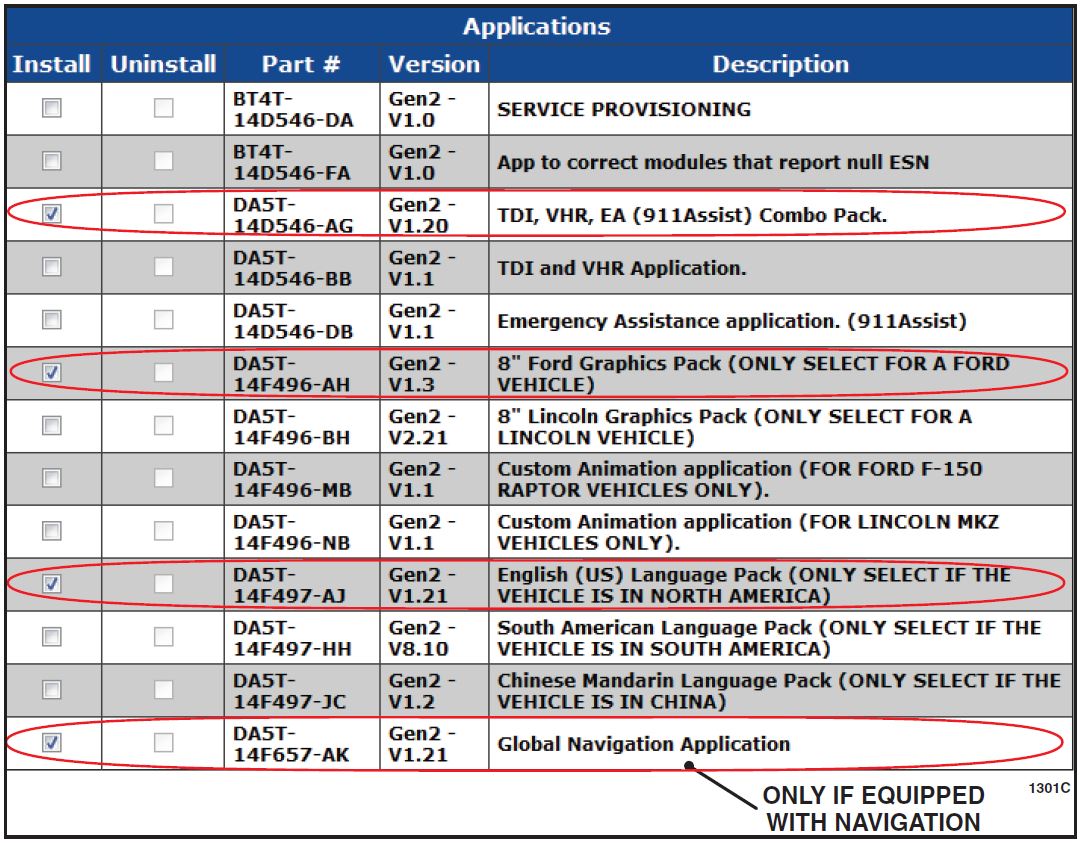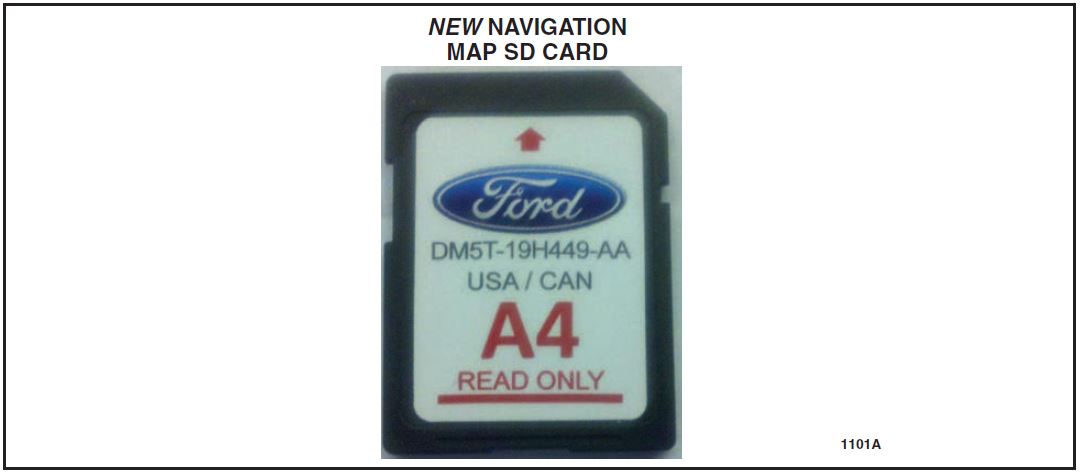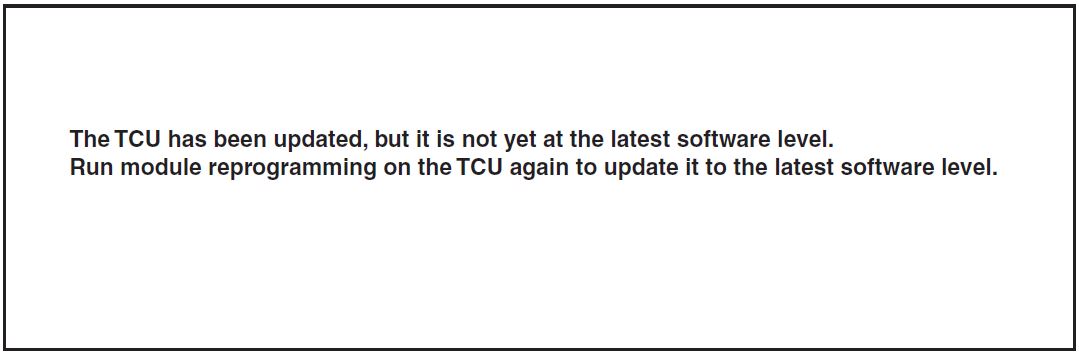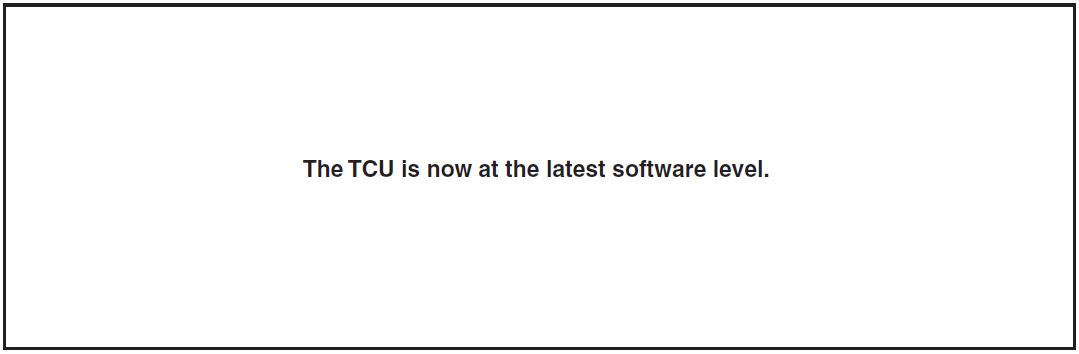| “This site contains affiliate links for which OEMDTC may be compensated” |
September 25, 2013
TO: All U.S.Ford and Lincoln
and Lincoln Dealers
Dealers
SUBJECT: DEMONSTRATION / DELIVERY HOLD – Application Performance Upgrade 13A01 – Supplement #3
Certain 2012-2013 Focus Electric, 2013 C-MAX Hybrid and C-MAX Energi, and 2013 Fusion Hybrid Vehicles Equipped with MyFord Touch
Application Performance Upgrade
REF: DEMONSTRATION / DELIVERY HOLD – Application Performance Upgrade 13A01 – Supplement #2
Dated August 6, 2013
New! REASON FOR THIS SUPPLEMENT
- To inform dealers that the recently released IDS version 86.04 (or higher) should be used for all future repairs performed under this program.
- To advise dealers that vehicles reprogrammed using prior levels of IDS do not need to be serviced again.
PROGRAM SUMMARY
This program is intended to make the latest level MyFord Touch software (BD/13171/V3.6.2) available for all Hybrid, Plug-in Hybrid, and Electric vehicles produced with earlier levels of software. Note that affected vehicles require the use of IDS version 86.04 or higher to perform the software upgrade, and are not upgradable with a flash drive.
PROGRAM TERMS
This program will be in effect through August 31, 2014. There is no mileage limit for this program.
AFFECTED VEHICLES
Certain vehicles equipped with MyFord Touch, as noted below.
- 2012-2013 Focus Electric vehicles produced through February 5, 2013.
- 2013 C-MAX Hybrid and C-MAX Energi vehicles produced through February 5, 2013. 2013 Fusion Hybrid vehicles produced through November 27, 2012.
Affected vehicles are identified in OASIS. In addition, for a list of vehicles assigned to your dealership, visit https://web.fsavinlists.dealerconnection.com.
REASON FOR THIS PROGRAM
An upgraded version of the MyFord Touch software (BD/13171/V3.6.2) is available. This upgrade provides the following functional and feature enhancements to all affected vehicles:
- Simplified phone pairing process.
- Enhanced voice recognition performance.
- Improved call sound quality.
- Simplified voice commands for radio and USB-connected audio players.
- Enhanced voice and screen destination entry for vehicles equipped with Navigation.
- Updated Bluetooth device/SYNC
- Addition of an outside air temperature display on the 8-inch touchscreen.
- Addition of an “EV Info” button on the Home screen that leads to a Powerflow screen showing energy flow information.
Additional feature content specific to C-MAX Energi and Focus Electric vehicles
- New “EV Info” button on Home screen provides access to a Powerflow screen plus a Charge Settings screen that includes:
- On-Board Charge Programming o Cabin Preconditioning o State of Charge
- Navigation update includes:
- Rings representing vehicle electric range
- Updated Electric Charging Station POIs with over-the-air updates via Sirius XM Travel Link (requires active account).
- Customizable Charge Port Light Ring illumination settings
- Enhanced drivability (Focus Electric only).
SERVICE ACTION
Before demonstrating or delivering any of the vehicles involved in this program, dealers are to perform the following:
2013 C-MAX Hybrid and Fusion Hybrid:
- PCM – Reprogram with IDS to latest level software.
- APIM – Reprogram with IDS to BD/13171/V3.6.2 level software.
2013 C-MAX Energi:
- Telematics Control Unit (TCU) – Reprogramming of the TCU is not required. However, replacement of the TCU is required for vehicles specifically identified in the C-MAX Energi TCU Replacement Reference Table in Attachment VI.
NOTE: To ensure that a replacement TCU is available at the dealer at the time of repair, dealers should confirm whether or not a VIN is identified in Attachment VI before scheduling a service appointment.
- PCM – Reprogram with IDS to the latest level software.
- APIM – Reprogram with IDS to BD/13171/V3.6.2 level software.
2012 & 2013 Focus Electric:
- TCU – Reprogram with IDS to the latest level software. The TCU is unique from other modules and may need to be reprogrammed more than once to reach the latest software level (the TCU can only be updated one software level at a time). Replacement of the TCU is required for vehicles specifically identified in the Focus Electric TCU Replacement Reference Table in Attachment VII.
NOTE: To ensure that a replacement TCU is available at the dealer at the time of repair, dealers should confirm whether or not a VIN is identified in Attachment VII before scheduling a service appointment.
- PCM – Reprogram with IDS to the latest level software.
- APIM – Reprogram with IDS to BD/13171/V3.6.2 level software.
For vehicles equipped with Navigation, a new Navigation SD Map Card (A4 level) must be installed when the APIM is reprogrammed. NOTE: The A3 level Navigation SD Map Cards will not provide the full functionality on electrified vehicles, and should not be used.
Dealers are to insert a new User Guide in all stock C-MAX Energi and Focus Electric vehicles, which outlines special features specific to these vehicles. Copies of the updated User Guide, which is posted with this bulletin, were mailed to dealers on April 16, 2013 for stock vehicles.
Dealers should inform C/MAX Energi and Focus Electric vehicle owners that they may need to re-add their vehicle to their MyFord Mobile account after having this service performed.
Performing the Repair
In the event that the upgrade is unsuccessful, the vehicle should be diagnosed and repaired by a technician using normal diagnostics and claimed as part of the FSA. If there is a software download issue, and the new APIM diagnostic pinpoint test indicates that the APIM requires replacement, dealers are authorized to claim APIM replacement without contacting the Special Service Support Center.
This service must be performed on all affected vehicles at no charge to the vehicle owner.
OWNER NOTIFICATION MAILING SCHEDULE
Owner Letters will be mailed in June, 2013. Owner Letters to C-MAX Energi and Focus Electric vehicle owners will include an updated User Guide, which explains the new features unique to these applications.
New! ATTACHMENTS
Attachment I: Administrative Information
Attachment II: Labor Allowances and Parts Ordering Information
Attachment III: Technical Information (Fusion Hybrid and C-MAX Hybrid)
Attachment IV: Technical Information (C-MAX Energi)
Attachment V: Technical Information (Focus Electric)
Attachment VI: C-MAX Energi TCU Replacement Reference Table
Attachment VII: Focus Electric TCU Replacement Reference Table
Owner Notification Letters
MyFord Touch User Guide – Special Features for Plug-in Hybrid/All-Electric Vehicles
QUESTIONS & ASSISTANCE
Special Service Support Center (Dealer Assistance Only)…..1-800-325-5621
Navigation Map SD Card Questions (Ford Component Sales)…..1-313-390-3635
Component Sales)…..1-313-390-3635
Special Service Support Center (Parts Ordering)…..1-800-207-2444
Sincerely,
Michael A. Berardi
ATTACHMENT I
DEMONSTRATION / DELIVERY HOLD
Application Performance Upgrade 13A01 – Supplement #3
Certain 2012-2013 Focus Electric, 2013 C-MAX Hybrid and C-MAX Energi,
and 2013 Fusion Hybrid Vehicles Equipped with MyFord Touch
Application Performance Upgrade
OASIS ACTIVATED?
Yes, OASIS was activated for all affected vehicles on May 24, 2013.
FSA VIN LIST ACTIVATED?
FSA VIN lists for all affected vehicles were made available through https://web.fsavinlists.dealerconnection.com on May 24, 2013. Owner names and addresses were available in June, 2013.
STOCK VEHICLES
- Correct all affected units in your new vehicle inventory before delivery.
- Use OASIS to identify any affected vehicles in your used vehicle inventory.
SOLD VEHICLES
- Owners of affected vehicles will be directed to dealers for repairs.
- Immediately contact any of your affected customers whose vehicles are not on your VIN list but are identified in OASIS. Give the customer a copy of the Owner Notification Letter and schedule a service date.
- Correct other affected vehicles identified in OASIS which are brought to your dealership.
TITLE BRANDED / SALVAGED VEHICLES
Affected title branded and salvaged vehicles are eligible for this service action.
RELATED DAMAGE
If a related damage condition exists that you believe to be caused by the covered condition, call the Special Service Support Center to request approval prior to the repair of any related damage. Requests for approval after completion of the repair will not be granted.
NOTE: APIM replacements should not be claimed as Related Damage. (See Attachment II)
ADDITIONAL LABOR TIME
- If a condition exists that requires additional labor to complete the repair, call the Special Service Support Center to request approval prior to performing any additional labor. Requests for approval after completion of the repair will not be granted.
- If you encounter aftermarket equipment or modifications to the vehicle which might prevent the repair of the covered condition, call the Special Service Support Center.
OWNER REFUNDS
- Refunds are not authorized for this program.
RENTAL VEHICLES
- The use of rental vehicles is not authorized under this FSA.
CLAIMS PREPARATION AND SUBMISSION
- Navigation Map SD Cards can only be claimed for vehicles equipped with Navigation.
- For Navigation Map SD Card claiming, use service part number DM5Z-19H449-AA (A4 level).
- Enter claims using Direct Warranty Entry (DWE).
- Refer to ACESII manual for claims preparation and submission information.
- If the APIM replacement and software reprogramming labor operations are both being claimed, they should be claimed on the same repair line.
- Related damage must be claimed on a repair line that is separate from the repair line on which the FSA is claimed. Related damage requires prior approval from the Special Service Support Center.
- “MT” labor should be submitted on a separate repair line with the related damage flag checked. “MT” labor requires prior approval from the Special Service Support Center.
- PROGRAM TERMS: This program will be in effect through August 31, 2014. There is no mileage limit for this program.
- TCUs may only be claimed under FSA 13A01 on vehicles identified in the C-MAX Energi TCU Replacement Reference Table contained in Attachment VI, and Focus Electric TCU Replacement Reference Table contained in Attachment VII.
ATTACHMENT II
DEMONSTRATION / DELIVERY HOLD
Application Performance Upgrade 13A01 – Supplement #3
Certain 2012-2013 Focus Electric, 2013 C-MAX Hybrid and C-MAX Energi,
and 2013 Fusion Hybrid Vehicles Equipped with MyFord Touch
Application Performance Upgrade
LABOR ALLOWANCES
| Description | Labor Operation | Labor Time |
| 2013 Fusion Hybrid: | ||
| Vehicle without Navigation: Reprogram the PCM and APIM using IDS. | 13A01B | 1.4 Hours |
| Vehicle with Navigation: Reprogram the PCM and APIM using IDS. Insert a new A4 level Navigation Map SD Card. | 13A01C | 1.4 Hours |
| 2013 C-MAX Hybrid: | ||
| Vehicle without Navigation: Reprogram the PCM and APIM using IDS. | 13A01E | 1.4 Hours |
| Vehicle with Navigation: Reprogram the PCM and APIM using IDS. Insert a new A4 level Navigation Map SD Card. | 13A01F | 1.4 Hours |
| 2013 C-MAX Energi: | ||
| Vehicle without Navigation – VIN is identified in Attachment VI: Replace the TCU, and reprogram the PCM and APIM. Insert a new User Guide in dealer stock vehicles. | 13A01G | 1.7 Hours |
| Vehicle with Navigation – VIN is identified in Attachment VI: Replace the TCU, and reprogram the APIM and PCM. Insert a new A4 level Navigation Map SD Card. Insert a new User Guide in dealer stock vehicles. | 13A01H | 1.7 Hours |
| Vehicle without Navigation – VIN is not identified in Attachment VI: Reprogram the APIM and PCM. Insert a new User Guide in dealer stock vehicles. | 13A01J | 1.4 Hours |
| Vehicle with Navigation – VIN is not identified in Attachment VI: Reprogram the APIM and PCM. Insert a new A4 level Navigation Map SD Card. Insert a new User Guide in dealer stock vehicles. | 13A01K | 1.4 Hours |
| 2012-2013 Focus Electric (all are equipped with Navigation): | ||
| VIN is identified in Attachment VII:
Replace the TCU, Perform Master Reset, and reprogram the PCM and APIM. Insert a new A4 level Navigation Map SD Card. Insert a new User Guide in dealer stock vehicles. | 13A01L | 2.2 Hours |
| VIN is not identified in Attachment VII:
Perform Master Reset, reprogram the TCU (includes time to reprogram a second time if needed), PCM and APIM. Insert a new A4 level Navigation Map SD Card. Insert a new User Guide in dealer stock vehicles. | 13A01P | 1.7 Hours |
| APIM Replacement
NOTE: The Labor Operations 13A01B through 13A01M can be claimed in conjunction with the labor operations below if the module fails during reprogramming. | Labor Operation | Labor Time |
| Diagnose and Replace APIM on 2012-2013 Focus Electric | 13A01MM | 1.6 Hours* |
| Diagnose and Replace APIM on 2013 C-MAX Hybrid and Energi | 13A01NN | 1.6 Hours* |
| Diagnose and Replace APIM on 2013 Fusion Hybrid | 13A01DD | 1.6 Hours* |
* NOTE: Labor times for APIM Diagnoses and Replacement have been increased to account for a new APIM Hardware Test, which has been added to the diagnostic pinpoint test.
PARTS REQUIREMENTS / ORDERING INFORMATION
Navigation Map SD Cards
To order Navigation Map SD Cards for Navigation equipped vehicles:
- Go to FMCDealer.com
- Select the Parts & Service tab
- Select Parts Department Tools
- Select Parts Inquiries & Forms
- Select Navigation Map Update Order Form
- Select MyFord/MyLincoln Touch Performance Upgrade Map Upgrade
- Follow the on-screen instructions
| Part Number | Description | Quantity |
| DM5T-19H449-AA | Navigation Map SD Card
(if equipped with Navigation) | 1 |
| (A4 level) (Use for ordering) | ||
| DM5T-19H449-AA (A4 level) (Use for ordering)
DM5Z-19H449-AA (A4 level) (Use for claiming) | ||
| -14D212- | Accessory Protocol Interface Module (APIM) (Gen 2 Module) | 1
(if required) |
Questions regarding Navigation Map SD Card availability should be directed to 313-390-3635 or fesg@ford .com.
.com.
Accessory Protocol Interface Module (APIM)
APIMs should be ordered through normal order processing channels, using the on-line 1878 form. To order an APIM:
- Go to FMCDealer.com
- Go to OASIS
- Enter the VIN and click GO
- Select the On-Line 1878 (scroll to the bottom)
- Select “SYNC Module” from the System drop-down box
- Complete the On-Line 1878 Ford
 order process
order process
Questions regarding APIM availability and ordering should be directed to 313-390-3635 or fesq@ford .com.
.com.
PARTS REQUIREMENTS / ORDERING INFORMATION (Continued)
TCU replacement is only authorized for VINs identified in the C-MAX Energi TCU Replacement Reference Table contained in Attachment VI and Focus Electric TCU Replacement Reference Table contained in Attachment VII.
| Part Number | Description | Quantity |
| DM5Z-19K350-B | Telematic Control Unit (TCU) | 1
(Only required on C-MAX Energi VINs identified in Attachment VI) |
| DM5Z-19A387-C | Telematic Control Unit (TCU) | 1
(Only required on Focus Electric VINs identified in Attachment VII) |
The DOR/COR number for this recall is 50497.
To manage TCU part availability, dealers must contact the Special Service Support Center Parts Order Line at 1-800-207-2444. When calling to place an order for a TCU, please be prepared to provide dealer P&A code, VIN, and RO #.
Dealers will be notified via a DOES II communication if circumstances warrant a change in part supply strategy and when open ordering resumes.
USER GUIDES
Updated MyFord Touch User Guides for Electrified Vehicles are required for Focus Electric and CMAX Energi vehicles only.
Stock Vehicles
Updated User Guides for stock vehicles were mailed to dealers on April 16, 2013. Additional copies are available through the Dealer eStore at FMCDealer.com.
Sold Vehicles
Updated User Guides for sold vehicles will be mailed with C-MAX Energi and Focus Electric owner notification letters.
DEALER PRICE
For latest prices, refer to DOES II.
PARTS RETENTION AND RETURN
Affected parts are subject to random selection for return to the Ford Warranty Parts Analysis Center (WPAC). Refer to your daily PEARS (Parts Entry and Return System) register for part disposition and return instructions.
Warranty Parts Analysis Center (WPAC). Refer to your daily PEARS (Parts Entry and Return System) register for part disposition and return instructions.
Follow the provisions of the Warranty and Policy Manual for “Parts Retention and Return Procedures.”
EXCESS STOCK RETURN
Excess stock returned for credit must have been purchased from Ford Customer Service Division in accordance with Policy Procedure Bulletin 4000.
Customer Service Division in accordance with Policy Procedure Bulletin 4000.
Excess Navigation Map SD Cards to be returned for credit must have been purchased from Ford Customer Service Division/Ford
Customer Service Division/Ford Component Sales. Only new, unopened (still in shrink wrap) product is eligible for return.
Component Sales. Only new, unopened (still in shrink wrap) product is eligible for return.
ATTACHMENT III
CERTAIN 2013 MODEL YEAR FUSION HYBRID AND C-MAX HYBRID VEHICLES EQUIPPED WITH MYFORD TOUCH — APPLICATION PERFORMANCE UPGRADE
OVERVIEW
Before demonstrating or delivering any of the vehicles involved in this program, dealers are to perform the following in the order listed below, using IDS 86.04 or higher:
NOTE: The Powertrain Control Module (PCM) must be reprogrammed before reprogramming the SYNC Module (APIM).
This FSA must be performed even if APIM software level BD/13171/V3.6.2 appears within the vehicle system information screen prior to beginning this procedure. In order for the full system functionality to be achieved, the above modules must all be updated in the order stated above using the indicated software levels.
Vehicles Equipped with Navigation
For vehicles equipped with Navigation, a new A4 level Navigation Map SD Card must be installed when the APIM is reprogrammed.
SERVICE PROCEDURE
Important Information for Module Programming
NOTE: When programming or reprogramming a module, use the following basic checks to ensure programming completes without errors.
- Make sure the 12v battery is fully charged before carrying out the programming steps and connect IDS/scan tool to a power source.
- Inspect Vehicle Communication Module (VCM) and cables for any damage. Make sure scan tool connections are not interrupted during programming.
- A hardwired internet connection is strongly recommended.
- Turn off all unnecessary accessories (radio, heated/cooled seats, head lamps, interior lamps, HVAC system, etc.) and close doors.
- Disconnect/depower any aftermarket accessories (remote start, alarm, power inverter, CB radio, etc.).
- Follow all scan tool on-screen instructions carefully.
- Disable IDS/scan tool sleep mode, screensaver, hibernation modes.
- Create all sessions Key On Engine Off (KOEO). Starting the vehicle before creating a session will cause errors within the programming inhale process.
Module Reprogramming
NOTE: Reprogram appropriate vehicle modules before performing diagnostics and clear all Diagnostic Trouble Codes (DTCs) after programming. For DTCs generated after reprogramming, follow normal diagnostic service procedures.
- Connect battery charger to the 12v battery. For additional information, refer to Workshop Manual (WSM) Section 414-01.
- Reprogram the following modules to the latest software level in the order instructed below, using IDS 86.04 or higher:
- PCM – Reprogram using IDS 86.04 or higher.
- If the PCM is not reprogrammed before the APIM, BD/13171/V3.6.2 will not be shown as an option in PTS.
- APIM – Follow the “SYNC Module (APIM) Custom Programming” procedure to reprogram the APIM to BD/13171/V3.6.2. For additional information, refer to WSM Section 415-00.
- PCM – Reprogram using IDS 86.04 or higher.
NOTE: Calibration files may also be obtained at www.motorcraft.com.
NOTE: Follow the IDS on-screen instructions to complete the reprogramming procedure.
NOTE: When prompted to manually select vehicle applications, select only the applications that are applicable to the vehicle. See Figure 1.
FIGURE 1
NOTE: Touchscreen calibration is required after reprogramming the APIM. After the reprogram procedure completes, a “Tick” button will appear on the bottom left of the IDS screen (this may require scrolling to the bottom of the page to view).
Vehicles Equipped With Navigation
NOTE: After the reprogramming procedure completes, an SD card fault will appear on the screen.
This is normal.
- Remove the A3 level Navigation Map SD Card from the vehicle’s map card slot.
- Tap “SD Nav” on the touchscreen to clear the SD card fault.
- Install the new A4 level Navigation Map SD Card into the vehicle’s map card slot. See Figure 2. Wait for the new Navigation Map SD Card to be recognized and tap “OK” when the “SD Card Detected” screen appears on the touchscreen.
FIGURE 2
All Vehicles
NOTE: If the MyFord Touch system is unresponsive, inoperative, or if the vehicle software update was unsuccessful, perform normal WSM diagnostic procedures. If WSM diagnostics identify the APIM as the causal part of a concern, replace the APIM. For additional information, refer to WSM, Section 415-00.
Recovering a PCM when programming has resulted in a blank module:
NEVER DELETE THE ORIGINAL SESSION!
- Obtain the original IDS that was used when the programming error occurred during Module Reprogramming (MR) or Programmable Module Installation (PMI).
- Disconnect the VCM from the data link connector (DLC) and the IDS.
- Reconnect the VCM to IDS and then connect to the DLC. Once reconnected, the VCM icon should appear in the corner of the IDS screen. If it does not, troubleshoot the IDS to VCM connection.
- Locate the ORIGINAL vehicle session when programming failed. This should be the last session used in most cases. If not, use the session created on the date that the programming failed.
NOTE: If the original session is not listed in the previous session list, click the ”Recycle Bin” icon at the lower right of the previous session screen. This loads any deleted sessions and allows you to look through them. Double-click the session to restore it.
- Once the session is loaded, the failed process should resume automatically.
- If programming does not resume automatically, proceed to the Module Programming menu and select the previously attempted process, PMI or MR.
- Follow all on-screen prompts/instructions.
- Near the end of programming, the IDS prompts you to select certain parameters. It is important to make a selection for ALL parameters listed. If the correct selection is already highlighted, you must still choose that selection before clicking the “Tick” mark to complete the configuration.
- The last screen on the IDS may list additional steps required to complete the programming process.
Make sure all applicable steps listed on the screen are followed in order.
ATTACHMENT IV
CERTAIN 2013 MODEL YEAR C-MAX ENERGI VEHICLES EQUIPPED WITH MYFORD TOUCH — APPLICATION PERFORMANCE UPGRADE
OVERVIEW
Before demonstrating or delivering any of the vehicles involved in this program, dealers are to perform the following in the order listed below, using IDS 86.04 or higher:
NOTE: The Powertrain Control Module (PCM) must be reprogrammed before reprogramming the SYNC Module (APIM).
- Telematic Control Unit Module (TCU) – TCU reprogramming is not required however, certain vehicles which are listed in Attachment VI will require TCU replacement.
- PCM – Reprogram using IDS 86.04 or higher.
- APIM – Reprogram using IDS to BD/13171/V3.6.2.
This FSA must be performed even if APIM software level BD/13171/V3.6.2 appears within the vehicle system information screen prior to beginning this procedure. In order for the full system functionality to be achieved, the above modules must all be updated in the order stated above using the indicated software levels.
Vehicles Equipped with Navigation
For vehicles equipped with Navigation, a new A4 level Navigation Map SD Card must be installed when the APIM is reprogrammed.
Stock Units
Dealers are to insert an updated User Guide into the glove compartment of stock units.
SERVICE PROCEDURE
Important Information for Module Programming
NOTE: When programming or reprogramming a module, use the following basic checks to ensure programming completes without errors.
- Make sure the 12v battery is fully charged before carrying out the programming steps and connect IDS/scan tool to a power source.
- Inspect Vehicle Communication Module (VCM) and cables for any damage. Make sure scan tool connections are not interrupted during programming.
- A hardwired internet connection is strongly recommended.
- Turn off all unnecessary accessories (radio, heated/cooled seats, head lamps, interior lamps, HVAC system, etc.) and close doors.
- Disconnect/depower any aftermarket accessories (remote start, alarm, power inverter, CB radio, etc.).
- Follow all scan tool on-screen instructions carefully.
- Disable IDS/scan tool sleep mode, screensaver, hibernation modes.
- Create all sessions Key On Engine Off (KOEO). Starting the vehicle before creating a session will cause errors within the programming inhale process.
Module Reprogramming
- Certain vehicles, which are listed within Attachment VI, will require TCU replacement.
- If the VIN is listed within Attachment VI, proceed to Step 2.
- If the VIN is not listed within Attachment VI, proceed to Step 3.
IMPORTANT: The TCU WSM procedure contains steps for Programmable Module Installation (PMI).
These steps must be followed to properly install the new TCU.
- If the VIN is listed within Attachment VI, replace the TCU. Refer to Workshop Manual (WSM)
Section 415-00.
NOTE: Reprogram appropriate vehicle modules before performing diagnostics and clear all Diagnostic Trouble Codes (DTCs) after programming. For DTCs generated after reprogramming, follow normal diagnostic service procedures.
NOTE: If the MyFord Mobile system prompts for user permissions select “Allow”.
- Connect battery charger to the 12v battery. For additional information, refer to Workshop Manual (WSM) Section 414-01.
- Reprogram the following modules to the latest software level in the order instructed below, using IDS 86.04 or higher:
- PCM – Reprogram using IDS 86.04 or higher.
- If the PCM is not reprogrammed before the APIM, BD/13171/V3.6.2 will not be shown as an option in PTS.
- APIM – Follow the “SYNC Module (APIM) Custom Programming” procedure to reprogram the APIM to BD/13171/V3.6.2. For additional information, refer to WSM Section 415-00.
- PCM – Reprogram using IDS 86.04 or higher.
NOTE: Calibration files may also be obtained at www.motorcraft.com.
NOTE: Follow the IDS on-screen instructions to complete the reprogramming procedure.
NOTE: When prompted to manually select vehicle applications, select only the applications that are applicable to the vehicle. See Figure 1.
FIGURE 1
NOTE: Touchscreen calibration is required after reprogramming the APIM. After the reprogram procedure completes, a “Tick” button will appear on the bottom left of the IDS screen (this may require scrolling to the bottom of the page to view).
Vehicles Equipped With Navigation
NOTE: After the reprogramming procedure completes, an SD card fault will appear on the screen.
This is normal.
- Remove the A3 level Navigation Map SD Card from the vehicle’s map card slot.
- Tap “SD Nav” on the touchscreen to clear the SD card fault.
- Install the new A4 level Navigation Map SD Card into the vehicle’s map card slot. See Figure 2. Wait for the new Navigation Map SD Card to be recognized and tap “OK” when the “SD Card Detected” screen appears on the touchscreen.
FIGURE 2
Stock Units
- Insert an updated User Guide into the glove compartment of all stock units.
All Vehicles
NOTE: If the MyFord Touch system is unresponsive, inoperative, or if the vehicle software update was unsuccessful, perform normal WSM diagnostic procedures. If WSM diagnostics identify the APIM as the causal part of a concern, replace the APIM. For additional information, refer to WSM, Section 415-00.
- Notify the customer that they may need to re-establish their MyFord mobile account.
Recovering a PCM when programming has resulted in a blank module:
NEVER DELETE THE ORIGINAL SESSION!
- Obtain the original IDS that was used when the programming error occurred during Module Reprogramming (MR) or Programmable Module Installation (PMI).
- Disconnect the VCM from the data link connector (DLC) and the IDS.
- Reconnect the VCM to IDS and then connect to the DLC. Once reconnected, the VCM icon should appear in the corner of the IDS screen. If it does not, troubleshoot the IDS to VCM connection.
- Locate the ORIGINAL vehicle session when programming failed. This should be the last session used in most cases. If not, use the session created on the date that the programming failed.
NOTE: If the original session is not listed in the previous session list, click the ”Recycle Bin” icon at the lower right of the previous session screen. This loads any deleted sessions and allows you to look through them. Double-click the session to restore it.
- Once the session is loaded, the failed process should resume automatically.
- If programming does not resume automatically, proceed to the Module Programming menu and select the previously attempted process, PMI or MR.
- Follow all on-screen prompts/instructions.
- Near the end of programming, the IDS prompts you to select certain parameters. It is important to make a selection for ALL parameters listed. If the correct selection is already highlighted, you must still choose that selection before clicking the “Tick” mark to complete the configuration.
- The last screen on the IDS may list additional steps required to complete the programming process.
Make sure all applicable steps listed on the screen are followed in order.
ATTACHMENT V
CERTAIN 2012-2013 MODEL YEAR FOCUS ELECTRIC VEHICLES EQUIPPED WITH MYFORD TOUCH — APPLICATION PERFORMANCE UPGRADE
OVERVIEW
Before demonstrating or delivering any of the vehicles involved in this program, dealers are to perform the following in the order listed below, using IDS 86.04 or higher:
- Telematic Control Unit Module (TCU) – Reprogram using IDS 86.04 or higher.
- Certain vehicles, which are listed in Attachment VII, will require TCU replacement.
- PCM – Reprogram using IDS 86.04 or higher.
- APIM – Reprogram using IDS to BD/13171/V3.6.2.
This FSA must be performed even if APIM software level BD/13171/V3.6.2 appears within the vehicle system information screen prior to beginning this procedure. In order for the full system functionality to be achieved, the above modules must all be updated in the order stated above using the indicated software levels.
Vehicles Equipped with Navigation
For vehicles equipped with Navigation, a new A4 level Navigation Map SD Card must be installed when the APIM is reprogrammed.
Stock Units
Dealers are to insert an updated User Guide into the glove compartment of stock units.
SERVICE PROCEDURE
Important Information for Module Programming
NOTE: When programming or reprogramming a module, use the following basic checks to ensure programming completes without errors.
- Make sure the 12v battery is fully charged before carrying out the programming steps and connect IDS/scan tool to a power source.
- Inspect Vehicle Communication Module (VCM) and cables for any damage. Make sure scan tool connections are not interrupted during programming.
- A hardwired internet connection is strongly recommended.
- Turn off all unnecessary accessories (radio, heated/cooled seats, head lamps, interior lamps, HVAC system, etc.) and close doors.
- Disconnect/depower any aftermarket accessories (remote start, alarm, power inverter, CB radio, etc.).
- Follow all scan tool on-screen instructions carefully.
- Disable IDS/scan tool sleep mode, screensaver, hibernation modes.
- Create all sessions Key On Engine Off (KOEO). Starting the vehicle before creating a session will cause errors within the programming inhale process.
Module Reprogramming
- Certain vehicles, which are listed within Attachment VII, will require TCU replacement.
- If the VIN is listed within Attachment VII, proceed to Step 2.
- If the VIN is not listed within Attachment VII, proceed to Step 3.
IMPORTANT: The TCU WSM procedure contains steps for Programmable Module Installation (PMI).
These steps must be followed to properly install the new TCU.
- If the VIN is listed within Attachment VII, replace the TCU. Refer to Workshop Manual (WSM) Section 415-00. After TCU replacement proceed to Step 4.
NOTE: If a master reset is not performed the vehicle will not have full system functionality.
- Perform the SYNC/MyTouch Master Reset.
- Select the “Settings/Gear” icon.
- Select “Settings”.
- Select “System”.
- Select “Master Reset” and then “Yes” then “Yes” to start the reset procedure.
NOTE: You must scroll down on Select System screen to see the Master Reset option.
- NOTE: Reprogram appropriate vehicle modules before performing diagnostics and clear all Diagnostic Trouble Codes (DTCs) after programming. For DTCs generated after reprogramming, follow normal diagnostic service procedures.
NOTE: If the MyFord Mobile system prompts for user permissions select “Allow”.
Connect battery charger to the 12v battery. For additional information, refer to WSM Section 414-01.
- Reprogram the following modules to the latest software level in the order instructed below, using IDS 86.04 or higher:
- TCU – Reprogram using IDS 86.04 or higher.
- The TCU is unique from other modules and may need to be reprogrammed more than once to reach the latest software level. The TCU can only be updated one software level at a time. If the TCU needs a second reprogramming, the following message may appear on IDS.
See Figure 1a. - TCU programming is not complete until “The TCU is now at the latest software level” is displayed. See Figure 1b.
- After reprogramming the TCU, turn the ignition “OFF”, open/close the door, and wait for 30 seconds, this will force the vehicle into sleep mode. After the vehicle enters sleep mode, turn the ignition “ON” and wait 30 seconds.
- The TCU is unique from other modules and may need to be reprogrammed more than once to reach the latest software level. The TCU can only be updated one software level at a time. If the TCU needs a second reprogramming, the following message may appear on IDS.
- PCM – Reprogram using IDS 86.04 or higher.
- If the PCM is not reprogrammed before the APIM, BD/13171/V3.6.2 will not be shown as an option in PTS.
- APIM – Follow the “SYNC Module (APIM) Custom Programming” procedure to reprogram the APIM to BD/13171/V3.6.2. For additional information, refer to WSM Section 415-00.
- TCU – Reprogram using IDS 86.04 or higher.
NOTE: Calibration files may also be obtained at www.motorcraft.com.
NOTE: Follow the IDS on-screen instructions to complete the reprogramming procedures.
FIGURE 1a
FIGURE 1b
NOTE: When prompted to manually select vehicle applications, select only the applications that are applicable to the vehicle. See Figure 2.
FIGURE 2
NOTE: Touchscreen calibration is required after reprogramming the APIM. After the reprogram procedure completes, a “Tick” button will appear on the bottom left of the IDS screen (this may require scrolling to the bottom of the page to view).
Vehicles Equipped With Navigation
NOTE: After the reprogramming procedure completes, an SD card fault will appear on the screen.
This is normal.
- Remove the A3 level Navigation Map SD Card from the vehicle’s map card slot.
- Tap “SD Nav” on the touchscreen to clear the SD card fault.
- Install the new A4 level Navigation Map SD Card into the vehicle’s map card slot. See Figure 3. Wait for the new Navigation Map SD Card to be recognized and tap “OK” when the “SD Card Detected” screen appears on the touchscreen.
FIGURE 3
Stock Units
- Insert an updated User Guide into the glove compartment of all stock units.
All Vehicles
NOTE: If the MyFord Touch system is unresponsive, inoperative, or if the vehicle software update was unsuccessful, perform normal WSM diagnostic procedures. If WSM diagnostics identify the APIM as the causal part of a concern, replace the APIM. For additional information, refer to WSM, Section 415-00.
- Notify the customer that they may need to re-establish their MyFord mobile account.
Recovering a PCM when programming has resulted in a blank module:
NEVER DELETE THE ORIGINAL SESSION!
- Obtain the original IDS that was used when the programming error occurred during Module Reprogramming (MR) or Programmable Module Installation (PMI).
- Disconnect the VCM from the data link connector (DLC) and the IDS.
- Reconnect the VCM to IDS and then connect to the DLC. Once reconnected, the VCM icon should appear in the corner of the IDS screen. If it does not, troubleshoot the IDS to VCM connection.
- Locate the ORIGINAL vehicle session when programming failed. This should be the last session used in most cases. If not, use the session created on the date that the programming failed.
NOTE: If the original session is not listed in the previous session list, click the ”Recycle Bin” icon at the lower right of the previous session screen. This loads any deleted sessions and allows you to look through them. Double-click the session to restore it.
- Once the session is loaded, the failed process should resume automatically.
- If programming does not resume automatically, proceed to the Module Programming menu and select the previously attempted process, PMI or MR.
- Follow all on-screen prompts/instructions.
- Near the end of programming, the IDS prompts you to select certain parameters. It is important to make a selection for ALL parameters listed. If the correct selection is already highlighted, you must still choose that selection before clicking the “Tick” mark to complete the configuration.
- The last screen on the IDS may list additional steps required to complete the programming process.
Make sure all applicable steps listed on the screen are followed in order.
June, 2013
SYNC with MyFord Touch Customer Satisfaction Program 13A01 (C-MAX HYBRID AND FUSION HYBRID)
Mr. John Sample
123 Main Street
Anywhere, USA 12345
Your Vehicle Identification Number: 12345678901234567
Ford is pleased to provide a Software Update V3.5 for the MyFord Touch system in your vehicle. Ford has authorized your dealer to install this software Performance Upgrade in your vehicle at no cost to you.
Elements of v3.5 Update
Our goal is to make your Hybrid driving experience with the MyFord Touch system more enjoyable than ever. The latest MyFord Touch update includes all the improvements from previous updates. In addition we are providing feature enhancements that will provide you information about your Hybrid.
V3.5 includes all of the following improvements:
- Simplified phone pairing process.
- Enhanced voice recognition performance.
- Improved call sound quality.
- Simplified voice commands for radio and USB-connected audio players.
- Enhanced voice and screen destination entry for vehicles equipped with Navigation.
- Updated Bluetooth device/SYNC compatibility.
- Outside air temperature display on the 8-inch touchscreen.
- New “EV Info” button on Home screen that will take you to a Powerflow Screen that shows energy flow information.
Please call your dealer to request a service date for Customer Satisfaction Program 13A01. Provide the dealer with the Vehicle Identification Number (VIN) of your vehicle, which is printed near your name at the beginning of this letter.
The time needed for this repair is less than one-half day. However, due to service scheduling requirements, your dealer may need your vehicle for a longer period of time. If you do not already have a servicing dealer, you can access www.Fordowner.com for dealer addresses, maps, and driving instructions.
Keep up to date on future software updates
Additional information about the V3.5 Performance & Feature Upgrade can found at www.ford.com/mftupdates. To be notified of future software updates for your MyFord Touch system, please make sure to set up your Owner Profile Information in your Account Settings in your SYNC owner account at syncmyride.com.
If you have questions, or need further assistance, contact the Ford In Vehicle Technology Center at 1-800-392-4040. Representatives are available Monday through Saturday 8:30AM – 9:00PM EST and Sunday 10:30AM – 7:30PM EST.
Thank you for your loyalty to Ford. We greatly appreciate your business, and we know you will enjoy the enhancements to your MyFord Touch system.
Ford Motor Company
June, 2013
SYNC with MyFord Touch Customer Satisfaction Program 13A01 (FOCUS BATTERY ELECTRIC VEHICLE)
Mr. John Sample
123 Main Street
Anywhere, USA 12345
Your Vehicle Identification Number: 12345678901234567
Ford is pleased to provide a Software Update V3.5 for the MyFord Touch system in your vehicle. Ford has authorized your dealer to install this software Performance Upgrade in your vehicle at no cost to you.
Elements of v3.5 Update
Our goal is to make your Focus Electric Vehicle driving experience with the MyFord Touch system more enjoyable than ever. The latest MyFord Touch update includes all the improvements from previous updates. In addition, we are providing feature enhancements for your Focus Electric Vehicle.
V3.5 includes all of the following improvements:
- Simplified phone pairing process.
- Enhanced voice recognition performance.
- Improved call sound quality.
- Simplified voice commands for radio and USB-connected audio players.
- Enhanced voice and screen destination entry.
- Enhanced drivability.
- Updated Bluetooth device/SYNC
- Outside air temperature display on the 8-inch touchscreen.
- MyFord Touch Special Features for All-ElectricVehicles o Addition of “EV Info” button on MyFord Touch Home screen provides access to unique screens for your Focus Electric Vehicle:
- Charge Settings screen including On-Board Charge Programming, Cabin Preconditioning, and State of Charge.
- Powerflow Screen that shows energy flow information.
- For vehicles equipped with Navigation, update includes rings representing vehicle Electric Range and updated Electric Charging Station POIs with over-theair updates via SiriusXM TravelLink (requires active account)
- Customizable Charge Port Light Ring illumination settings.
Please call your dealer to request a service date for Customer Satisfaction Program 13A01 (calling in advance will help ensure that parts are available when you arrive). Provide the dealer with the Vehicle Identification Number (VIN) of your vehicle, which is printed near your name at the beginning of this letter.
The time needed for this repair is less than one-half day. However, due to service scheduling requirements, your dealer may need your vehicle for a longer period of time. If you do not already have a servicing dealer, you can access www.Fordowner.com for dealer addresses, maps, and driving instructions.
MyFord Touch Special Features for Plug-in Hybrid/All-Electric Vehicles User Guide is enclosed with this letter. Please take the time to familiarize yourself with the new features, and place this in the glove box of your vehicle for future reference. Additional information about the V3.5 Performance & Feature Upgrade can found at www.ford.com/mftupdates.
MyFord Mobile App Connection
We hope you are already enjoying the benefits and convenience of MyFord Mobile on your smartphone app or web-based portal to: find current and projected state of charge information, locate charging stations, remotely lock/unlock doors, schedule Go Times, locate your vehicle, and much more…
After having this service performed, if you already have a MyFord Mobile account, you may need to re-add your vehicle to the account at myfordmobile.com.
If you have not already established a MyFord Mobile account, you can register at myfordmobile.com.
Keep up to date on future software updates
To be notified of future software updates for your MyFord Touch system, please make sure to set up your Owner Profile Information in your Account Settings in your SYNC owner account at syncmyride.com.
If you have questions, or need further assistance with MyFord Touch or MyFord Mobile, contact the Ford In Vehicle Technology Center at 1-800-392-4040. Representatives are available Monday through Saturday 8:30AM – 9:00PM EST and Sunday 10:30AM – 7:30PM EST.
Thank you for your loyalty to Ford. We greatly appreciate your business, and we know you will enjoy the enhancements to your MyFord Touch system.
Ford Motor Company
June, 2013
SYNC with MyFord Touch Customer Satisfaction Program 13A01 (C-MAX ENERGI PLUG-IN HYBRID)
Mr. John Sample
123 Main Street
Anywhere, USA 12345
Your Vehicle Identification Number: 12345678901234567
Ford is pleased to provide a Software Update V3.5 for the MyFord Touch system in your vehicle. Ford has authorized your dealer to install this software Performance Upgrade in your vehicle at no cost to you.
Elements of v3.5 Update
Our goal is to make your C-MAX Energi (Plug-in Hybrid) driving experience with the MyFord Touch system more enjoyable than ever. The latest MyFord Touch update includes all the improvements from previous updates. In addition, we are providing feature enhancements for your C-MAX Energi (Plug-in Hybrid).
V3.5 includes all of the following improvements
- Simplified phone pairing process.
- Enhanced voice recognition performance.
- Improved call sound quality.
- Simplified voice commands for radio and USB-connected audio players.
- Enhanced voice and screen destination entry for vehicles equipped with Navigation.
- Updated Bluetooth device/SYNC
- Outside air temperature display on the 8-inch touchscreen.
- MyFord Touch Special Features for Plug-in HybridVehicles:
- Addition of “EV Info” button on MyFord Touch Home screen provides access to unique screens for your C-MAX Energi (Plug-in Hybrid):
- Charge Settings screen including On-Board Charge Programming, Cabin Preconditioning, and State of Charge.
- Powerflow Screen that shows energy flow information.
- For vehicles equipped with Navigation, update includes rings representing vehicle Electric Range and updated Electric Charging Station POIs with over-theair updates via SiriusXM TravelLink (requires active account)
- Customizable Charge Port Light Ring illumination settings.
- Addition of “EV Info” button on MyFord Touch Home screen provides access to unique screens for your C-MAX Energi (Plug-in Hybrid):
Please call your dealer to request a service date for Customer Satisfaction Program 13A01 (calling in advance will help ensure that parts are available when you arrive). Provide the dealer with the Vehicle Identification Number (VIN) of your vehicle, which is printed near your name at the beginning of this letter.
The time needed for this repair is less than one-half day. However, due to service scheduling requirements, your dealer may need your vehicle for a longer period of time. If you do not already have a servicing dealer, you can access www.Fordowner.com for dealer addresses, maps, and driving instructions.
MyFord Touch Special Features for Plug-in Hybrid/All-Electric Vehicles User Guide is enclosed with this letter. Please take the time to familiarize yourself with the new features, and place this in the glove box of your vehicle for future reference. Additional information about the V3.5 Performance & Feature Upgrade can found at www.ford.com/mftupdates.
MyFord Mobile App Connection
We hope you are already enjoying the benefits and convenience of MyFord Mobile on your smartphone app or web-based portal to: find current and projected state of charge information, locate charging stations, remotely lock/unlock doors, schedule Go Times, locate your vehicle, and much more…
After having this service performed, if you already have a MyFord Mobile account, you may need to re-add your vehicle to the account at myfordmobile.com.
If you have not already established a MyFord Mobile account, you can register at myfordmobile.com.
Keep up to date on future software updates
To be notified of future software updates for your MyFord Touch system, please make sure to set up your Owner Profile Information in your Account Settings in your SYNC owner account at syncmyride.com.
If you have questions, or need further assistance with MyFord Touch or MyFord Mobile, contact the Ford In Vehicle Technology Center at 1-800-392-4040. Representatives are available Monday through Saturday 8:30AM – 9:00PM EST and Sunday 10:30AM – 7:30PM EST.
Thank you for your loyalty to Ford. We greatly appreciate your business, and we know you will enjoy the enhancements to your MyFord Touch system.
Ford Motor Company
 Loading...
Loading...
Service Information & Reprogramming
Software necessary to program electronic modules to the latest calibration level, perform module initialization (PATS), and set Programmable Parameters on Ford, Lincoln and Mercury vehicles.
vehicles.
Ford Module Programming (FMP) is a software application that allows subscribers to program electronic modules on Ford, Lincoln and Mercury vehicles. It can be used for:
vehicles. It can be used for:
- Reprogramming emission-related (OBDII) modules on some vehicles manufactured in 1995 and all vehicles manufactured from 1996 to the present
- Reprogramming or reconfiguring non-emission-related modules on many vehicles (UBP and MS-CAN not supported)
In addition, module initialization (PATS) functions such as Keycode Erase/Reprogram and PCM Parameter Reset can be done using this application.
J2534 Device ![]()
![]() using Ford Module Programming (FMP) can Reprogram and Configure most Modules.
using Ford Module Programming (FMP) can Reprogram and Configure most Modules.
Latest Calibration Information
Module Build Data (As-Built)
Use VIN to obtain As-Built data